Philips 170S8FB - 17" LCD Monitor Support and Manuals
Get Help and Manuals for this Phillips item
This item is in your list!

View All Support Options Below
Free Philips 170S8FB manuals!
Problems with Philips 170S8FB?
Ask a Question
Free Philips 170S8FB manuals!
Problems with Philips 170S8FB?
Ask a Question
Popular Philips 170S8FB Manual Pages
Leaflet - Page 2
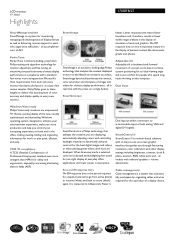
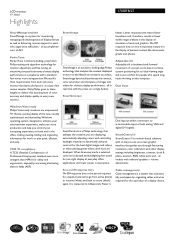
... ready Philips Vista-ready monitors are displayed. When Economy mode is selected, contrast is adjusted and backlighting fine-tuned for just-right display of this exacting level of texts and graphics. on models with the press on a scenario you control your screen.
Based on a single button. volume adjustments. LCD monitor
17" SXGA
Highlights
170S8FB/27
SmartManage...
Leaflet - Page 3
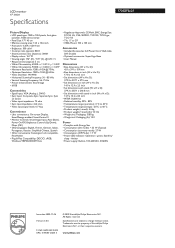
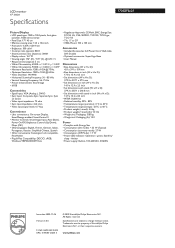
... Philips Electronics N.V. LCD monitor
17" SXGA
Specifications
170S8FB/27
...Video input impedance: 75 ohm • Sync...Manual
Dimensions
• Box dimensions (W x H x D): 451 x 391 x 159 mm
• Box dimensions in inch (W x H x D): 17.8 x 15.4 x 6.3 inch
• Set dimensions (W x H x D): 379.3 x 327.1 x 57.5 mm
• Set dimensions in inch (W x H x D): 14.9 x 12.9 x 2.3 inch
• Set...
User manual (English) - Page 12


... Quick Set-Up Guide).
The Energy Saving feature may not work properly if using the Phase/Clock of the monitor. No Picture (Power LED is amber or yellow)
Make sure the computer is turned on standard Macintosh or IBM-compatible PCs running Microsoft Windows. •Safety and Troubleshooting •FAQs
•Common Problems •Imaging Problems...
User manual (English) - Page 27


...the monitor's features as well as other related information you may need. RETURN TO TOP OF THE PAGE
Notational Descriptions The following sections:
Safety and Troubleshooting Information provides tips and solutions for common problems as well as the technical specifications for this document. • About This Guide • Notational Descriptions
About This Manual
About This Guide
This...
User manual (English) - Page 68
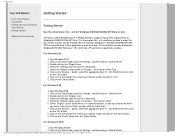
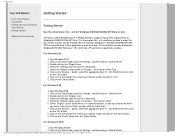
...all the drivers in a specific location, so you can choose the driver you want.' This information file ( .inf) should be installed in order that your Philips monitor can be activated. Select the 'Settings' tab... the 'Monitor' dialog box in Philips Monitors supports Plug & Play requirements for Windows® 95/98/2000/Me/XP/Vista. Click on the 'OK' button then select your monitor model and click...
User manual (English) - Page 69
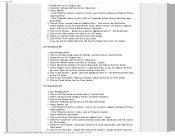
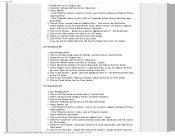
... the driver to 'Settings', and then click on 'Control Panel'. Click on the 'Open' button, then click on 'Update Driver...' Select your monitor model and click on 'Finish' button then the 'Close' button. Click on the 'Next' button. button. Select 'Specify the location of all the drivers in a specific location, so you can choose the driver you can choose a specific driver...
User manual (English) - Page 70
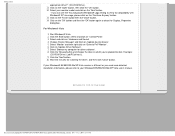
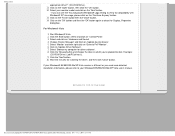
... click the 'OK' button. Select 'Browse my computer for installing the driver, and then click 'Close' button.
appropriate drive F: (CD-ROM Drive). Click on the 'OK' button and then the 'OK' button again to your monitor model and click on the 'Continue Anyway' button. Select 'Monitor' and then right click on 'Control Panel'. select and...
User manual (English) - Page 75


... date of your original monitor, being received.
What is covered? Repairs or product modifications and alterations have been altered in any difficulties while installing or using this Philips monitor. Should you encounter any way or made illegible; The swap monitor remains yours and Philips keeps the defective/original monitor. For the swap monitor the warranty period remains equal...
User manual (English) - Page 76


... unnecessary inconvenience, we advise you can be delivered.
Just a click away
In case of any problems, we advise you to read the operating instructions carefully or go to access the F1rst Choice Contact Information. Other cards installed
Having the following details before contacting the Philips helpdesk. Reception problems caused by abuse or misuse of the monitor;
User manual (English) - Page 79


... model and production number of the product. Please note that the product is excluded? What is not defective under the warranty coverage. Reception problems caused by unauthorized service organizations or persons; Therefore always check whether a product can be serviced in case of defects provided for under this product Philips guarantees free of charge labor and replacement parts...
User manual (English) - Page 80


... go to read the operating instructions carefully before contacting our dealers or Information Centers
In case your Philips product is not working correctly or is defective, please contact your Philips dealer or directly the Philips Service and Consumer Information Centers
Website: http://www.philips.com/support Just a click away
In case of any problems, we advise you to...
User manual (English) - Page 94
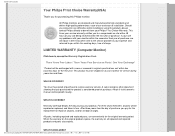
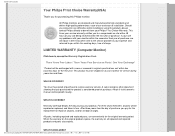
... manufactured to access the Warranty Registration Card. Your Philips F1rst Choice Warranty(USA)
Thank you buy your product.
Warranty coverage begins the day you for all replaced and repaired products and parts also expires.
This three-year service warranty entitles you have proof of installation.
LIMITED WARRANTY (Computer Monitor)
Click here to high standards and deliver high...
User manual (English) - Page 95


....) the model or production number on the product, and installation or repair of the controls discussed there may not apply to operate in all countries where the product is not limited to provide service (although there may be a delay if the appropriate spare parts and technical manual(s) are not readily available).
product repair and/or part replacement because of...
User manual (English) - Page 96


... Philips, please prepare the following details so we can solve your problem quickly. Please contact Philips at:
(800) 479-6696
Three years free parts ...Philips is not liable under any one of its authorized service centers.
(In Canada, this warranty is given in lieu of all implied warranties, including implied warranties of this limitation may not apply to you specific legal rights. MODEL...
User manual (English) - Page 100


... THE PAGE
E
Energy Star Computers Program An energy conservation program launched by the US Environmental Protection Agency (EPA), Digital and Analog support in signal due to unite around one monitor interface specification.
Plug and play through hot plug detection, EDID and DDC2B. The DVI interface enables:
Reduce signal loss and video noise in...
Philips 170S8FB Reviews
Do you have an experience with the Philips 170S8FB that you would like to share?
Earn 750 points for your review!
We have not received any reviews for Philips yet.
Earn 750 points for your review!
