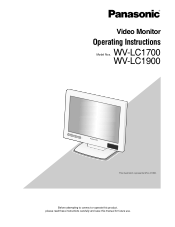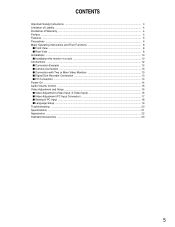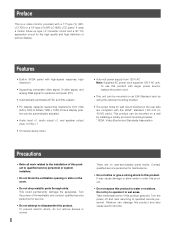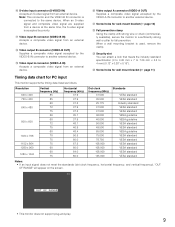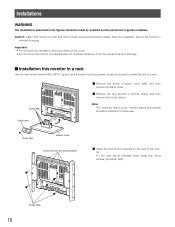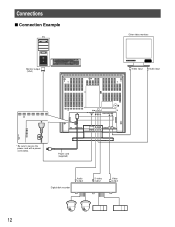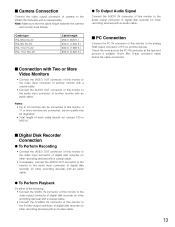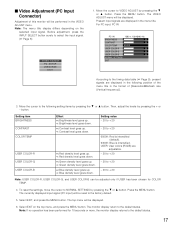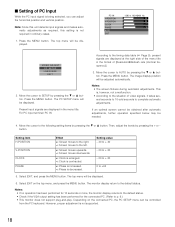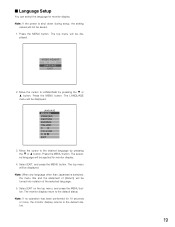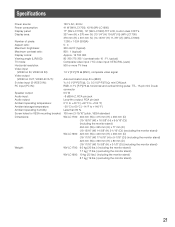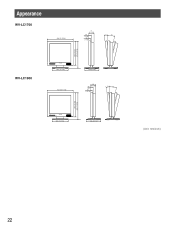Panasonic WV-LC1700 Support and Manuals
Get Help and Manuals for this Panasonic item

View All Support Options Below
Free Panasonic WV-LC1700 manuals!
Problems with Panasonic WV-LC1700?
Ask a Question
Free Panasonic WV-LC1700 manuals!
Problems with Panasonic WV-LC1700?
Ask a Question
Most Recent Panasonic WV-LC1700 Questions
Out Of Range
Bought refurbished monitor. Seller did not disclose it was not plug and play. Hooked up to my PC and...
Bought refurbished monitor. Seller did not disclose it was not plug and play. Hooked up to my PC and...
(Posted by dcbanina 10 years ago)
Popular Panasonic WV-LC1700 Manual Pages
Panasonic WV-LC1700 Reviews
We have not received any reviews for Panasonic yet.