Panasonic KX-P7100 Support and Manuals
Get Help and Manuals for this Panasonic item
This item is in your list!

View All Support Options Below
Free Panasonic KX-P7100 manuals!
Problems with Panasonic KX-P7100?
Ask a Question
Free Panasonic KX-P7100 manuals!
Problems with Panasonic KX-P7100?
Ask a Question
Popular Panasonic KX-P7100 Manual Pages
User Guide - Page 1
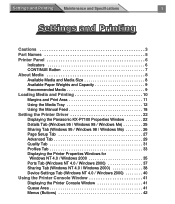
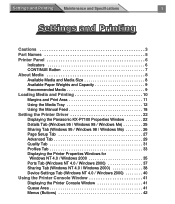
...and Specifications
1
Cautions 3 Part Names 5 Printer Panel 6
Indicators 6 CONTINUE Button 7 About Media 8 Available Media and Media Size 8 Available Paper Weights and Capacity 9 Recommended Media 9 Loading Media and Printing 10 Margins and Print Area 11 Using the Media Tray 12 Using the Manual Feed 18 Setting the Printer Driver 22 Displaying the Panasonic KX-P7100 Properties Window...
User Guide - Page 6


... unit is not installed in the memory.
If the problem persists, call for printing or in the sleep mode.
Drum unit is worn out and toner may be empty.
Change the drum unit.
Drum unit:
KX-PDP8 (For other .)
TONER/ READY ERROR DRUM UNIT
Printer Status
Printer is worn out.
D1 Printer is varied depending on again. Settings and Printing
Maintenance and Specifications...
User Guide - Page 16
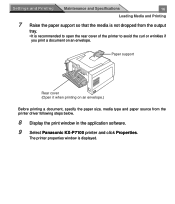
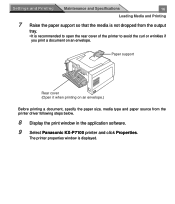
... if you print a document on an envelope.
The printer properties window is displayed. Settings and Printing
Maintenance and Specifications
16
Loading Media and Printing
7 Raise the paper support so that the media is not dropped from the printer driver following steps below.
8 Display the print window in the application software. 9 Select Panasonic KX-P7100 printer and click Properties.
User Guide - Page 20
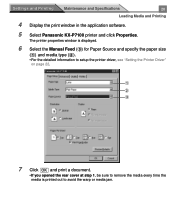
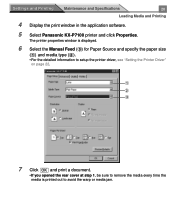
...and Specifications
20
Loading Media and Printing
4 Display the print window in the application software.
5 Select Panasonic KX-P7100 printer and click Properties.
The printer properties window is displayed.
6 Select the Manual Feed (%) for Paper Source and specify the paper size
(#) and media type ($).
• For the detailed information to setup the printer driver, see "Setting the Printer...
User Guide - Page 22
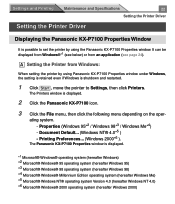
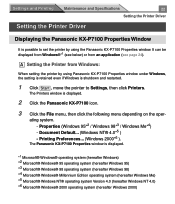
... and Specifications
22
Setting the Printer Driver
Setting the Printer Driver
Displaying the Panasonic KX-P7100 Properties Window
It is possible to Settings, then click Printers.
Printing Preferences... (Windows 2000*6 ). It can be displayed from Windows®*1 (see below) or from Windows:
When setting the printer by using Panasonic KX-P7100 Properties window under Windows, the setting is...
User Guide - Page 24
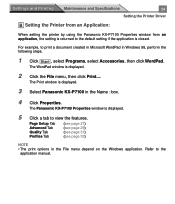
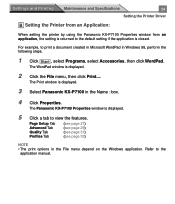
...Page Setup Tab Advanced Tab Quality Tab Profiles Tab
(see page 27) (see page 29) (see page 31) (see page 33)
NOTE • The print options in the Name : box.
4 Click Properties. Settings and Printing
Maintenance and Specifications
24
Setting the Printer Driver
B Setting the Printer from an Application:
When setting the printer by using the Panasonic KX-P7100 Properties window from...
User Guide - Page 35
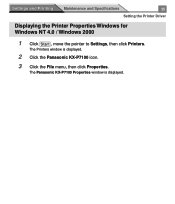
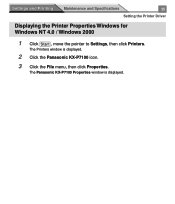
The Printers window is displayed. The Panasonic KX-P7100 Properties window is displayed.
2 Click the Panasonic KX-P7100 icon.
3 Click the File menu, then click Properties.
Settings and Printing
Maintenance and Specifications
35
Setting the Printer Driver
Displaying the Printer Properties Windows for Windows NT 4.0 / Windows 2000
1 Click Start , move the pointer to Settings, then click ...
User Guide - Page 39
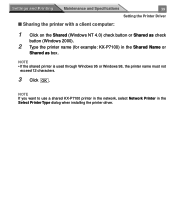
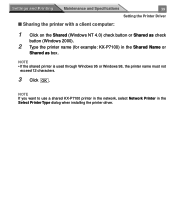
...and Specifications
39
Setting the Printer Driver
s Sharing the printer with a client computer:
1 Click on the Shared (Windows NT 4.0) check button or Shared as check
button (Windows 2000).
2 Type the printer name (for example: KX-P7100) in the Select Printer Type dialog when installing the printer driver. NOTE • If the shared printer is used through Windows 95 or Windows 98, the printer...
User Guide - Page 41
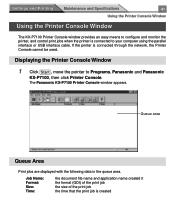
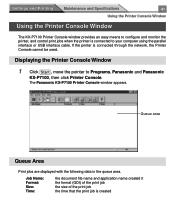
The Panasonic KX-P7100 Printer Console window appears. If the printer is connected to your computer using the parallel interface or USB interface cable.
Queue area
Queue Area
Print jobs are displayed with the following data in the queue area. Settings and Printing
Maintenance and Specifications
41
Using the Printer Console Window
Using the Printer Console Window
The KX-P7100 Printer...
User Guide - Page 43
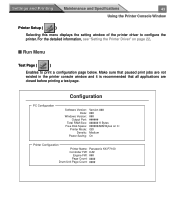
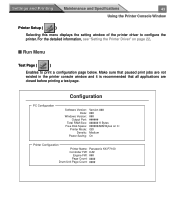
...Bytes ########## Bytes on page 22. For the detailed information, see "Setting the Printer Driver" on C: GDI Medium On
Printer Configuration
Printer Name: Panasonic KX-P7100 Controller FW: #.##
Engine FW: ### Page Count: #### Drum Unit Page Count: ####
Make sure that paused print jobs are not existed in the printer console window and it is recommended that all applications are closed before...
User Guide - Page 44
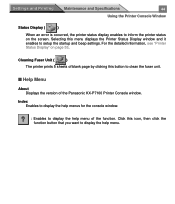
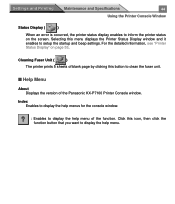
...menu of the Panasonic KX-P7100 Printer Console window. Click this button to display the help menu.
Selecting this menu displays the Printer Status Display window and it enables to inform the printer status on page 53.
Settings and Printing
Maintenance and Specifications
44
Using the Printer Console Window
Status Display (
)
When an error is occurred, the printer status display...
User Guide - Page 45
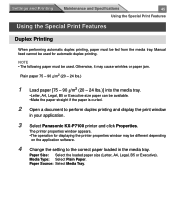
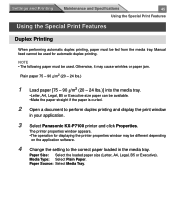
...paper loaded in your application.
3 Select Panasonic KX-P7100 printer and click Properties. The printer properties window appears. •The operation for automatic duplex printing.
Media Type: Select Plain Paper. Paper Size: Select the loaded paper size (Letter, A4, Legal, B5 or Executive). Settings and Printing
Maintenance and Specifications
45
Using the Special Print Features
Using...
User Guide - Page 49
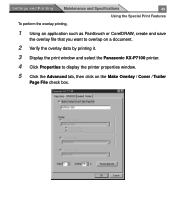
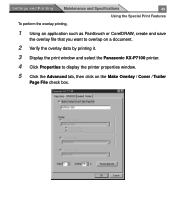
Settings and Printing
Maintenance and Specifications
49
Using the Special Print Features
To perform the overlay printing,
1 Using an application such as Paintbrush or CorelDRAW, create and save
the overlay file that you want to overlap on a document.
2 Verify the overlay data by printing it.
3 Display the print window and select the Panasonic KX-P7100 printer.
4 Click...
User Guide - Page 50
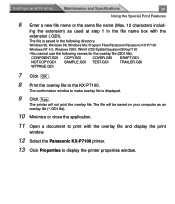
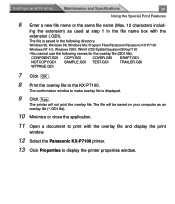
The file is displayed.
9 Click YOeKs . The printer will be saved on your computer as used at step 1 in the following names for the overlay file (GDI file). Windows 95, Windows 98, Windows Me: Program Files\Panasonic\Panasonic KX-P7100
Windows NT 4.0, Windows 2000: Winnt (OS System)\system32\Kxp7100
•You cannot use the following directory.
CONFDENT.GDI COPY...
User Guide - Page 52
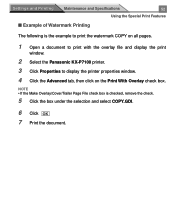
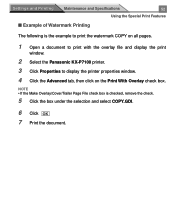
Settings and Printing
Maintenance and Specifications
52
Using the Special Print Features
s Example of Watermark Printing
The following is... a document to print with the overlay file and display the print
window.
2 Select the Panasonic KX-P7100 printer.
3 Click Properties to display the printer properties window.
4 Click the Advanced tab, then click on the Print With Overlay check box.
Panasonic KX-P7100 Reviews
Do you have an experience with the Panasonic KX-P7100 that you would like to share?
Earn 750 points for your review!
We have not received any reviews for Panasonic yet.
Earn 750 points for your review!
