Optoma TX778W Wireless Support and Manuals
Get Help and Manuals for this Optoma item
This item is in your list!

View All Support Options Below
Free Optoma TX778W Wireless manuals!
Problems with Optoma TX778W Wireless?
Ask a Question
Free Optoma TX778W Wireless manuals!
Problems with Optoma TX778W Wireless?
Ask a Question
Popular Optoma TX778W Wireless Manual Pages
Wireless Manual - Page 1


Wireless Presentation System User's Manual
Version: 1.0
Date: 2008.1.11
User's Manual │ 1
Wireless Manual - Page 2


...Client Utility 9
3.1 Description of the Wireless Presentation System 4 3. Web Management 15 4.1 Home Page 15 4.2 Download Software 16 4.3 Administrator Login Page 18 4.4 System Status 18 4.5 Network Setup 20 4.6 Projection Setup 21 4.7 Change Passwords 22 4.8 Reset to Default 23 4.9 Firmware Upgrade 25 4.10 Reboot System 26 4.11 Logout 27
User's Manual │ 2 Table of Contents...
Wireless Manual - Page 3


...'s Manual │ 3 Security To protect unwanted users from your presentation on the screen via a projector.
1.
After downloading the software, the projector wireless system will automatically search all types of cable swapping. Overview
The Wireless Presentation System is a plug-and-play device. Plug & Play The Wireless Presentation System is easily installed, convenient...
Wireless Manual - Page 4
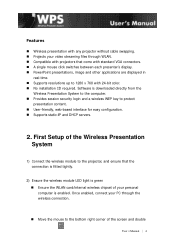
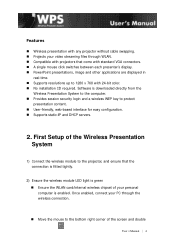
...„ Supports static-IP and DHCP servers.
2. Software is downloaded directly from the
Wireless Presentation System to the computer. „ Provides session security login and a wireless WEP key to 1280 x 768 with 24-bit color. „ No installation CD required. Once enabled, connect your personal computer is enabled. Features
„ Wireless presentation with any projector without cable...
Wireless Manual - Page 6
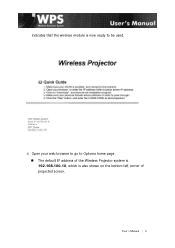
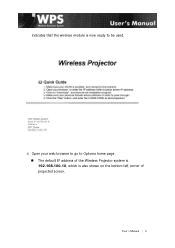
indicates that the wireless module is now ready to be used.
4) Open your web browser to go to Optoma home page. „ The default IP address of the Wireless Projector system is 192.168.100.10, which is also shown on the bottom left corner of projected screen. User's Manual │ 6
Wireless Manual - Page 8


6) When the 'File Download' appears below, click "Run" to execute the installation program.
„ After installing the program, the Wireless Projector shortcut will appear on the PC desktop.
„ Note: To ensure proper installation, make sure the personal firewall on the PC does not block the software.
7) Enter the 'LOGIN CODE' which is provided in the up left...
Wireless Manual - Page 9


8) After clicking the "OK" button, it will start projecting automatically.
3. Presentation Mode Start projecting
Video Mode Pause projecting
User's Manual │ 9 Client Utility
3.1 Description of Wireless Projector Application
1) After successfully logging in, the user interface application of the Wireless Projector system appears (see below):
2) The features of the various buttons of ...
Wireless Manual - Page 10


... Video
Pause Playing video
Open Video File
Audio volume ON.
User's Manual │ 10 Audio volume OFF
Audio volume strength bar
Video time bar
Server Login Code
This icon will blink when wireless data/video is playing
This icon will blink when wireless data/video is playing Function menu Minimize the program
Exit the...
Wireless Manual - Page 11


...
to stop wireless presentation.
Click
to pause presentation that will be resumed.
3.3 Start/ Stop Playing Video
Supported Video Formats: MPG 1/2, Divx 3/4/5, XviD(MPEG4)
Click
to switch to start wireless presentation.
Click
to browse for video files. Once you click "Play" button again, screen projection will hide any activities of your PC screen. User's Manual │ 11...
Wireless Manual - Page 14
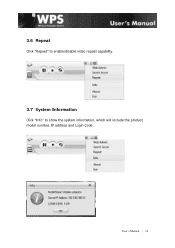
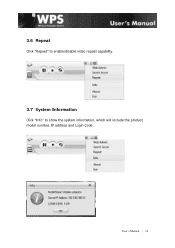
User's Manual │ 14 3.6 Repeat
Click "Repeat" to enable/disable video repeat capability.
3.7 System Information
Click "Info" to show the system information, which will include the product model number, IP address and Login Code.
Wireless Manual - Page 19


...9632; Firmware version no.: Product firmware version number Network Status:
■ IP address:IP address of the wireless projector. ■ Subnet Mask ■ Default Gateway ■ Wireless MAC address ■ Wire MAC address Connection Status: ■ Projecting status: Will be either "Waiting to show the current system status, including the following settings.
User's Manual │...
Wireless Manual - Page 20


... 192.168.100.10. ■ Subnet Mask: The default value is 255.255.255.0 ■ Default Gateway: The default value is 192.168.100.10 Wireless Setup: ■ Wireless LAN:You can select "Enable" or "Disable". ■ Region: Worldwide
User's Manual │ 20 4.5 Network Setup
*** Click 'Network Setup' button.
Wireless Manual - Page 21


... main menu
4.6 Projection Setup
*** Click 'Projection Setup' button. User's Manual │ 21 "Auto" means after powering
on the wireless projector system, it will scan all wireless channels and select one... can select "Enable" or "Disable" ■ Channel: To set the key value according to select this mode. Length is enabled, set fixed channel or Auto. Back: back to abort action. ■...
Wireless Manual - Page 22


... Rate: This is VGA output refresh rate.
It provides 60
Hz and 75Hz to match the different kinds of projectors. ■ Login Code: You can select "Disable", "Random", or "Use the following
code" to set a specified 4-characters Number. ■ Apply: Confirmation and Save modifications ■ Cancel: Cancel all the modifications
4.7 Change Passwords
*** Click 'Change Password' button to...
Wireless Manual - Page 24
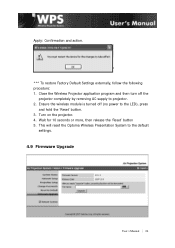
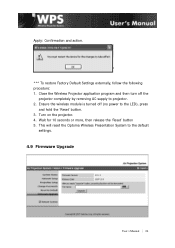
... and then turn off (no power to the LED), press
and hold the 'Reset' button. 3. This will reset the Optoma Wireless Presentation System to projector. 2. Wait for 10 seconds or more, then release the 'Reset' button 5. Ensure the wireless module is turned off the
projector completely by removing AC supply to the default
settings.
4.9 Firmware Upgrade
User's Manual │ 24
Optoma TX778W Wireless Reviews
Do you have an experience with the Optoma TX778W Wireless that you would like to share?
Earn 750 points for your review!
We have not received any reviews for Optoma yet.
Earn 750 points for your review!
