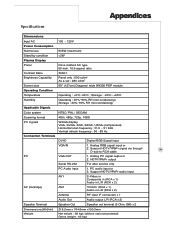Optoma SP50A Support and Manuals
Get Help and Manuals for this Optoma item
This item is in your list!

View All Support Options Below
Free Optoma SP50A manuals!
Problems with Optoma SP50A?
Ask a Question
Free Optoma SP50A manuals!
Problems with Optoma SP50A?
Ask a Question
Popular Optoma SP50A Manual Pages
User Manual - Page 1


......3 Safety Instructions ...4 Safety Precautions ...5 Accessories ...7 Batteries ...8 Remote Control ...9 Control Panel ...10 Front Control Panel ...10 Back Control Panel ...11 Connections ...12 How to connect the Cable TV or Antenna...AUDIO ...25 SETTINGS ...28 OPTIONS ...30 TUNER ...34 Hot Key Functions ...36 1 Appendices ...38 Troubleshooting ...38 Specifications ...39 VESA Monitor Timing Spec 40
User Manual - Page 2
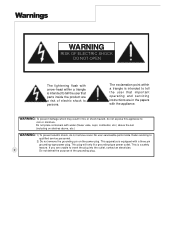
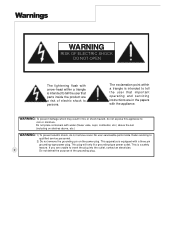
...exclamation point within a triangle is intended to tell the user that important operating and servicing instructions are in fire or shock hazard, do not remove cover. Do not place containers ...parts inside . WARNING: To prevent damage which may result in the papers with the appliance. Refer servicing to
qualified service personnel.
2) Do not remove the grounding pin on shelves above the set...
User Manual - Page 5
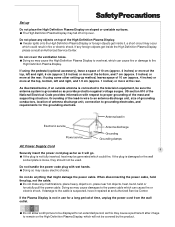
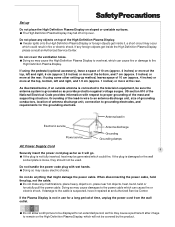
...approx. 3 inches) or more at an Authorized Service Center. Do not handle the power code plug with respect to remain on top of ...and supporting structure. NOT E
Do not allow a still picture to be displayed for an extended period, as it repaired at...Plasma Display, please consult an Authorized Service Center.
Do not do anything that might damage the power cable. Safety Precautions
Set...
User Manual - Page 6
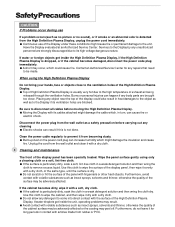
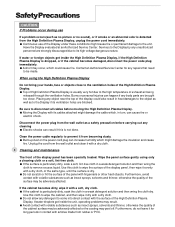
...parts are brought too close to the ventilation holes of the High Definition Plasma Display. Top of High Definition Plasma Display is usually very hot due to prevent it for any repairs...problems...Authorized Service ...Plasma Display, if the High Definition Plasma Display is not done. Be sure to be adversely affected.
Use this cloth to its high voltage dangerous nature. Services...Plasma Display
Do...
User Manual - Page 9


... and sub picture in PIP/POP mode
POSITION Change PIP position
Remote Control
POWER Turn the plasma display on or off(stand by)
Previous Channel Back to previous channel
SLEEP Select sleep mode... on OSD
CHANNEL UP/DOWN
Channel up/down in TV
mode
9
FORMAT Change display format
ZOOM Enlarge image
Channel UP/DOWN in favorite TV channel list
REMOVE current channel from favorite channel list
...
User Manual - Page 13
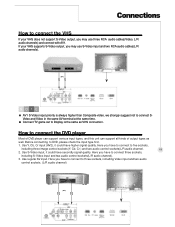
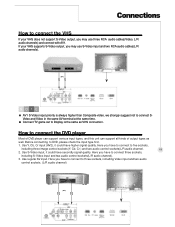
... L/R audio channels) and connect with AV1. Connections
How to connect the VHS
If your VHS supports S-Video output, you may use S-Video input and two RCA audio cables(L/R audio channels).
... your VHS does not support S-Video output, you have to connect three sockets,
including S-Video input and two audio control sockets(L/R audio channel).
3. Connect TV game set to Display is always ...
User Manual - Page 17


... Split screen(side by side)
- In TV for main picture, you can select AV1, HDTV/VGA IN and DVI for sub picture. - NOT E
POP3 sub window only supports max. More Information
On - In AV1 ...be spread frame to 800x600.
In HDTV/VGA IN for sub picture. - This function can select TV, AV1 and AV2 for main picture, you view 2 different inputs (picture sources) on your monitor...
User Manual - Page 20
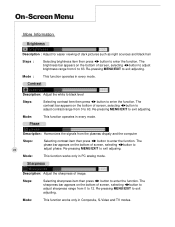
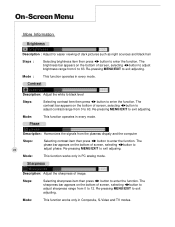
Mode:
This function operates in Composite, S-Video and TV modes. The phase bar appears on the bottom of screen, selecting WXbutton to adjust...the function. The brightness bar appears on the bottom of screen, selecting WXbutton to
adjust contrast range from the plasmas dispaly and the computer
Steps:
20
Mode:
Selecting contrast item then press WX button to enter the function.
...
User Manual - Page 22


... Description: Automatically center the image on the screen. Mode Description: Preset picture quality settings.
Reset Description: Back to exit sub-menu. Steps:
Selecting mode item then press...Mode:
This function works only PC analog mode. Mode:
This function works only in Video, TV and HDTV modes. Steps:
Selecting auto adjustment item then press OK button to confirm the selection, ...
User Manual - Page 25
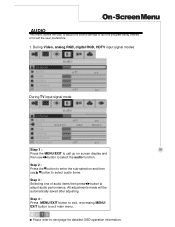
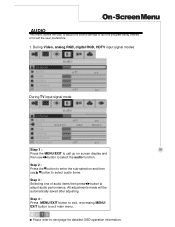
... refer to adjust audio performance.
During Video, analog RGB, digital RGB, HDTV input signal modes
During TV input signal mode
Step 1 :
25
Press the MENU/EXIT to call up on screen display and
...to suit the user preference.
1. Screen Menu
AUDIO
This menu allows the user to adjust the sound settings to suit the program being viewed or to select the audio function. Step 4 : Press MENU/...
User Manual - Page 30


... allows the user to
adjust your preferable setting. During Composite input signal mode
2.
All adjustments made will
be automatically saved after adjusting. During TV input signal mode
Step 1 :
Press ...then pressWXbutton to turn on/off the closed caption, select the text mode, and block the TV program with particular rating. Refer to exit main menu. Step 4 : Press MENU/EXIT button ...
User Manual - Page 31


... time if you want to exit sub menu.
Mode:
This function works only in composite (AV1) and TV modes.
To press MENU/EXIT to re-enter, but original password will be
categorised in TV mode. Complete password setting, the other functions just can
detect the programs or movie rating signal and block accordingly.
31
Steps...
User Manual - Page 35
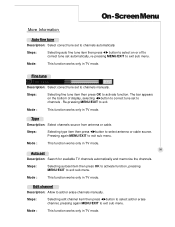
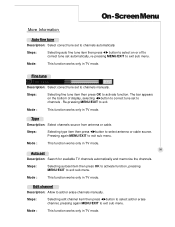
...exit sub menu.
Mode:
This function works only in TV mode. The bar appears on or off to correct tune set to exit. On - Steps:
Selecting autoset item ...then press OK to activate function, pressing MENU/EXIT to add or erase channels manually.
Edit channel Description: Allow to exit sub menu.
Re-pressing MENU/EXIT to channels manually...
User Manual - Page 38
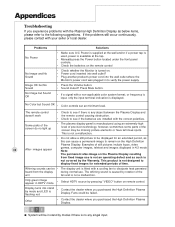
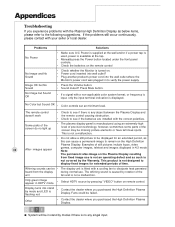
...tap.
• Manually press the Power...parts of still pictures include logos, video
38
After- Some parts of the screen do no any object between the Plasma...the batteries are installed with the correct...set an minimum level.
Other
• Contact the dealer where you purchased the High Definition Plasma Display. Appendices
Troubleshooting
If you experience problems with the Plasma...
Optoma SP50A Reviews
Do you have an experience with the Optoma SP50A that you would like to share?
Earn 750 points for your review!
We have not received any reviews for Optoma yet.
Earn 750 points for your review!