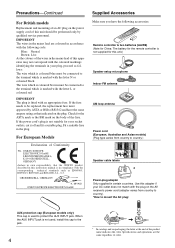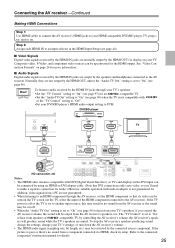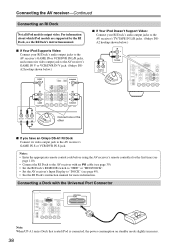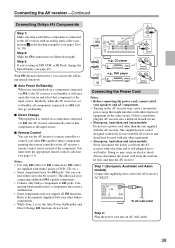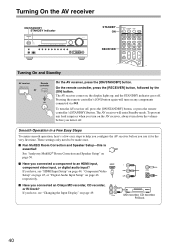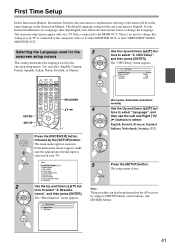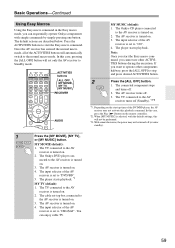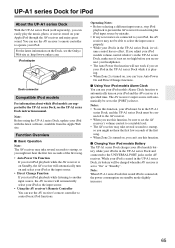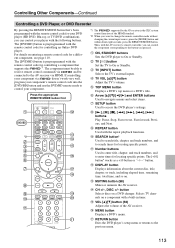Onkyo SR707 - TX AV Receiver Support and Manuals
Get Help and Manuals for this Onkyo item

Most Recent Onkyo SR707 Questions
Onkyo Tx-sr707 Receiver - Zone 2 Light Keeps Blinking And Will Not Turn On
What should we do...we have already unplugged it overnight and it is still not working...what next?
What should we do...we have already unplugged it overnight and it is still not working...what next?
(Posted by hendrixfamily 12 years ago)
Onkyo SR707 Videos

IFA 2009 : Onkyo TX-SR507, TX-SR607, TX-SR707, TX-NR807, TX-NR807, TX-NR1007, TX-NR3007
Duration: 10:05
Total Views: 323
Duration: 10:05
Total Views: 323
Popular Onkyo SR707 Manual Pages
Onkyo SR707 Reviews
We have not received any reviews for Onkyo yet.