Olympus 140146 - DM 420 2 GB Digital Voice Recorder Support and Manuals
Get Help and Manuals for this Olympus item
This item is in your list!

View All Support Options Below
Free Olympus 140146 manuals!
Problems with Olympus 140146?
Ask a Question
Free Olympus 140146 manuals!
Problems with Olympus 140146?
Ask a Question
Popular Olympus 140146 Manual Pages
DM-420 Detailed Instructions (English) - Page 1
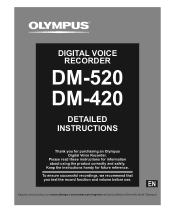
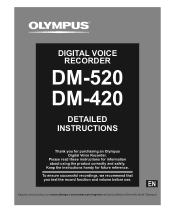
... additional benefits from Olympus!
Keep the instructions handy for information about using the product correctly and safely. Please read these instructions for future reference.
DIGITAL VOICE RECORDER
DETAILED INSTRUCTIONS
Thank you test the record function and volume before use. To ensure successful recordings, we recommend that you for purchasing an Olympus Digital Voice Recorder.
DM-420 Detailed Instructions (English) - Page 4
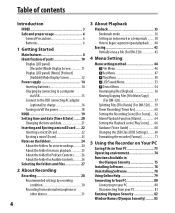
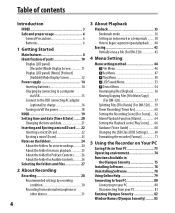
... / Device Menu 54 Rearranging files [Replace 56 Moving/Copying Files [File Move/Copy] (For DM-520 57 Splitting Files [File Divide] (For DM-520)...... 59 Timer Recording [Timer Rec 60 Setting the Recording Scene [Rec Scene]..... 62 Alarm Playback Function [Alarm 64 Setting the Playback scene [Play Scene]....... 66 Guidance [Voice Guide 68 Changing the USB Class...
DM-420 Detailed Instructions (English) - Page 8
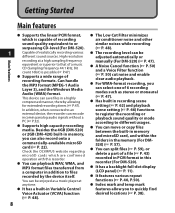
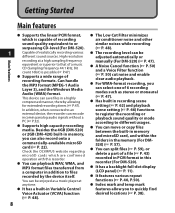
... (☞ P. 48). Check the OLYMPUS website regarding
microSD cards which is possible (☞ P.47).
s The recording level can encode
incoming analog audio signals without a
PC (☞ P.32).
s It has a backlight full-dot display (LCD panel) (☞ P. 11).
s You can save files in recording scene setting (☞ P. 62) and playback scene setting (☞ P. 66) functions to...
DM-420 Detailed Instructions (English) - Page 24
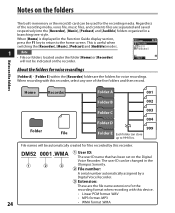
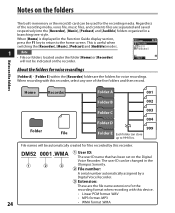
... that has been set on the recorder.
Home
Recorder
Folder A
001
Folder
File
Folder B
002
Folder C
003
Folder D
Folder E Each folder can be changed in the Function Guide display section, press the F1 key to return to 999 files.
004 999
File names will not be automatically created for files recorded by a
Digital Voice Recorder.
3 Extension:
These are...
DM-420 Detailed Instructions (English) - Page 27


...selected in this it will return to P.26). List display
The folders and files recorded in the list display and proceeds down one level. File display
27 Selecting the .... File display
Information of folders, it returns up one level. Operation of the folders for voice recordings:
Home folder list display
Folder list display
File list display
File display
1
Operation of the folders...
DM-420 Detailed Instructions (English) - Page 28
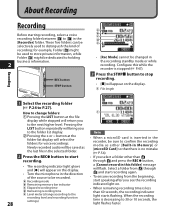
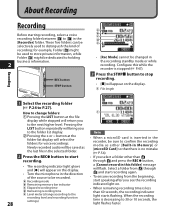
... indicator light glows and [s] will flash. How to change according to the
recording level and recording function
28
settings)
than A
recording. Newly recorded audio will be changed in the direction of recording; About Recording
Recording
Before starting recording, select a voice recording folder between [&] to the next higher level.
Notes
• When a microSD card is...
DM-420 Detailed Instructions (English) - Page 51
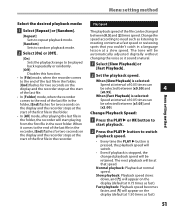
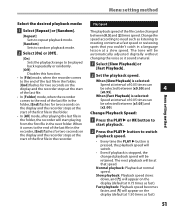
....50] and
4
[x0.95].
Menu setting method
Play Speed
The playback speed of 0.05 times can be changed playback speed will appear on the display and the recorder stops at normal speed.
Slow playback: Playback speed slows down, and [2] will be automatically adjusted digitally without changing the voice so it comes to the end...
DM-420 Detailed Instructions (English) - Page 68
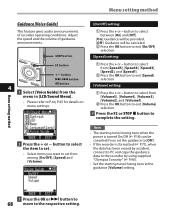
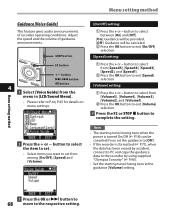
...to the recorder by accident, connect to PC and copy the guidance data to exit [On/Off]
selection.
[Speed] setting:
1 Press the + or - Menu setting method
Guidance [Voice Guide]
This ... by using supplied "Olympus Sonority" (☞ P.90).
• Set the starting tune/closing tune at the guidance [Volume] setting.
Adjust the speed and the volume of recorder operating conditions. button...
DM-420 Detailed Instructions (English) - Page 73


... by
• If an upgrade (Option) to follow
the instructions in the [Format] screen of
• When you are moved or renamed by the target system. For initialization, follow the description in ☞ P.81.
Saving Files in Your PC
73 Voice files recorded using the recorder can be played using the "Olympus Sonority".
If the USB...
DM-420 Detailed Instructions (English) - Page 83
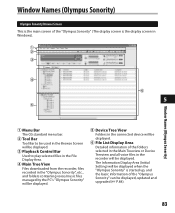
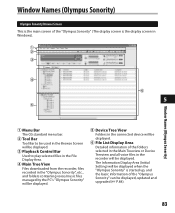
... be displayed. Window Names (Olympus Sonority)
Olympus Sonority Browse Screen This is the main screen of the "Olympus Sonority" (The display screen is started up, and the basic information of the folders selected in the Main Treeview or Device Treeview and all voice files in the connected device will be displayed, updated and upgraded (+ P.84).
83
DM-420 Detailed Instructions (English) - Page 89


... file name only when
the contents are
the same, it in
the folder on the recorder is OFF, upload is completed. Upload Voice Files to the Recorder
Windows Macintosh "Olympus Sonority" has a feature to enable you to upload files from your PC to the recorder.
1 Select the folder.
• Select the folder that contains the...
DM-420 Detailed Instructions (English) - Page 90
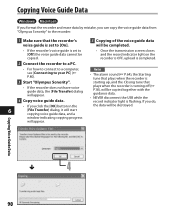
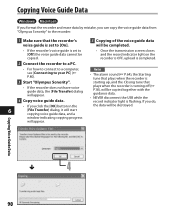
... NEVER disconnect the USB while the record indicator light is
3 Start "Olympus Sonority". If you do,
• If you can copy the voice guide data from "Olympus Sonority" to the recorder.
1 Make sure that the recorder's voice guide is set to [On].
5 Copying of the voice guide data will be completed.
• If the recorder's voice guide is set to [Off] the voice guide data cannot be copied...
DM-420 Detailed Instructions (English) - Page 91
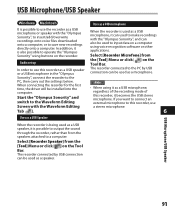
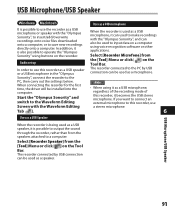
...", to insert/add/overwrite recordings onto voice files downloaded onto a computer, or to operate the "Olympus Sonority" using buttons on a computer using it becomes the USB stereo microphone. Select [Recorder Speaker] from
Audio set up
the [Tool] Menu or click [ ] on the Tool Bar.
Sonority", connect the recorder to this recorder, use the recorder as a USB microphone, regardless...
DM-420 Detailed Instructions (English) - Page 120


...27).
[Format Error]
Formatting error.
120
[Can't make the system file. The file is getting Replace with a ...repair (☞ P.127).
There was an error while formatting the recorder's memory. Error in this Not an audio-recording
folder]
folder. No remaining memory.
Tried to the store where you purchased the recorder or an Olympus service station for remaining memory.
Error...
DM-420 Detailed Instructions (English) - Page 127
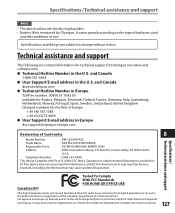
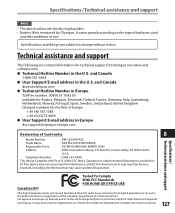
... from digital apparatus as set out in the Radio Interference Regulations of the Canadian Department of the FCC Rules. Specifications and design are strictly rough guides. • Battery life is subject to the type of batteries used
and the conditions of Conformity
8
Model Number
: DM-520/DM-420
Trade Name Responsible Party Address
: DIGITAL VOICE RECORDER : OLYMPUS IMAGING AMERICA INC...
Olympus 140146 Reviews
Do you have an experience with the Olympus 140146 that you would like to share?
Earn 750 points for your review!
We have not received any reviews for Olympus yet.
Earn 750 points for your review!
