Oki OKIPOS 441J ParallelBlack Support and Manuals
Get Help and Manuals for this Oki Data item
This item is in your list!

View All Support Options Below
Free Oki OKIPOS 441J ParallelBlack manuals!
Problems with Oki OKIPOS 441J ParallelBlack?
Ask a Question
Free Oki OKIPOS 441J ParallelBlack manuals!
Problems with Oki OKIPOS 441J ParallelBlack?
Ask a Question
Popular Oki OKIPOS 441J ParallelBlack Manual Pages
Software Manual - Page 26
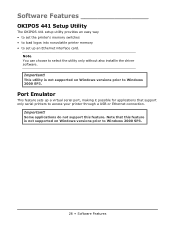
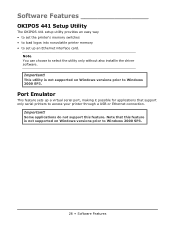
... the driver software.
Some applications do not support this feature is not supported on Windows versions prior to Windows 2000 SP3.
26 • Software Features
This utility is not supported on Windows versions prior to Windows 2000 SP3.
Software Features
OKIPOS 441 Setup Utility
The OKIPOS 441 setup utility provides an easy way • to set the...
Software Manual - Page 49
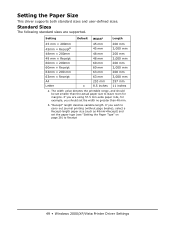
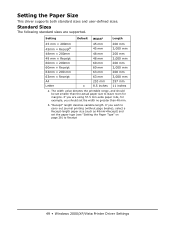
... mm
63mm × Receipt
63 mm
3,000 mm
A4
210 mm
297 mm
Letter
x
8.5 inches 11 inches
a. b. Setting the Paper Size
This driver supports both standard sizes and user-defined sizes.
If you should be set the width no greater than the actual paper size to Receipt
49 • Windows 2000/XP/Vista Printer...
Software Manual - Page 51
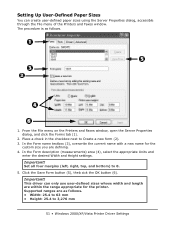
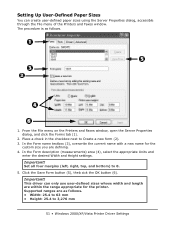
...Supported ranges are defining. 4. In the Form name textbox (3), overwrite the current name with a new name for the printer.
Click the Save Form button (5), theb cick the OK button (6). Important! Important!
Set....4 to 3,276 mm
51 • Windows 2000/XP/Vista Printer Driver Settings This driver can create user-defined paper sizes using the Server Properties dialog, accessible through the...
Software Manual - Page 71
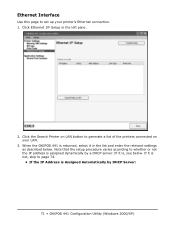
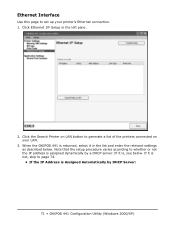
... of the printers connected on your printer's Ethernet connection. 1. Note that the setup procedure varies according to set up your LAN.
3. Ethernet Interface
Use this page to whether or not the.../XP) IF it is Assigned Automatically by a DHCP server. Click Ethernet I/F Setup in the list and enter the relevant settings as described below . Click the Search Printer on LAN button to page 74....
Software Manual - Page 81
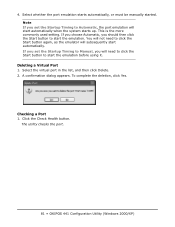
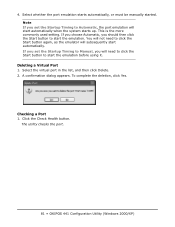
... the list, and then click Delete. 2. Deleting a Virtual Port
1. This is the more commonly used setting. To complete the deletion, click Yes. Checking a Port
1. Click the Check Health button. If you set the Startup Timing to Manual, you set the Startup Timing to Automatic, the port emulation will not need to click the Start...
Software Manual - Page 82
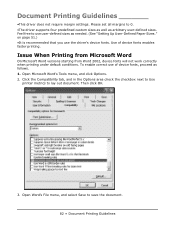
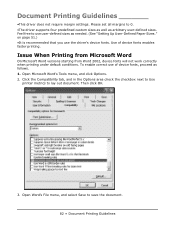
... you use user-defined sizes as needed. (See "Setting Up User-Defined Paper Sizes." To enable correct use of device fonts enables faster printing. Use of device fonts, proceed as arbitrary user-defined sizes. Then click OK.
3. Feel free to 0. •The driver supports four predefined custom sizes as well as follows. 1. Click...
Users Guide - Page 2
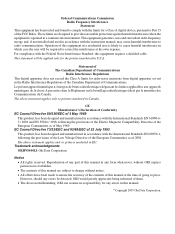
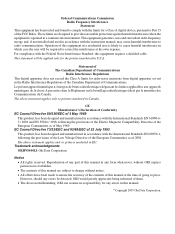
...errors be applied only for the printers marketed in U.S.A. Statement of The Canadian Department of Communications
Radio Interference Regulations This digital apparatus does not exceed the Class A limits for radio noise emissions from digital apparatus set... notwithstanding, OKI can radiate radio frequency energy and, if not installed and used in accordance with the instruction manual, may cause harmful ...
Users Guide - Page 3
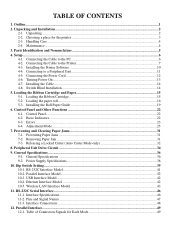
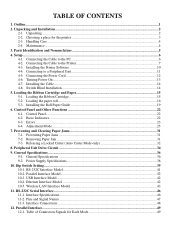
... General Specifications...36 9-2. Dip Switch Setting...39 10-1. Parallel Interface Model...42 10-3. Ethernet Interface Model...42 10-5. Parallel Interface...49 12-1. Switch Blind Installation...14
5. Interface Connections...48
12. TABLE OF CONTENTS
1. Unpacking and Installation...2 2-1. Unpacking...2 2-2. Handling Care...4 2-4. Maintenance...4
3. Parts Identification...
Users Guide - Page 23
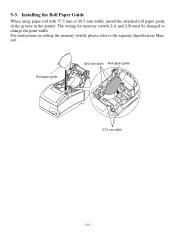
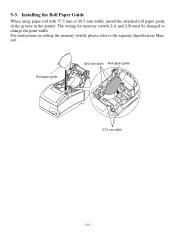
... guide
69.5 mm width Roll paper guide
57.5 mm width
- 19 - The setting for memory switch 2-A and 2-B must be changed to the separate Specification Manual. For instructions on setting the memory switch, please refer to change the print width.
5-3. Installing the Roll Paper Guide
When using paper roll with 57.5 mm or 69.5 mm width, install the attached roll paper guide...
Users Guide - Page 24
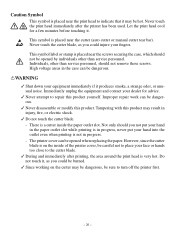
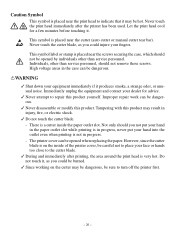
... the cutter blade, as you could be opened when replacing the paper. There is placed near the cutter (auto cutter or manual cutter tear bar).
Not only should you not put your... can be opened by individuals other than service personnel. Immediately unplug the equipment and contact your equipment immediately if it .
Improper repair work can be dangerous. Never touch the...
Users Guide - Page 29
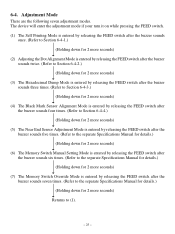
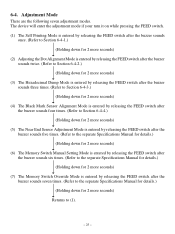
... Near End Sensor Adjustment Mode is entered by releasing the FEED switch after the buzzer sounds five times. (Refer to the separate Specifications Manual for details.) (Holding down for 2 more seconds)
(6) The Memory Switch Manual Setting Mode is entered by releasing the FEED switch after the buzzer sounds six times. (Refer to the separate...
Users Guide - Page 35
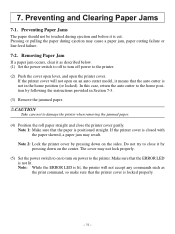
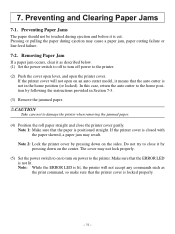
...on to turn off power to the home position by following the instructions provided in the home position (or locked).
If the printer ... not accept any commands such as described below. (1) Set the power switch to off to turn on the sides...: While the ERROR LED is lit, the printer will not open on an auto cutter model, it as the print command, so make sure that the ERROR LED is closed...
Users Guide - Page 36
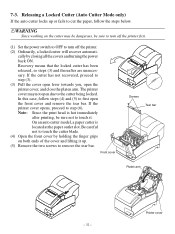
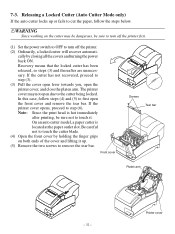
... that the locked cutter has been released, so steps (3) and thereafter are unnecessary. On an auto cutter model, a paper cutter is hot immediately
after printing, be sure to turn off the printer first.
(1) Set the power switch to OFF to touch the cutter blade. (4) Open the front cover by closing all the...
Users Guide - Page 39
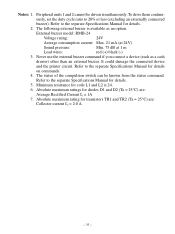
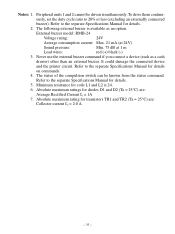
...
The status of the compulsion switch can be driven simultaneously. Refer to the separate Specifications Manual for details.
5. Peripheral units 1 and 2 cannot be known from the status ... continu- ously, set the duty cycle ratio to the separate Specifications Manual for coils L1 and L2 is available as a cash
drawer) other than an external buzzer. External buzzer model: RMB-24
Voltage...
Users Guide - Page 43
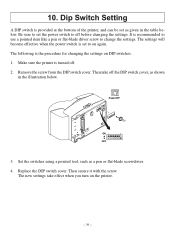
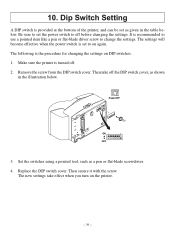
... before changing the settings.
Power OFF
ON 1
8
OFF
3. Replace the DIP switch cover. The new settings take off . 2. The settings will become effective when the power switch is the procedure for changing the settings on the printer.
- 39 - Make sure the printer is recommended to use a pointed item like a pen or flat-blade driver screw to...
Oki OKIPOS 441J ParallelBlack Reviews
Do you have an experience with the Oki OKIPOS 441J ParallelBlack that you would like to share?
Earn 750 points for your review!
We have not received any reviews for Oki yet.
Earn 750 points for your review!
