Oki MC573dn Support and Manuals
Popular Oki MC573dn Manual Pages
MC573/ES5473 Users Guide - English - Page 25
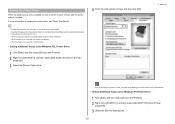
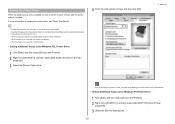
... Printers]. 2 Right-click [OKI MC573], and then select [OKI MC573 PCL6] from [Printer
properties].
3 Select the [Device Settings] tab.
- 25 - For the information of installing the printer driver, see "About This Manual".
• To follow this procedure, you to set the printer driver. - When the optional equipment is installed before the printer driver is installed. Setting the Printer Driver...
MC573/ES5473 Users Guide - English - Page 44
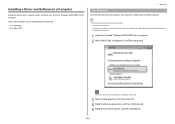
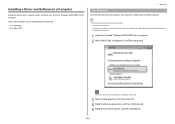
... [Run setup.exe]. Check the status of this machine before installing. • This machine is turned on. • For network connection, this machine is displayed, click [Yes].
3 Select a language from the "Software DVD-ROM" to the computer. If the [User Account Control] dialog box is connected to a Computer
Install the printer driver, scanner driver, fax driver, etc...
MC573/ES5473 Users Guide - English - Page 45
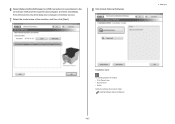
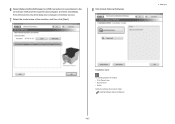
... Software (Advanced Manual)
- 45 - If the [Windows Security Alert] dialog box is installed. • PCL6 Printer Driver • Scanner Driver • ActKey Install other software from Custom Install. The following software is displayed, click [Allow access].
7 Select the model name of the machine and computer, and then click [Next]. Setting Up
Installation starts. 6 Select [Network(Wired...
MC573/ES5473 Users Guide - English - Page 79
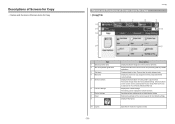
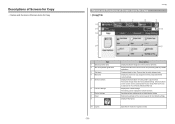
... for using certain copy functions. Press a label to Customize the Touch Panel (Advanced Manual). Displays a preview of Screen Items for possible operations. The screen image shows the factory default setting. Specifies the number of the current screen and provides guide for Copy
• [Copy] Tab
4. Displays the title of copies to make.
- 79...
MC573/ES5473 Users Guide - English - Page 87
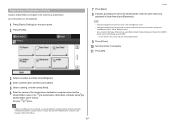
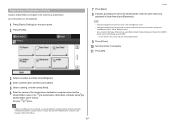
... this machine, select [Admin Setup] > [Network Menu], and then set . Example: 192.168.0.3 share
- 87 - For the domain name, check with the computer name (the transmission destination computer name). In such a case, use the IP address of the computer to the shared folder, enter the user name and
password in [NBT]. - Registering a Destination...
MC573/ES5473 Users Guide - English - Page 100
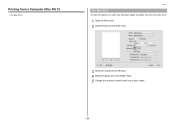
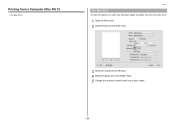
Print
For Mac OS X
You can set a paper size, paper tray, and paper weight, and paper type with the printer driver.
1 Open the file to print. 2 Select [Print] from the [File] menu.
3 Select the machine from [Printer]. 4 Select the paper size from a Computer (Mac OS X)
• For Mac OS X
6. Printing from [Paper Size]. 5 Change the settings on each panel to suit your needs.
- 100 -
MC573/ES5473 Users Guide - English - Page 126
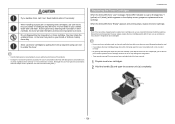
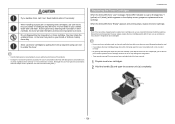
... closing the output tray after more than Oki data genuine consumables are able to remove. When handling a paper jam or replacing toner cartridges, use extra care when using care not to scatter the toner.
• Use Oki Data genuine consumables to ensure optimum performance of the products. • Charges for services for problems caused by the use of consumables...
MC573/ES5473 Users Guide - English - Page 130
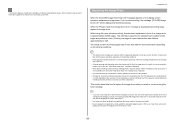
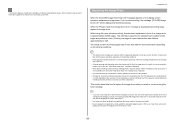
... page at a time). Replace the toner cartridge with the image drum depends on the display screen, prepare a replacement image drum. If you use the machine. When the "Please install new Image Drum Unit." The actual number of printed pages may also be less than Oki data genuine consumables are incurred, regardless of the warranty or in problems, use condition (three...
MC573/ES5473 Users Guide - English - Page 154
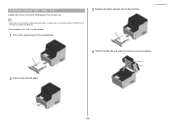
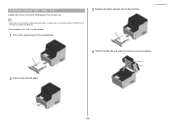
Troubleshooting
4 Hold the handle (B) and open the scanner unit (a) completely.
2 Remove the jammed paper.
- 154 - If paper jams occur frequently, clean the paper feed rollers.
This procedure uses Tray 1 as an example.
1 Pull out the cassette (a) of the indicated tray.
3 Replace the paper cassette (a) into the machine.
9. If the Error Code is "391", "392", "393...
MC573/ES5473 Users Guide - English - Page 166
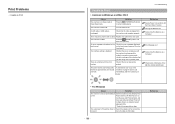
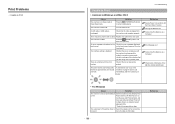
... select [Set as Default Printer] (if multiple drivers are using on the Check the error messages displayed
touch panel. The machine is displayed on the operator panel. Check that you are installed, select [OKI MC573*]). * Select the required driver type.
Replace the cable with the print function.
on the touch panel or press [?] on . There is a problem with a new...
MC573/ES5473 Users Guide - English - Page 169
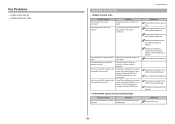
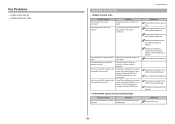
... [Admin Setup] > [User Install], and then set the document correctly in the correct procedure? Is the error code [26] marked on the Transmit/Receipt Journal? Reference
Setting a Document
- 169 - Has any problem occurred at the
Ask the recipient to Receive a Fax
9. Specifying a Destination (Transmission History and Reception History) (Advanced Manual) User Install (Advanced Manual)
Checking...
MC573/ES5473 Users Guide - English - Page 171
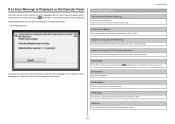
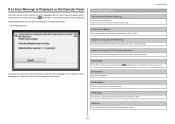
...checked.
Wait for a while.
- 171 - Troubleshooting
Checking File System
File system in this machine, an error message and/or an error code (a 3-digit number)
is displayed on the touch...how to the network.
9.
Data remains unprinted. Warming up . Preparing ...
Press [Details] and clear the error following the onscreen instructions.
• Error Message List
If you are ...
MC573/ES5473 Users Guide - English - Page 173
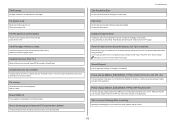
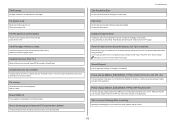
...received.
Reduce the number of Each Printer Driver
Manual Request.
Erase the files. Secure job storage period exceeded.This job has been deleted. Troubleshooting
Flash Error
An error has occurred when firmware was discarded without being updated. Invalid print data received. To erase the message, press [Close]. The data was being deleted. Error:461, 462, 463, 464
The size...
MC573/ES5473 Users Guide - English - Page 175
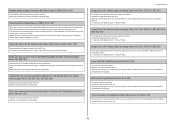
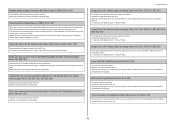
... machine. Please install new Image Drum Unit. Replace the image drum with a new one as soon as possible for maintaining the print quality. Error: 560, 561, 562, 563, 564, 565, 566, 567
The image drum indicated on the screen reaches its lifetime. Replace with a new one . Replace with a new image drum to the paper size and direction set on the...
MC573/ES5473 Users Guide - English - Page 180
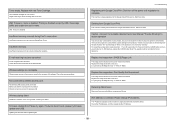
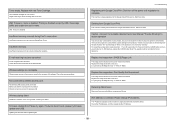
...using non-genuine consumables. Wrong values are set or items remain unset in menu.
Not connected to the Google Cloud Print service.
Firmware Update Error Please try firmware update over USB. If network doesn't work, please try again. Updating the firmware failed. Update again.
The image drum indicated on the screen reaches its full specification, then such damage or effect on the...
Oki MC573dn Reviews
Do you have an experience with the Oki MC573dn that you would like to share?
Earn 750 points for your review!
We have not received any reviews for Oki yet.
Earn 750 points for your review!

