Memorex 98180 - Mini TravelDrive USB Flash Drive Support and Manuals
Get Help and Manuals for this Memorex item
This item is in your list!

View All Support Options Below
Free Memorex 98180 manuals!
Problems with Memorex 98180?
Ask a Question
Free Memorex 98180 manuals!
Problems with Memorex 98180?
Ask a Question
Popular Memorex 98180 Manual Pages
Memorex LOCK User Manual - Page 1
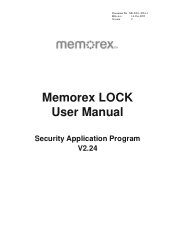
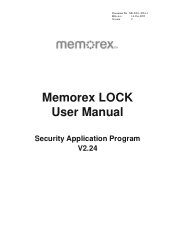
Document No.: M0-0001-4504-1
Effective:
14-Oct-2009
Version:
C
Memorex LOCK User Manual
Security Application Program V2.24
Memorex LOCK User Manual - Page 2
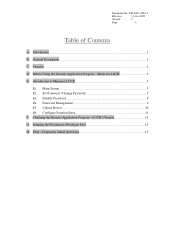
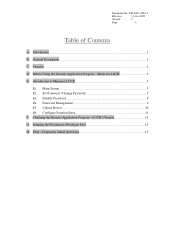
... Program - Unlock Device...10 E6. LOCK's Version 14 G. FAQ - Table of Contents
A. Memorex LOCK 3 E. Password Management 9 E5. Running the Program As Privileged User 15 H.
Configure Partition Sizes 11 F. Set Password / Change Password 5 E3. Features ...2 D. Checking the Security Application Program - Main Screen...5 E2. Introduction ...2 B. Document No.: M0...
Memorex LOCK User Manual - Page 3
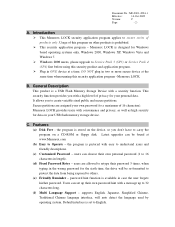
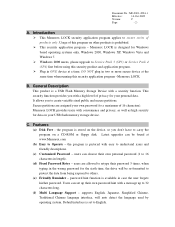
...set up to a maximum of products only. Users can set to 16 characters in two or more secure device at www.Memorex.com
(b) Easy to understand icons and friendly descriptions.
(c) Customized Password - supports... 2000 users, please upgrade to Service Pack 3 (SP3) or Service Pack 4 (SP4) first before using this program on other products is available in the wrong password for data on your...
Memorex LOCK User Manual - Page 4


... the Security Application Program - Document No.: M0-0001-4504-1
Effective:
14-Oct-2009
Version:
C
Page:
- 3 - Public Area
This area is "Always Open" to this partition. Password security will only apply to the secure partition and will not affect this area any time.
Memorex LOCK is the "Public" partition. Public Partition
Memorex LOCK User Manual - Page 5
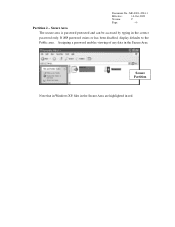
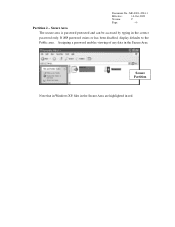
Partition 2 - Secure Partition
Note that in Windows XP, files in the Secure Area are highlighted in the Secure Area.
Assigning a password enables viewing of any data in red. If NO password exists or has been disabled, display defaults to the Public area. Document No.: M0-0001-4504-1
Effective:
14-Oct-2009
Version:
C
Page...
Memorex LOCK User Manual - Page 6


Introduction to setup or change your password.
E. E2. Set Password / Change Password
A new or unformatted device will appear, as shown in the above labels.
Main Screen
Document No.: M0-0001-4504-1
Effective:
14-Oct-2009
Version:
C
Page:
- 5 - About
Password Hint
Set Password
Disable Password
Log Out
Configure size
Move the mouse cursor over the icons, and the description of ...
Memorex LOCK User Manual - Page 7
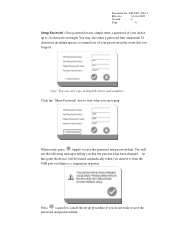
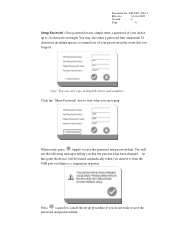
...Setup Password : If no password exists, simply enter a password of your choice up procedure if you that you are typing. You may also enter a password hint (maximum 32 characters including spaces) to remind you of your password...Click the "Show Password" box to save the password and password hint. Press (cancel) to cancel the set up to save the password and password hint.
You will...
Memorex LOCK User Manual - Page 9


Press (cancel) to cancel if you do not want to "Disable" (remove) the password. Press the second button on the lower left to remove your current password and password hint.
E3. Enter the correct password and your password. Disable Password
Document No.: M0-0001-4504-1
Effective:
14-Oct-2009
Version:
C
Page:
- 8 - You will be prompted to enter...
Memorex LOCK User Manual - Page 10
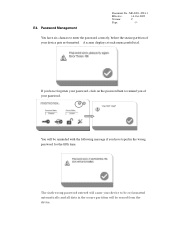
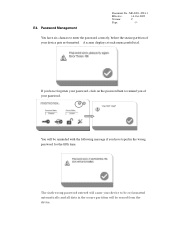
... the following message if you have six chances to remind you have forgotten your password, click on the password hint to enter the password correctly, before the secure partition of your device to be erased from the device.
The sixth wrong password entered will be re-formatted automatically and all data in the wrong...
Memorex LOCK User Manual - Page 11
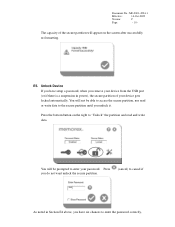
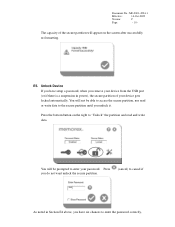
...your device from the USB port (or if there is a suspension in Section E4 above, you have setup a password, when you have six chances to enter the password correctly, Press the bottom button on the screen after successfully re-formatting. E5.
Press you unlock it. ... unlock the secure partition.
(cancel) to enter your device gets locked automatically.
The capacity of your password.
Memorex LOCK User Manual - Page 12
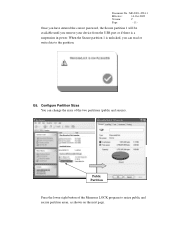
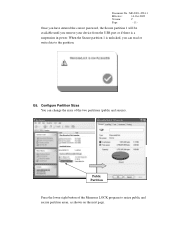
... there is a suspension in power. Public Partition
Press the lower right button of the two partitions (public and secure). Once you have entered the correct password, the Secure partition 1 will be available until you can change the sizes of the Memorex LOCK program to the partition. Document No.: M0-0001-4504...
Memorex LOCK User Manual - Page 13
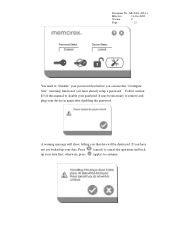
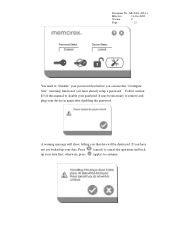
You need to "Disable" your password first before you have already setup a password. If you can use this manual to cancel the operation and back up your data first;
Follow... (cancel) to disable your device in again after disabling the password. otherwise, press (apply) to remove and plug your password. Document No.: M0-0001-4504-1
Effective:
14-Oct-2009
Version:
C
Page:
- 12 -
Memorex LOCK User Manual - Page 14
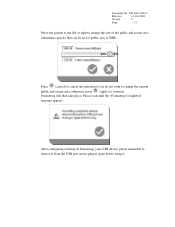
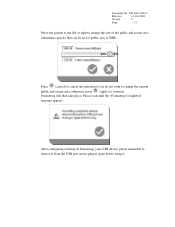
..." message appears. Move the pointer to the left or right to change the size of the public and secure area (minimum capacity that can be set for public area is 2MB). After configuring (resizing & formatting) your USB device, please remember to continue.
Document No.: M0-0001-4504-1
Effective:
14-Oct-2009...
Memorex LOCK User Manual - Page 15
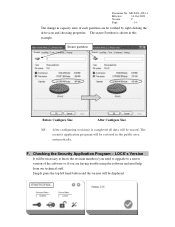
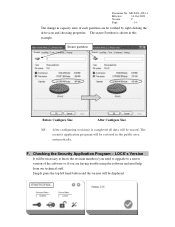
....
Simply press the top left hand button and the version will be necessary to know the revision number if you are having trouble using the software and need to upgrade to a newer version of each partition can be restored in this example. The secure Partition is completed all data will be verified...
Memorex LOCK User Manual - Page 16
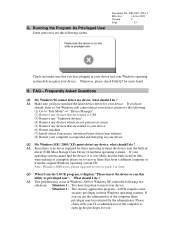
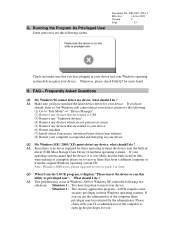
... to service pack 3 or later. A2 Since there is very likely that you have plugged in these operating systems the device uses the built-in
driver (USB Mass Storage Class Driver) from the original Windows operating system CD. Q3 When I do ? A3 This problem may be restricted by the administrator. Situation 1 : You have installed the...
Memorex 98180 Reviews
Do you have an experience with the Memorex 98180 that you would like to share?
Earn 750 points for your review!
We have not received any reviews for Memorex yet.
Earn 750 points for your review!
