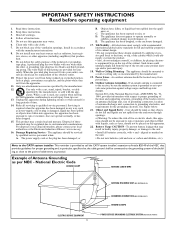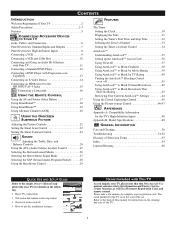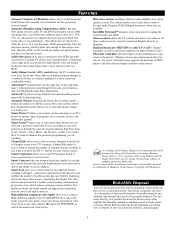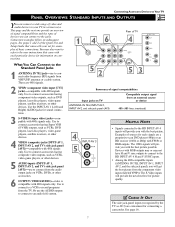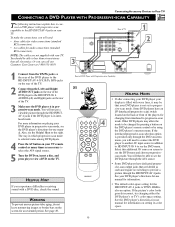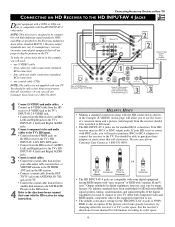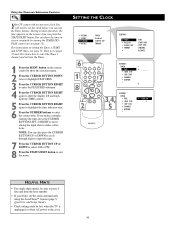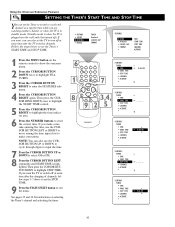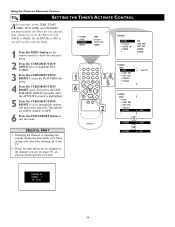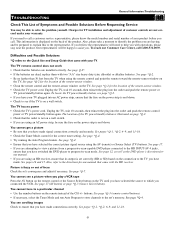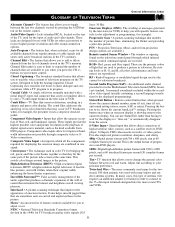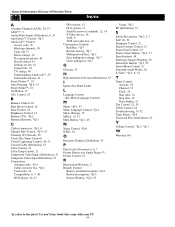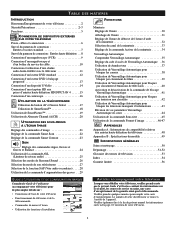Magnavox 51MP392H - 51" Widescreen Hd Ready Tv Support and Manuals
Get Help and Manuals for this Magnavox item

View All Support Options Below
Free Magnavox 51MP392H manuals!
Problems with Magnavox 51MP392H?
Ask a Question
Free Magnavox 51MP392H manuals!
Problems with Magnavox 51MP392H?
Ask a Question
Most Recent Magnavox 51MP392H Questions
Convergence Issues
I have a Magnavox 51 MP392H - 17 that has convergence problems. I do not want to replace just the ch...
I have a Magnavox 51 MP392H - 17 that has convergence problems. I do not want to replace just the ch...
(Posted by keriannemills 9 years ago)
Foggy Picture
I was given this t.v. with no manual. The picture looks foggy. What do i do?
I was given this t.v. with no manual. The picture looks foggy. What do i do?
(Posted by mielidavis05 10 years ago)
My Magnavox 51mp392h Is Stuck In 3d. I'm Not Sure If Its Mode Or Not.....
(Posted by rbutler361 10 years ago)
Magnavox 50dlp Hdtv 50ml8105d/17
I was watching it and thenit went all fuzzy
I was watching it and thenit went all fuzzy
(Posted by Anonymous-114451 10 years ago)
Picture Went Blurred After The Set Was Turned On. Is The Projection Bulb Going?
(Posted by curtbet 11 years ago)
Popular Magnavox 51MP392H Manual Pages
Magnavox 51MP392H Reviews
We have not received any reviews for Magnavox yet.