Macrom M-DVD7701 Support and Manuals
Get Help and Manuals for this Macrom item
This item is in your list!

View All Support Options Below
Free Macrom M-DVD7701 manuals!
Problems with Macrom M-DVD7701?
Ask a Question
Free Macrom M-DVD7701 manuals!
Problems with Macrom M-DVD7701?
Ask a Question
Most Recent Macrom M-DVD7701 Questions
Bt No Connect - Bluetooth Seems To Be Off And Can't Be Found By Any Of Our Phone
none of our devices can find the Bluetooth signal to connect to the mdvd7701. The Bluetooth on the s...
none of our devices can find the Bluetooth signal to connect to the mdvd7701. The Bluetooth on the s...
(Posted by erininams 7 years ago)
Popular Macrom M-DVD7701 Manual Pages
User Manual (English) - Page 2
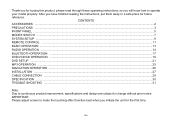
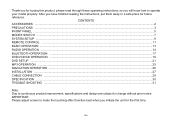
.../VCD/CD OPERATION ...19 DVD SETUP ...21 MP3 OPERATION ...25 NAVIGATION OPERATION ...26 INSTALLATION ...27 CABLE CONNECTION ...29 SPECIFICATION ...30 TROUBLE SHOOTING ...31
Note: Due to continuous product improvement, specifications and design are subject to operate your model properly. Thank you for buying this product, please read through these operating instructions, so you initiate the unit...
User Manual (English) - Page 4


... problem occurs, lt would be of the same amperage as ballpoint pen) to set the unit to the vehicle body.
3.Make sure all the connections are completely correct before turning on the fuse holder.
5. In such cases, please consult the nearest service dealer. Be sure to connect the speaker (-) leads to the diagram. Replacing...
User Manual (English) - Page 7
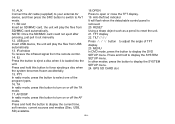
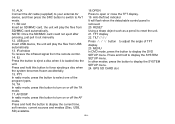
... to turn on or off the AF mode. In other modes, press the button to display the DVD SETUP menu. GPS SD CARD slot
GB-6 IR window To receive the infrared signal from SD/MMC card automatically.... TA In radio mode, press this button to eject a disc when it out manually. 12. RESET Using a sharp object such as a pencil to AV1 mode. 11. 10. SD slot...
User Manual (English) - Page 9
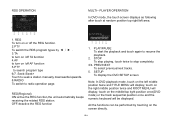
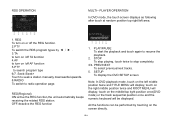
... by touching on the right middle position twice and ROOT MENU will display;
SETUP To display the DVD SETUP screen. touch on the left area.
1. PLAYER OPERATION
In DVD mode, .... OFF:deactive the REG function
1. RDS OPERATION
MULTI-- Seek-/Seek+ Touch to seek a station manually downwards/upwards. 8.RADIO To switch to stop completely.
3/4. PLAY/PAUSE To start the playback and ...
User Manual (English) - Page 10
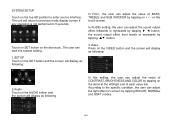
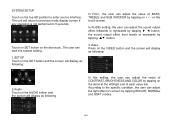
on + / - According to the specific condition, the user can adjust the sound output effect leftwards or rightwards by tapping ▶ ◀ button;
GB-9 SYSTEM SETUP Touch on the top left /right end of each value bar.
In AUDIO setting, the user can adjust the light effect on screen by tapping on the items at...
User Manual (English) - Page 13


...
Press this button to increase or decrease volume
1.
Press to change the 10. TITLE
stations manually. In playback mode, press I>I
In DVD mode, repeatedly press the button to select
to ...GB-12
LED
Press the button to select track, chapter, or preset
Press the button to set the program order.
2.
stations.
REMOTE CONTROL OPERATION
8. In DVD/VCD/CD mode, press...
User Manual (English) - Page 14
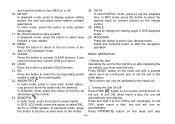
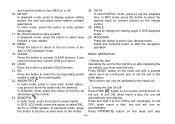
SETUP
In playback mode, press to display system setting picture, the user can only be operated by number buttons on automatically. CLEAR Press the button to ...
2. MODE/NAV Press the button to select bands. Reset the Unit Operating the unit for the first time or after replacing the car battery, you import. 20. Press PWR/MUTE button on the head unit with a pointed object (such as a ball-...
User Manual (English) - Page 18
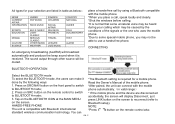
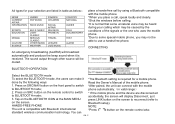
...just
press LINK button on the remote control to switch to
Bluetooth setup). done by the following ways:
Read the Owner's Manual of the signals or the one who uses the mobile phone. ...An emergency broadcasting (ALARM) will broadcast automatically and produce the beep sound when it *The Bluetooth setting is normal that some special mobile phone, you place a call, speak loudly and clearly. *...
User Manual (English) - Page 20
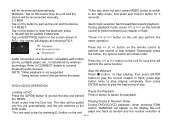
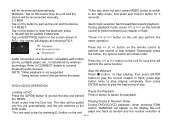
... or I BLUETOOTH AUDIO FUNCTION Tap on A2DP PAGE button on the screen shown in FIG.1, the screen will be reconnected manually. 3.3 PAIR Tap on this button to pair up the unit and the device. 3.4 RESET Tap on this button to... does not eject, press MODE button to switch to reset the bluetooth setup. 4. MANUAL: Tap on this button then the unit and the device will be reconnected automatically.
User Manual (English) - Page 22
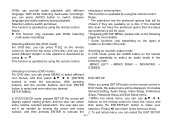
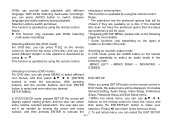
... different title (DVD mode)
models or formats of the disc. With pressing buttons, and the number buttons, and then ENTER button to select and enter what you can select the EXIT SETUP
GB-21
To exit setup menu, you desired. language.
It includes General Setting, Audio Setup, Video Setup, Preference Setup, Password Setup and Exit Setup menu. The user also...
User Manual (English) - Page 24
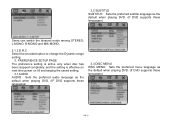
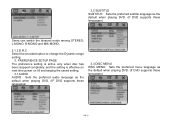
PREFERENCE SETUP PAGE The preference setting is active only when disc has been stopped completely, and the setting is effective on next time power on till exchanging the saved setting.
3.1 AUDIO AUDIO: Sets the preferred audio language as the default when playing DVD. (IF DVD supports these languages)
3.3 DISC MENU DISC MENU: Sets the preferred menu language as...
User Manual (English) - Page 25


... function works in conjunction with the different censorship classes assigned to OFF. PASSWORD SETUP PAGE 4.1 PASSWORD MODE PASSWORD MODE: Sets the function operation to be old password confirmation when ON/OFF interchange. The initial password is changeable when4.1 PASSWORD MODE set the password as new password.
3.5 DEFAULT DEFAULT: Resets to perform the reset. These classes help to...
User Manual (English) - Page 26
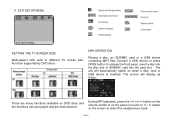
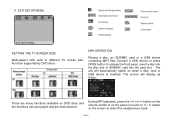
... many functions available on when a disc, card or USB device is inserted. GB-25
EXIT SETUP MENU
SETTING THE TV SCREEN SIZE
Multi-aspect ratio suits to release the front panel, insert a disc into...files Connect a USB device or press OPEN button to different TV screen size. Function supported by DVD discs. During MP3 playback, press the >>I or II / I< button on the screen to select the...
User Manual (English) - Page 32
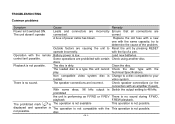
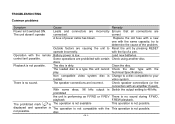
TROUBLESHOOTING
Common problems
Symptom
Cause
Remedy
Power isn't switched ON. Replace...certain Check using another disc.
Technical Specifications. The speaker connections are prohibited with the tip of the problem.
try to your
loaded.
video... Some operations are incorrect. There is Switch the output setting to Reset the unit by pressing RESET
operate incorrectly.
...
User Manual (English) - Page 33
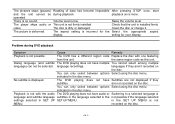
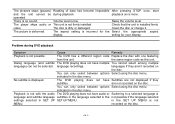
...Problem during playback.
languages if they
subtitles.
The disc is not possible. The aspect setting...the disc.
The DVD has a different region code Replace the disc with the audio The DVD playing...SET UP SET UP MENU. indicated in the disc menu. Volume level is not firmly installed. Raise the volume level
The player skips audio or This unit is low.
the same region code...
Macrom M-DVD7701 Reviews
Do you have an experience with the Macrom M-DVD7701 that you would like to share?
Earn 750 points for your review!
We have not received any reviews for Macrom yet.
Earn 750 points for your review!
