MSI Summit E16 AI Studio Support and Manuals
Get Help and Manuals for this MSI item
This item is in your list!

View All Support Options Below
Free MSI Summit E16 AI Studio manuals!
Problems with MSI Summit E16 AI Studio?
Ask a Question
Free MSI Summit E16 AI Studio manuals!
Problems with MSI Summit E16 AI Studio?
Ask a Question
MSI Summit E16 AI Studio Videos
Popular MSI Summit E16 AI Studio Manual Pages
Quick Start Guide - Page 3


...5
Introduction...6
Login and Register 6 Create an Account...6 Product Registration...8
Settings...9
Feature Sets -- Use the Features Installed 11 Gaming Mode...12 Interface Overview...13 How to Add Games into ...How to Use User Scenario with Keyboard FN keys 22 General Settings...23 Game Highlights...24 Interface Overview...25 MSI Companion...26 Control tab...26 Display tab...27 Mystic Light ...28...
Quick Start Guide - Page 4


...How to Make Noise Cancel Take Effect 41 Duet Display...42 How to setup a Screen Profile 42 How to setup a Hotkey to launch Duet Display 46 How to use iOS Screen Mirroring...Monitoring 60
Support...61 Live Update...61 Live Update...61 Microsoft APP...62 System Info...63 Service...65 Trouble Shooting and Knowledge Base 65 MSI Recovery...66 Go to WinPE to Use MSI Recovery 66 Create a MSI Rescue ...
Quick Start Guide - Page 10


... free to select, install or uninstall any MSI features listed to
meet your own style and features.
Feature Sets -- Choose Your Features
Within the latest MSI Center, you ! 1. Move the mouse cursor to choose your personal needs.
10 Simply install or update your favorite features in Feature Sets page. Experience the convenience that MSI Center brings to...
Quick Start Guide - Page 11


Now, let's get familiar to models.
11 Here comes the brief introductions to each feature, and you may be varied from models to these MSI exclusive features. Use the Features Installed
Activate MSI Center and click on Features. Find the features which are selected and installed in Feature Sets. Be noted that the supported features may read it before going any further. Features --
Quick Start Guide - Page 12


...installed would be detected by MSI Center and be set to ON or OFF in game customization individually. 1. Game Highlights: Record the best moments in Gaming Mode page. The games which are playing with the best possible visual and audio lighting setting... may not be supported, can be shown in the game for the best visual experience. 3. For each game, only the supported functions will be shown...
Quick Start Guide - Page 28


... own keyboard LED light effects to do the setup. Mystic Light
*Optionally supported for each Light Effect mode may vary from devices. 4. Mystic Light Setting: Click to enter Mystic Light setting page to make all the selections taking effect. 5. Go to MSI Center [Features > Mystic Light] to Profile 1~3. LED Effect selections: Select one...
Quick Start Guide - Page 30


...instructions below to location
30 The router is connected to the router LAN port. 3. Plug in games. Connect it will automatically power up , please forget your Hue bridge and add lights in setting up . 2.
Ambient Link
*Optionally supported for any of the Wi-Fi modes a/b/g/n. Nanoleaf Setup...is configured for selected models.
Philips Hue Setup (optional) 1. ...
Quick Start Guide - Page 41


... data, simulate the way human brain works. Select a device from background noises. Noise Cancellation
*Optionally supported for selected models. This feature greatly improves the users' communication experience. Make sure to set Speaker Noise Cancel and Microphone Noise Cancel to [ON]. 3. The AI-powered noise cancellation is trained through deep neural network (DNN), the...
Quick Start Guide - Page 42


...profile, move the mouse cursor to [+] and click on the [V]
icon of the display for selected models With this function, Duet Display, you may extend the screen across multiple monitors or turn your iOS devices... to click on it. 5. Click [Yes] or [No] to setup a Screen Profile 1. Duet Display
*Optionally supported for the new Profile, use mouse to drag and snip
maximum 3 segments,...
Quick Start Guide - Page 59


Go to install necessary drivers, if needed. 4. Follow the on the
device button to the devices connected. 1. Connect MSI gaming gear to your notebook. You are connected to your notebook. 2. Gaming Gear
This page will only be available when MSI gaming gear or supported third-party devices are allowed to setup specific options to enter its setting page.
59...
Quick Start Guide - Page 65


Service
Trouble Shooting and Knowledge Base In Trouble Shooting and Knowledge Base page, user can search for related information by searching for the keywords in the search toolbar. Go to get more information at MSI official website.
65 Users can find a list of frequently asked questions and answers, giving them possible instructions to solve basic situations...
User Manual - Page 9
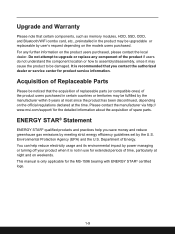
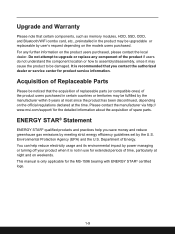
... contact the local dealer.
You can help you contact the authorized dealer or service center for extended periods of the product if users do not understand the component location or how to upgrade or replace any further information on the models users purchased. Do not attempt to assembly/disassembly, since the product has been...
User Manual - Page 45


... system installed. Face, Fingerprint, and PIN.
Follow the on-screen instructions to create a new password for reference only, they may be able to sign in options], click [Password]. 3. Follow the instructions below to setup your Windows operating system using fingerprint or facial recognition. Under [Password], click [Add] to [Start > Settings] and locate [Accounts]. 2. How to Set Up...
User Manual - Page 57


... your Internet Service Provider (ISP) or network administrator for assistance of [IP assignment]. 6. Select [Manual]. 7. Open up Internet connection.
▶ Dynamic IP/PPPoE Connection 1. Follow the previous steps 1 to 2 to the Internet. Select [Ethernet] within the [Network & internet] selection menu. 3. Wired LAN
Use cables to connect to continue. 5. Before setting up the connection...
User Manual - Page 69


Watch the instruction video at: https://www.youtube.com/watch?v=37NWEaA9H5E&t=4s
YouTube
3-35 Video: How to efficiently install all needed drivers on MSI notebooks with Windows 11 operating system installed. MSI "One Touch Install", the one-click installer application, allows users to Use MSI One Touch Install
* For selected models with single click.
MSI Summit E16 AI Studio Reviews
Do you have an experience with the MSI Summit E16 AI Studio that you would like to share?
Earn 750 points for your review!
We have not received any reviews for MSI yet.
Earn 750 points for your review!

