MSI Stealth 18 AI Studio Support and Manuals
Get Help and Manuals for this MSI item
This item is in your list!

View All Support Options Below
Free MSI Stealth 18 AI Studio manuals!
Problems with MSI Stealth 18 AI Studio?
Ask a Question
Free MSI Stealth 18 AI Studio manuals!
Problems with MSI Stealth 18 AI Studio?
Ask a Question
MSI Stealth 18 AI Studio Videos
Popular MSI Stealth 18 AI Studio Manual Pages
Quick Start Guide - Page 3


...MSI Companion...26 Control tab...26 Display tab...27 Mystic Light ...28 Function Overview...28 Customizing personal LED Light Effect 29 Ambient Link...30 Network Requirements 30 Philips Hue Setup (optional 30 Nanoleaf Setup (optional 30
3 Content
Copyright and Trademarks Notice 5
Revision History 5
Introduction...6
Login and Register 6 Create an Account...6 Product Registration...8
Settings...
Quick Start Guide - Page 4


...How to Make Noise Cancel Take Effect 41 Duet Display...42 How to setup a Screen Profile 42 How to setup a Hotkey to launch Duet Display 46 How to use iOS Screen Mirroring...Monitoring 60
Support...61 Live Update...61 Live Update...61 Microsoft APP...62 System Info...63 Service...65 Trouble Shooting and Knowledge Base 65 MSI Recovery...66 Go to WinPE to Use MSI Recovery 66 Create a MSI Rescue ...
Quick Start Guide - Page 10


Simply install or update your personal needs.
10 Move the mouse cursor to you are able to
meet your favorite features in Feature Sets page.
Feature Sets -- Experience the convenience that MSI Center brings to the [Feature Sets] icon at the upper right corner and click
on it. 2. In Feature Sets page, feel free to select, install or...
Quick Start Guide - Page 11


Here comes the brief introductions to these MSI exclusive features. Now, let's get familiar to each feature, and you may be varied from models to models.
11 Find the features which are selected and installed in Feature Sets. Use the Features Installed
Activate MSI Center and click on Features. Features -- Be noted that the supported features may read it before going any further.
Quick Start Guide - Page 12


... Lighting or Game Sense on Per Key RGB Keyboard for the game you are installed would be detected by MSI Center and be shown in Gaming Mode page. System Performance: Switch to Extreme ... playing with the best possible visual and audio lighting setting and brings you to ensure the best performance. 2. For each game, only the supported functions will be set to ON or OFF in the game for you ...
Quick Start Guide - Page 15


... allows users to allocate system resources manually to the specified App selected in accordance with users' needs, as long as the Apps are supported by users in addition to default Apps... included, users may also add other Apps into the list from left to right will be allocated the most to
lesser system resources. 15 Interface Overview Go to MSI...
Quick Start Guide - Page 20


...• Smart Auto: Switch to optimize user mode via MSI AI Engine automatically. • Extreme Performance: A powerful mode ...MSI Center [Features > User Scenario]. 2. Go to Use User Scenario 1. User Scenario
5 custom-made User Scenarios are allowed to setup the Fan Speed by
selecting [Advanced], and adjust the Fan Speed. 4. Follow the on-screen instructions to your own settings...
Quick Start Guide - Page 23


... function. 6. USB Power Share: Enable or disable USB Power Share function. 8. General Settings
Go to model. 1. Windows Key: Enable or disable Windows Key on the keyboard. 3. Display Switch:... needed. 9. Functions listed here may differ from model to MSI Center [Features > General Settings] and you can enable/disable some general settings in
unplugged to prolong battery life. 7. Display ...
Quick Start Guide - Page 25
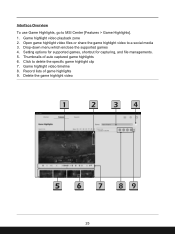
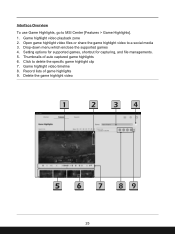
Drop-down menu which enclose the supported games 4. Thumbnails of game highlights 9. Setting options for supported games, shortcut for capturing, and file managements. 5. Delete the game highlight video
25 Open game highlight video files or share the game highlight video to MSI Center [Features > Game Highlights]. 1. Game highlight video timeline 8. Game highlight video playback ...
Quick Start Guide - Page 28


Go to MSI Center [Features > Mystic Light] to Profile 1~3. Select one and setup the LED light effects, colors, speed, and
brightness level here. The available options for selected models. Mystic Light
*Optionally supported for each Light Effect mode may vary from devices. 4. Device name. 3. LED Effect selections: Select one by
clicking on the...
Quick Start Guide - Page 30


...; Android OS 5.0 or higher • Location services are turned on (location services are good to come on what is configured for selected models. Connect it will automatically power up , please ...the router LAN port. 3. These can re-enable these once setup is local network light.) 4. Plug in setting up . 2. Nanoleaf Setup (optional) 1. You can be disabled once the Light Panels are...
Quick Start Guide - Page 41


... recognizes and separates the vocal sound from the drop-down menu.
41 How to MSI Center [Features > Noise Cancellation > MSI Sound Tune]. 2. Go to Make Noise Cancel Take Effect 1. Noise Cancellation
*Optionally supported for selected models. Select a device from background noises. Make sure to set Speaker Noise Cancel and Microphone Noise Cancel to [ON]. 3.
Quick Start Guide - Page 42


... projected display.
42 A new profile added successfully. 8. Click [Yes] or [No] to MSI Center [Features > Duet Display]. Connect a second display. 2. Go to click on it.... monitor connected. Duet Display
*Optionally supported for the new Profile, use mouse to drag and snip
maximum 3 segments, and then click [Done] to setup a Screen Profile 1. How to finish. 7. Select...
Quick Start Guide - Page 59


... setting page.
59 You are connected to your notebook. 2. Go to your notebook. Move the mouse cursor to the detected devices shown on this page, and click on -screen instructions to install necessary drivers, if needed. 4. Gaming Gear
This page will only be available when MSI gaming gear or supported third-party devices are allowed to setup specific...
Quick Start Guide - Page 65


Service
Trouble Shooting and Knowledge Base In Trouble Shooting and Knowledge Base page, user can search for related information by searching for the keywords in the search toolbar. Go to get more information at MSI official website.
65 Users can find a list of frequently asked questions and answers, giving them possible instructions to solve basic situations...
MSI Stealth 18 AI Studio Reviews
Do you have an experience with the MSI Stealth 18 AI Studio that you would like to share?
Earn 750 points for your review!
We have not received any reviews for MSI yet.
Earn 750 points for your review!

