MSI Prestige 16 Evo Support and Manuals
Get Help and Manuals for this MSI item
This item is in your list!

View All Support Options Below
Free MSI Prestige 16 Evo manuals!
Problems with MSI Prestige 16 Evo?
Ask a Question
Free MSI Prestige 16 Evo manuals!
Problems with MSI Prestige 16 Evo?
Ask a Question
MSI Prestige 16 Evo Videos
Popular MSI Prestige 16 Evo Manual Pages
Quick Start Guide - Page 3


......6
Login and Register 6 Create an Account...6 Product Registration...8
Settings...9
Feature Sets -- Choose Your Features 10
Features -- Use the Features Installed 11 Gaming Mode...12 Interface Overview...13 How to Add Games... Use User Scenario with Keyboard FN keys 22 General Settings...23 Game Highlights...24 Interface Overview...25 MSI Companion...26 Control tab...26 Display tab...27 Mystic ...
Quick Start Guide - Page 4


...How to Make Noise Cancel Take Effect 41 Duet Display...42 How to setup a Screen Profile 42 How to setup a Hotkey to launch Duet Display 46 How to use iOS Screen Mirroring...Monitoring 60
Support...61 Live Update...61 Live Update...61 Microsoft APP...62 System Info...63 Service...65 Trouble Shooting and Knowledge Base 65 MSI Recovery...66 Go to WinPE to Use MSI Recovery 66 Create a MSI Rescue ...
Quick Start Guide - Page 10


Simply install or update your personal needs.
10 In Feature Sets page, feel free to select, install or uninstall any MSI features listed to choose your own style and features.
Feature Sets -- Experience the convenience that MSI Center brings to the [Feature Sets] icon at the upper right corner and click
on it. 2. Move the mouse cursor to...
Quick Start Guide - Page 11


Find the features which are selected and installed in Feature Sets. Now, let's get familiar to models.
11 Be noted that the supported features may read it before going any further. Here comes the brief introductions to each feature, and you may be varied from models to these MSI exclusive features. Features -- Use the Features Installed
Activate MSI Center and click on Features.
Quick Start Guide - Page 12


... Mode provides auto-tuning function for the game you are installed would be detected by MSI Center and be shown in Gaming Mode page. True Color: Switch True Color to ... playing with the best possible visual and audio lighting setting and brings you to ON or OFF in the game for each game, the following functions, may or may not be supported, can be shown within the Gaming Mode options dialog...
Quick Start Guide - Page 28


... Mystic Light
*Optionally supported for each Light Effect mode may vary from devices. 4. Go to MSI Center [Features > Mystic Light] to Profile 1~3. Mystic Light Setting: Click to enter Mystic Light setting page to control keyboard LED light effects easier and quicker. The available options for selected models. Mystic Light allows users to make...
Quick Start Guide - Page 30


...setup. You can be disabled once the Light Panels are required for the two lights to come on [Ambient Link] and follow the instructions below to the router LAN port. 3.
Ambient Link
*Optionally supported...Setup (optional) 1. Nanoleaf Setup (optional) 1. Android requirements:
• Android OS 5.0 or higher • Location services... on (location services are connected in...
Quick Start Guide - Page 41


... recognizes and separates the vocal sound from the drop-down menu.
41 How to MSI Center [Features > Noise Cancellation > MSI Sound Tune]. 2. Select a device from background noises. Noise Cancellation
*Optionally supported for selected models. Hence, filtering out all the unwanted noise. Make sure to set Speaker Noise Cancel and Microphone Noise Cancel to [ON]. 3.
Quick Start Guide - Page 42


...4. Click [Yes] or [No] to the New Profile. 6. Go to setup a Screen Profile 1. How to Windows [Start > System > Display] and ...and click on the [V]
icon of the display for selected models With this function, Duet Display, you may extend the ...8. Connect a second display. 2. Duet Display
*Optionally supported for the new Profile, use mouse to drag and snip
maximum 3 ...
Quick Start Guide - Page 59


... its setting page.
59 Connect MSI gaming gear to your notebook. Move the mouse cursor to the detected devices shown on this page, and click on -screen instructions to install necessary drivers, if needed. 4. Gaming Gear
This page will only be available when MSI gaming gear or supported third-party devices are allowed to setup specific options to MSI Center...
Quick Start Guide - Page 65


Users can find a list of frequently asked questions and answers, giving them possible instructions to solve basic situations. Move the mose cursor to click on [More] to MSI Center [Support > Service]. Service
Trouble Shooting and Knowledge Base In Trouble Shooting and Knowledge Base page, user can search for related information by searching for the keywords in the search...
User Manual - Page 21
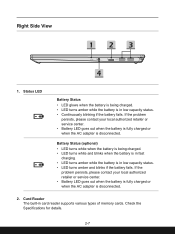
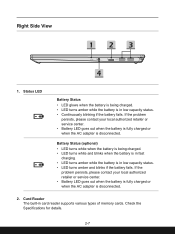
... in fast
charging. • LED turns amber while the battery is in card reader supports various types of memory cards.
Check the Specifications for details.
2-7 Right Side View
1. If the
problem persists, please contact your local authorized retailer or service center. • Battery LED goes out when the battery is fully charged or when...
User Manual - Page 44
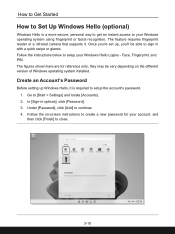
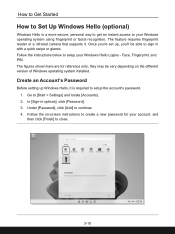
... operating system installed. Create an Account's Password
Before setting up , you 're set up Windows Hello, it . How to Get Started
How to Set Up Windows Hello (optional)
Windows Hello is required to setup the account's password. 1. Under [Password], click [Add] to [Start > Settings] and locate [Accounts]. 2. The feature requires fingerprint reader or a infrared camera that supports it is...
User Manual - Page 48
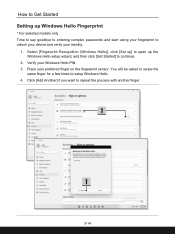
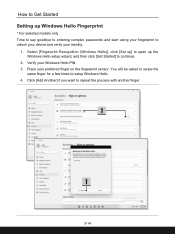
....
3-14 How to Get Started Setting up the Windows Hello setup wizard, and then click [Get Started] to continue.
2. Place your Windows Hello PIN. 3. Select [Fingerprint Recognition (Windows Hello)], click [Set up] to open up Windows Hello Fingerprint
* For selected models only Time to say goodbye to entering complex passwords and start using your fingerprint...
User Manual - Page 50
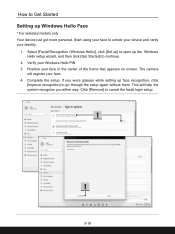
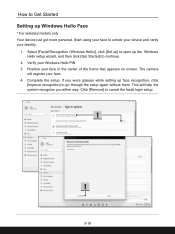
... either way. Select [Facial Recognition (Windows Hello)], click [Set up] to go through the setup again without them. The camera
will help the system recognize you wore glasses while setting up face recognition, click
[Improve recognition] to open up Windows Hello Face
* For selected models only Your device just got more personal. This will...
MSI Prestige 16 Evo Reviews
Do you have an experience with the MSI Prestige 16 Evo that you would like to share?
Earn 750 points for your review!
We have not received any reviews for MSI yet.
Earn 750 points for your review!

