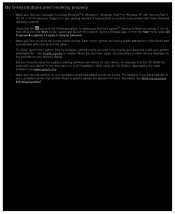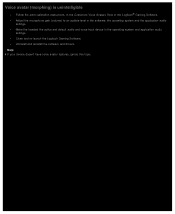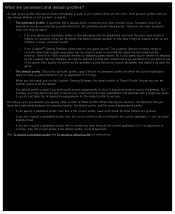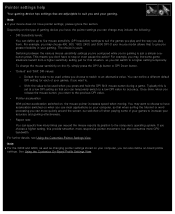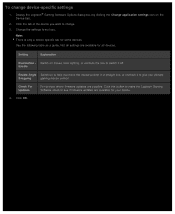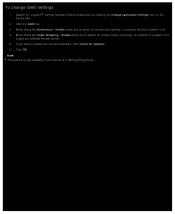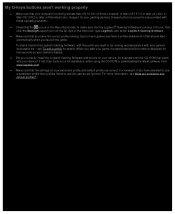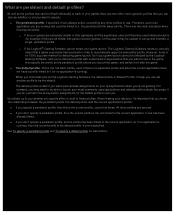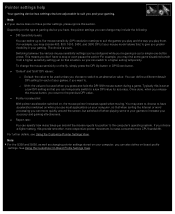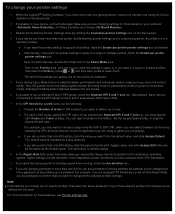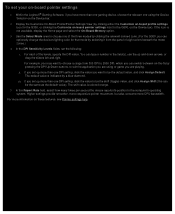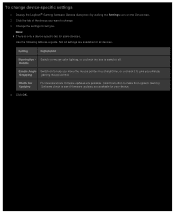Logitech G400s Support and Manuals
Get Help and Manuals for this Logitech item

View All Support Options Below
Free Logitech G400s manuals!
Problems with Logitech G400s?
Ask a Question
Free Logitech G400s manuals!
Problems with Logitech G400s?
Ask a Question
Logitech G400s Videos
Popular Logitech G400s Manual Pages
Logitech G400s Reviews
We have not received any reviews for Logitech yet.