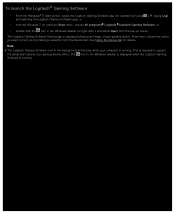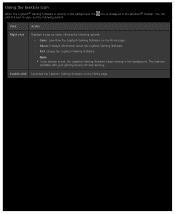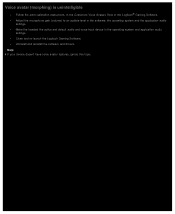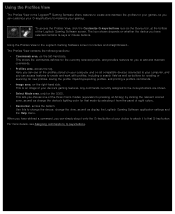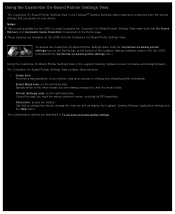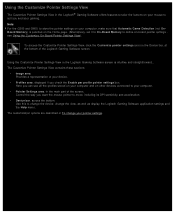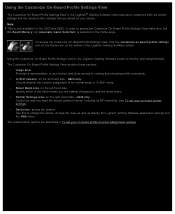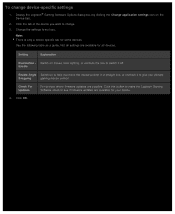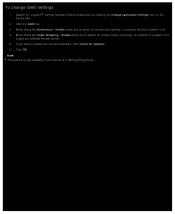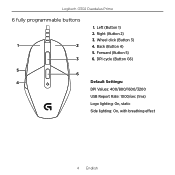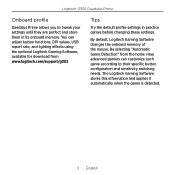Logitech G302 Support and Manuals
Get Help and Manuals for this Logitech item

View All Support Options Below
Free Logitech G302 manuals!
Problems with Logitech G302?
Ask a Question
Free Logitech G302 manuals!
Problems with Logitech G302?
Ask a Question
Logitech G302 Videos
Popular Logitech G302 Manual Pages
Logitech G302 Reviews
We have not received any reviews for Logitech yet.