Lexmark 20C0000 - P 315 Color Inkjet Printer Support and Manuals
Get Help and Manuals for this Lexmark item
This item is in your list!

View All Support Options Below
Free Lexmark 20C0000 manuals!
Problems with Lexmark 20C0000?
Ask a Question
Free Lexmark 20C0000 manuals!
Problems with Lexmark 20C0000?
Ask a Question
Popular Lexmark 20C0000 Manual Pages
User's Guide for Windows - Page 6
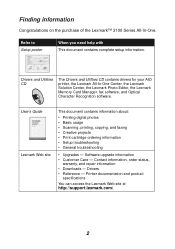
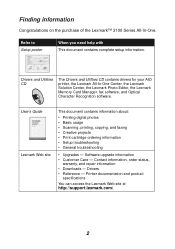
... - Printer documentation and product
specifications
You can access the Lexmark Web site at http://support.lexmark.com/.
2
User's Guide Lexmark Web site
This document contains information about:
• Printing digital photos • Basic usage • Scanning, printing, copying, and faxing • Creative projects • Print cartridge ordering information • Setup troubleshooting...
User's Guide for Windows - Page 9
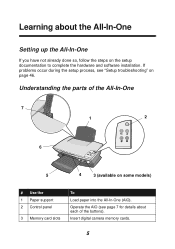
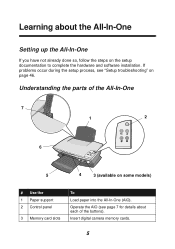
... and software installation. Operate the AIO (see "Setup troubleshooting" on page 46.
Understanding the parts of the buttons). If problems occur during the setup process, see page 7 for details about the All-In-One
Setting up the All-In-One
If you have not already done so, follow the steps on some models)
# Use the 1 Paper support 2 Control panel...
User's Guide for Windows - Page 20
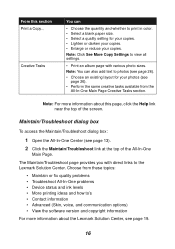
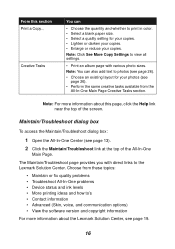
... or fix quality problems • Troubleshoot All-In-One problems • Device status and ink levels • More printing ideas and how to photos (see page 26...Lexmark Solution Center. The Maintain/Troubleshoot page provides you with various photo sizes.
From this page, click the Help link near the top of the All-In-One
Main Page. Note: Click See More Copy Settings to view all settings...
User's Guide for Windows - Page 23
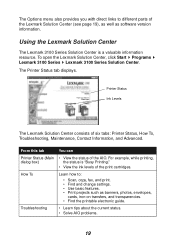
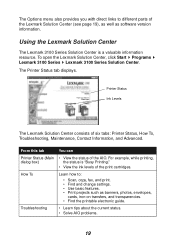
... as banners, photos, envelopes,
cards, iron-on transfers, and transparencies. • Find the printable electronic guide.
Using the Lexmark Solution Center
The Lexmark 3100 Series Solution Center is "Busy Printing."
• View the ink levels of the AIO. The Printer Status tab displays. Troubleshooting
• Learn tips about the current status. • Solve AIO problems.
19 The...
User's Guide for Windows - Page 24
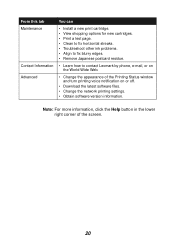
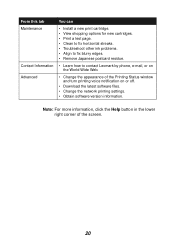
... Maintenance
Contact Information Advanced
You can
• Install a new print cartridge. • View shopping options for new cartridges. • Print a test page. • Clean to fix horizontal streaks. • Troubleshoot other ink problems. • Align to fix blurry edges. • Remove Japanese postcard residue.
• Learn how to contact Lexmark by phone, e-mail, or on or off...
User's Guide for Windows - Page 44
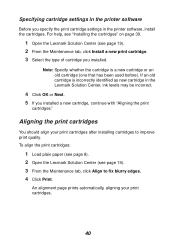
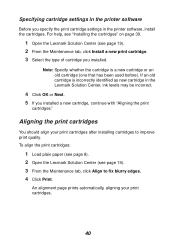
...align your print cartridges.
40 Specifying cartridge settings in the printer software, install the cartridges. Note: Specify whether the cartridge is incorrectly identified as new cartridge in the Lexmark Solution Center, ink levels may be incorrect.
4 Click OK or Next. 5 If you specify the print cartridge settings in the printer software
Before you installed a new cartridge, continue with...
User's Guide for Windows - Page 45


... improve after cleaning the print cartridge nozzles, dried ink may need to fix horizontal streaks. 4 Click Print. To clean the nozzles:
1 Load plain paper (see page 8). 2 Open the Lexmark Solution Center (see page 38). 2 Dampen a clean, lint-free cloth with the print quality, follow the instructions for wiping the print cartridge nozzles and contacts. If...
User's Guide for Windows - Page 47


... recycling:
1 Visit our Web site:
www.lexmark.com/recycle
2 Follow the instructions on your Lexmark products to
install it in use Lexmark supplies.
For best results, use .
Recycling Lexmark products
To return your screen.
43 Lexmark does not recommend use .
Use the print cartridge storage unit to store your photo cartridge in the print cartridge storage unit when
not in an...
User's Guide for Windows - Page 48
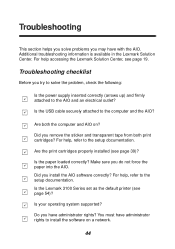
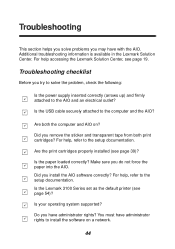
... the print cartridges properly installed (see page 54)? Do you have with the AIO. You must have administrator rights to the computer and the AIO? Troubleshooting checklist
Before you remove the sticker and transparent tape from both the computer and AIO on a network.
44
Is the Lexmark 3100 Series set as the default printer (see page...
User's Guide for Windows - Page 50
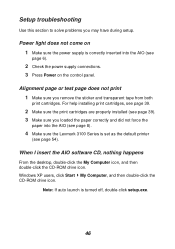
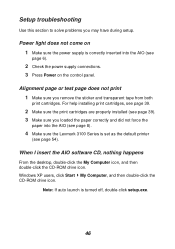
.... Setup troubleshooting
Use this section to solve problems you remove the sticker and transparent tape from both
print cartridges. Alignment page or test page does not print 1 Make sure you may have during setup. Note: If auto launch is correctly inserted into the AIO (see page 8).
4 Make sure the Lexmark 3100 Series is set as the default printer...
User's Guide for Windows - Page 52


... (see page 18)
or in use. Consider purchasing more memory. Print is set on
Normal or Quick Print (see page 8).
4 Make sure the Lexmark 3100 Series is set as it exits.
For help installing print cartridges, see page 39.
2 Make sure the print cartridges are too low, you
may cause smearing if used with plain paper...
User's Guide for Windows - Page 56
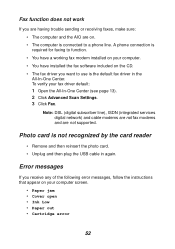
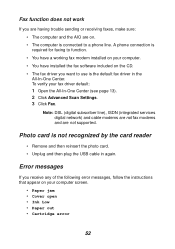
...; Cover open • Ink Low • Paper out • Cartridge error
52 Note: DSL (digital subscriber line), ISDN (integrated services digital network) and cable modems are not fax modems and are on the CD. • The fax driver you receive any of the following error messages, follow the instructions that appear on your fax driver default:
1 Open the...
User's Guide for Windows - Page 62


... viewing ink levels of 19 wiping 41
cartridges, print aligning 40 cleaning contacts 41 cleaning nozzles 41 installing 39 part numbers 38 preserving 43 removing 38 replacing 38
choosing layout for photos 26
cleaning, print cartridge nozzles 41
coated paper loading 9
color cartridge part number 38
Contact Information tab 20
contacts, wiping 41 control panel 7 copies 18 copy settings 14...
User's Guide for Windows - Page 63
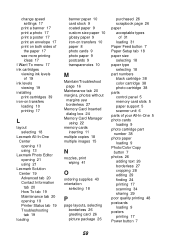
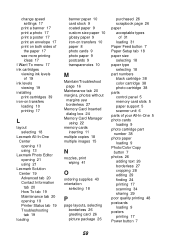
...
ink levels viewing 19
installing print cartridges 39
iron-on transfers loading 10 printing 17
L
layout selecting 18
Lexmark All-In-One Center opening 13 using 13
Lexmark Photo Editor opening 21 using 21
Lexmark Solution Center 19 Advanced tab 20 Contact Information tab 20 How To tab 19 Maintenance tab 20 opening 19 Printer Status tab 19 Troubleshooting...
User's Guide for Windows - Page 64
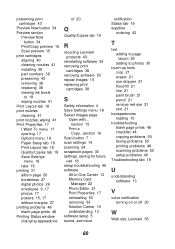
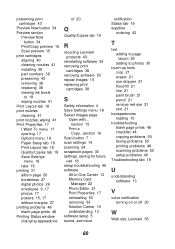
...R
recycling Lexmark products 43
reinstalling software 53 removing print
cartridges 38 removing software 53 repeat images 15 replacing print
cartridges 38
S
Safety information ii Save Settings menu 18 Saved Images page
Open with... section 15
Print a Copy...section 16
Scan button 7 scan settings 14 scanning 34 scrapbook pages 30 settings, saving for future
use 18 setup troubleshooting 46 software...
Lexmark 20C0000 Reviews
Do you have an experience with the Lexmark 20C0000 that you would like to share?
Earn 750 points for your review!
We have not received any reviews for Lexmark yet.
Earn 750 points for your review!
