Lenovo P710 Support and Manuals
Popular Lenovo P710 Manual Pages
Lenovo Digital Photo Frame P710 User's Guide - Page 2
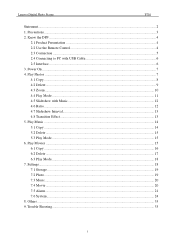
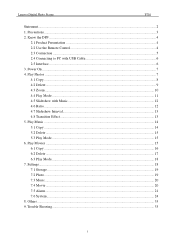
Power On ...7 4. Settings...18 7.1 Storage ...19 7.2 Photo ...19 7.3 Music...20 7.4 Movie ...20 7.5 Alarm...21 7.6 ...17 6.3 Play Mode ...18 7. Play Music ...14 5.1 Copy ...14 5.2 Delete ...15 5.3 Play Mode ...15 6. Others...33 9. Trouble Shooting...33
1 Precautions...3 2. Know the DPF ...4
2.1 Product Presentation ...4 2.2 Use the Remote Control 4 2.3 Connection ...5 2.4 Connecting to...
Lenovo Digital Photo Frame P710 User's Guide - Page 3


...services, Lenovo (Beijing) Ltd. Other products, brands and trade names mentioned in this guide will not be responsible for choosing Lenovo products.
reserves the right to follow the instructions herein or by the law of hardware and software, repair... User's Guide is no error or oversight. The content of Lenovo or their respective owner. Copyright© 2008 Lenovo (Beijing)...
Lenovo Digital Photo Frame P710 User's Guide - Page 6
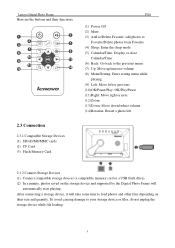
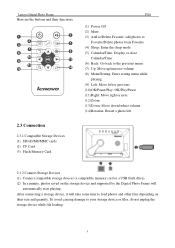
... will take some time to load photos and other files depending on the storage device and supported by the Digital Photo Frame will
automatically start playing. Lenovo Digital Photo Frame
Here are the buttons and their functions:
P710
(1) Power Off (2) Mute (3) Add to/Delete Favorite: add photos to
Favorite/Delete photos from Favorite...
Lenovo Digital Photo Frame P710 User's Guide - Page 7


Lenovo Digital Photo Frame
P710
2.4 Connecting to PC with USB Cable
The Digital Photo Frame supports Windows 2000/XP/Vista operating systems. (1) Connect the adapter to the Digital Photo Frame. (2) Use the USB cable to connect the Digital Photo Frame (Mini ...
Lenovo Digital Photo Frame P710 User's Guide - Page 8
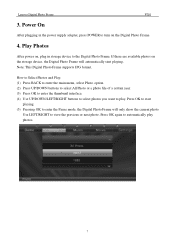
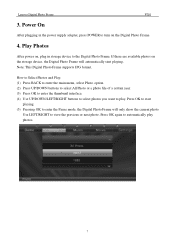
Note: This Digital Photo Frame supports JPG format. Press OK again to enter the Pause mode, the Digital Photo Frame will automatically start
playing. (5) Pressing OK to automatically play .
Press OK .... (3) Press OK to enter the thumbnail interface. (4) Use UP/DOWN/LEFT/RIGHT buttons to select photos you want to view the previous or next photo. Lenovo Digital Photo Frame
P710
3.
Lenovo Digital Photo Frame P710 User's Guide - Page 11
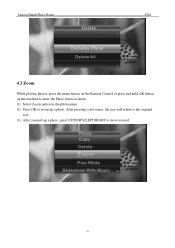
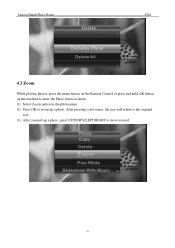
... a few times, the size will return to the original
size. (3) After zoomed up a photo, press UP/DOWN/LEFT/RIGHT to zoom up a photo. Lenovo Digital Photo Frame
P710
4.3 Zoom
While playing photos, press the menu button on the Remote Control or press and hold OK button on the machine to enter the...
Lenovo Digital Photo Frame P710 User's Guide - Page 12


... to enter the Photo function menu. Options include: Single (play one photo
Repeat All
Repeat all photos) and Random (play settings.
(3) Press BACK to complete the play
randomly).
Lenovo Digital Photo Frame
P710
4.4 Play Mode
While playing photos, press the menu button on the Remote Control or press and hold OK button
on...
Lenovo Digital Photo Frame P710 User's Guide - Page 13
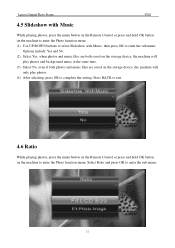
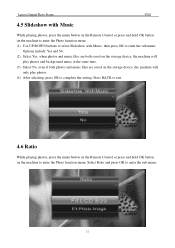
Select Ratio and press OK to enter the Photo function menu. Lenovo Digital Photo Frame
P710
4.5 Slideshow with Music
While playing photos, press the menu button on the... both saved on the storage device, the machine will
play photos. (4) After selecting, press OK to complete the setting. Press BACK to exit.
4.6 Ratio
While playing photos, press the menu button on the Remote Control or press...
Lenovo Digital Photo Frame P710 User's Guide - Page 14
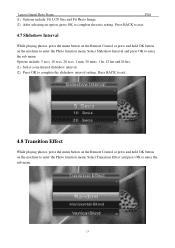
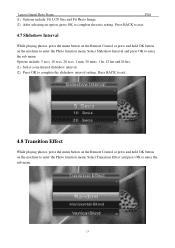
...the machine to enter the sub menu. Select Transition Effect and press OK to complete the slideshow interval setting. Options include: 5 secs, 10 secs, 20 secs, 1 min, 30 mins, 1 hr, ...hrs. (1) Select your desired slideshow interval. (2) Press OK to enter the sub menu.
13 Lenovo Digital Photo Frame
P710
(1) Options include: Fit LCD Size and Fit Photo Image.
(2) After selecting an option, press...
Lenovo Digital Photo Frame P710 User's Guide - Page 15
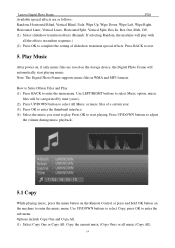
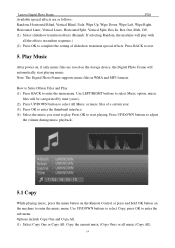
...press OK to enter the main menu. Lenovo Digital Photo Frame
P710
Available special effects are saved on the ...storage device, the Digital Photo Frame will automatically start playing. Note: The Digital Photo Frame supports... the music menu. Use LEFT/RIGHT buttons to complete the setting of a certain year. (3) Press OK to enter the...
Lenovo Digital Photo Frame P710 User's Guide - Page 16
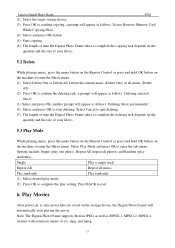
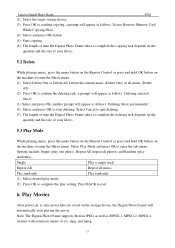
... one photo), Repeat All (repeat all photos) and Random (play setting.
Press BACK to enter the sub menu. Note: The Digital Photo Frame supports Motion JPEG, as well as MPEG-1, MPEG-2, MPEG-4 formats with ...on, if only movie files are saved on
the machine to enter the Music menu. Lenovo Digital Photo Frame
P710
(2) Select the target storage device.
(3) Press OK to confirm copying, a prompt ...
Lenovo Digital Photo Frame P710 User's Guide - Page 19


...on the Remote Control or press and hold OK button
on the machine to select Settings option.
Use LEFT/RIGHT buttons to enter the movie menu.
Options as follows: ...movies) and Random (play setting. Settings
Press BACK button to start deleting. Available options in Settings: System, Alarm, Storage, Photo, Music and Movie.
18 Lenovo Digital Photo Frame
P710
file(s)!
(3) Select and...
Lenovo Digital Photo Frame P710 User's Guide - Page 20
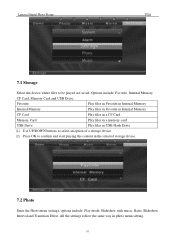
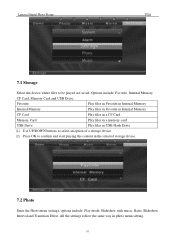
... the same way in photo menu setting.
19
Options include: Favorite, Internal Memory,
CF Card, Memory Card and USB Drive. Favorite
... Use UP/DOWN buttons to select an option of a storage device.
(2) Press OK to be played are saved. Lenovo Digital Photo Frame
P710
7.1 Storage
Select the device where files to confirm and start playing the content in the selected storage device.
7.2 Photo...
Lenovo Digital Photo Frame P710 User's Guide - Page 34


... functions. You should press the power button on . Why?
33 Lenovo Digital Photo Frame
P710
8. Therefore, when running in again. Trouble Shooting
Q1 The Digital Photo Frame does not turn it on the... system defines that your power outlet is the specification of the Digital Photo Frame to 1,048,576 bytes. Also, for formatting reasons, part of the storage device available to 1,000,000...
Lenovo Digital Photo Frame P710 User's Guide - Page 36
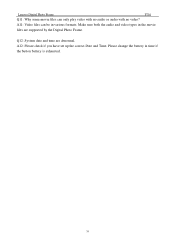
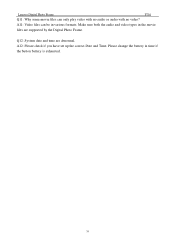
A12: Please check if you have set up the correct Date and Time.
Make sure both the audio and video types in the movie
files are abnormal. Please ...
35 A11: Video files can only play video with no audio or audio with no video?
Q12: System date and time are supported by the Digital Photo Frame. Lenovo Digital Photo Frame
P710
Q11: Why some movie files can be in various formats.
Lenovo P710 Reviews
Do you have an experience with the Lenovo P710 that you would like to share?
Earn 750 points for your review!
We have not received any reviews for Lenovo yet.
Earn 750 points for your review!

