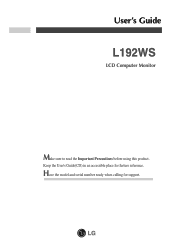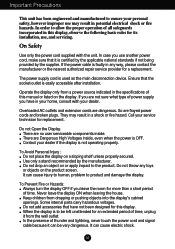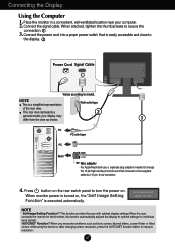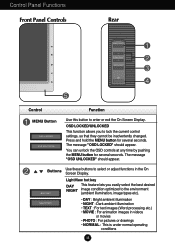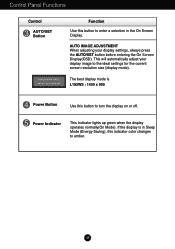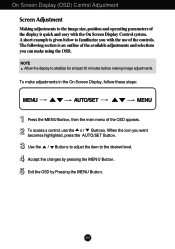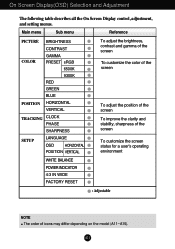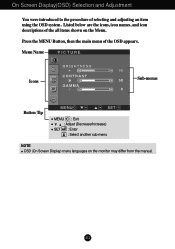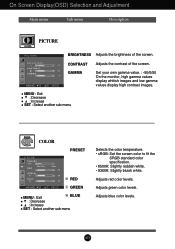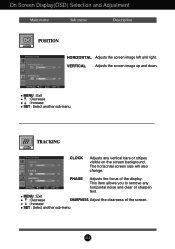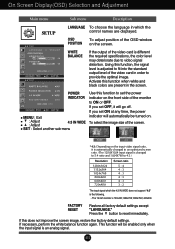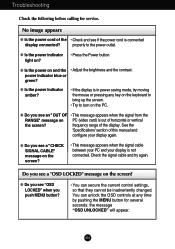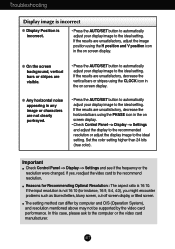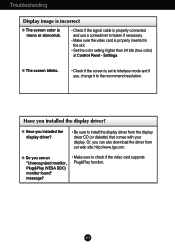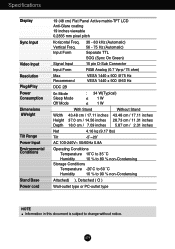LG L192WS - LG - 19" LCD Monitor Support and Manuals
Get Help and Manuals for this LG item

Most Recent LG L192WS Questions
How To Remove Base Stand For Lg L192ws-bn
How to remove base stand for LG L192WS-BN
How to remove base stand for LG L192WS-BN
(Posted by Adityanashikkar1818 5 years ago)
LG L192WS Videos
Popular LG L192WS Manual Pages
LG L192WS Reviews
We have not received any reviews for LG yet.