JVC TK-AM200U - Active Movement Color Dome Camera Support and Manuals
Get Help and Manuals for this JVC item
This item is in your list!

View All Support Options Below
Free JVC TK-AM200U manuals!
Problems with JVC TK-AM200U?
Ask a Question
Free JVC TK-AM200U manuals!
Problems with JVC TK-AM200U?
Ask a Question
Popular JVC TK-AM200U Manual Pages
TK-AM200 Dome CCTV Camera Instruction Manual (748KB) - Page 5
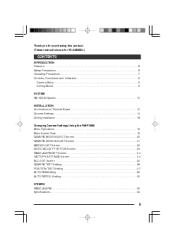
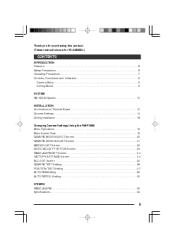
...purchasing this product. (These instructions are for TK-AM200U.)
CONTENTS
INTRODUCTION Features ...6 Safety Precautions ...6 Operating Precautions ...7 Controls, Connectors and Indicators ...8 Camera Body ...8 Ceiling Mount ...9 SYSTEM RM-P2580 System ...10 INSTALLATION Connections to Terminal Board ...12 Camera Settings ...14 Ceiling Installation ...16 Changing Camera Settings Using the RM-P2580...
TK-AM200 Dome CCTV Camera Instruction Manual (748KB) - Page 9
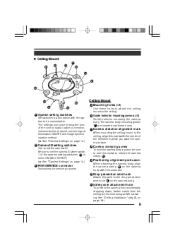
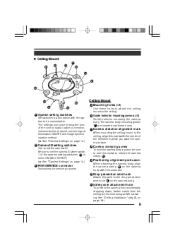
... the control signal cable connection, communication protocol, control signal termination ON/OFF, and image synchronization method. ( See "Camera Settings" on page 16.)
9 on page 14.)
16
Guide holes for mounting camera (×3)
Guide holes for service purposes.
20
Drop prevention wire hook
Attach this wire to the drop prevention wire hook 9 on the camera...
TK-AM200 Dome CCTV Camera Instruction Manual (748KB) - Page 17
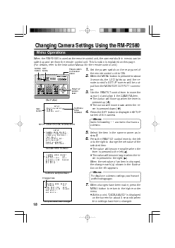
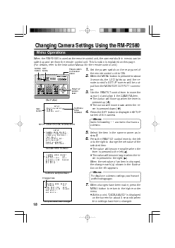
... pressed for about 3 seconds, the LED lights up and the remote control's SETUP screen will become smaller when the lever is pressed to the Instruction Manual for the remote control unit.)
MENU SET button button
REMOTE CONTROL UNIT RM-P2580 CAMERA POWER SET ALARM KEY LOCK AUTO F-1 F-2 F-3 POSITION
Power switch on the screen for about...
TK-AM200 Dome CCTV Camera Instruction Manual (748KB) - Page 21
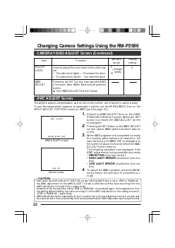
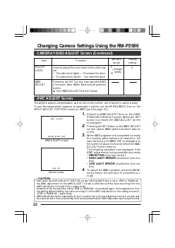
Changing Camera Settings Using the RM-P2580
CAMERA VIDEO ADJUST Screen (Continued)
Item COLOR LEVEL Function Used to adjust the color level of "ATW" or "MANUAL", respectively. • AWC adjustment works separately for about 3 seconds before the operation is not accomplished correctly. • OBJECT NG (improper object) • HIGH LIGHT ERROR (excessive illumination) •...
TK-AM200 Dome CCTV Camera Instruction Manual (748KB) - Page 22
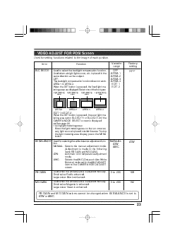
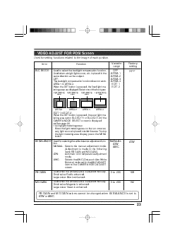
... MG GAIN values cannot be changed when W.
Used when the white balance is enhanced. Large value: Green is adjusted manually.
BALANCE Used for setting functions related to EDIT 2: When the SET button is pressed, the user light metering area set on the CAMERA VIDEO ADJUST screen. Large value: Blue is placed outside the area...
TK-AM200 Dome CCTV Camera Instruction Manual (748KB) - Page 23
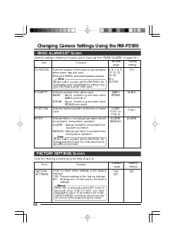
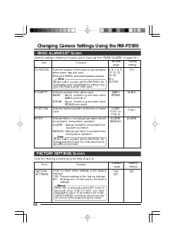
... BREAK
MAKE
MODE
HOME POS 1 to POS 15 ALARM MANUAL
POS 1 ALARM
FACTORY SETTINGS Screen
Used for returning all settings to the factory settings. Item FACTORY SETTINGS Function Used to return menu settings to the default values. Changing Camera Settings Using the RM-P2580
PANIC ALARM SET Screen
Used for settings related to the panic alarm input. ( Item DURATION...
TK-AM200 Dome CCTV Camera Instruction Manual (748KB) - Page 24
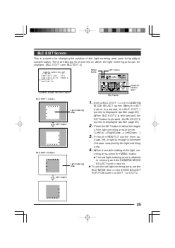
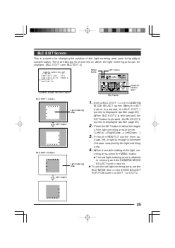
... 1 on the VIDEO ADJUST FOR POSI screen to EDIT 1 or EDIT 2. To use the set light metering area, set the BLC MODE item on the CAMERA MODE SELECT screen. B LC ED I T 1 . . MENU button
SETUP POWER SET ALARM KEY LOCK MENU
SET button
REMOTE CONTROL UNIT RM-P2580 CAMERA POSITION
AUTO
F-1
F-2
F-3
LENS
SPEED
CAMERA/POSITION
PAN...
TK-AM200 Dome CCTV Camera Instruction Manual (748KB) - Page 25
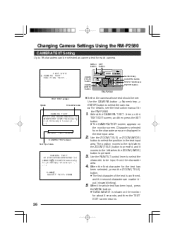
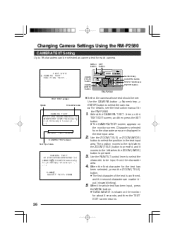
...) button. ● The first character of the text is pressed. 3. Changing Camera Settings Using the RM-P2580
CAMERA TEXT Setting
Up to be input from the character area are displayed in the text input area. For details, see the instruction manual for about 3 seconds, and then the TEXT EDIT screen returns.
26 Select the...
TK-AM200 Dome CCTV Camera Instruction Manual (748KB) - Page 26
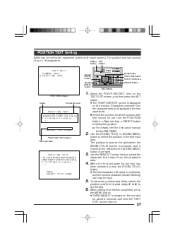
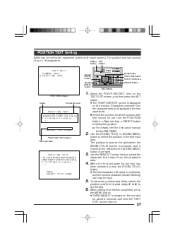
... the instruction manual for about 3 seconds, and then the TEXT EDIT screen returns.
27 POSITION TEXT Setting
A title can now be input. The position text can consist of all titles is completed, press the MENU button. ● "DATA SAVED" is confirmed, and the second character (shown blinking) can be set the text. MENU SET
button
SETUP...
TK-AM200 Dome CCTV Camera Instruction Manual (748KB) - Page 27
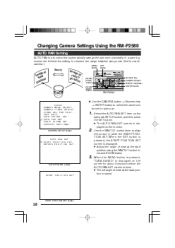
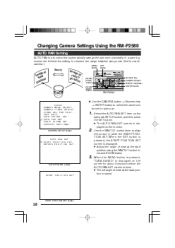
... using the PAN/TILT control lever and ZOOM button. P A N I D EO A D J U S T . . AU T O P AN S E T S T AR T POS I T I NGS . . Select the AUTO PAN SET.. F A C T OR Y S E T T I ON SE T . . item on the camera's SETUP screen, and then press the SET button. ● The AUTO PAN SET screen is a function that automatically swings the camera horizontally in a panning movement.
AUTO PAN...
TK-AM200 Dome CCTV Camera Instruction Manual (748KB) - Page 28
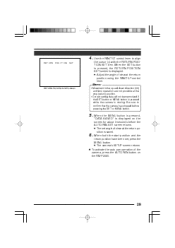
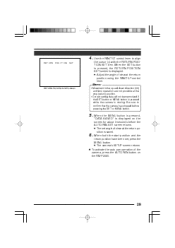
... operation of the camera, press the AUTO PAN button on the screen for about 3 seconds before pressing the SET or MENU button.
5.
R E T U RN P OS I T I ON SE T
Use the PAN/TILT... the camera has stopped before the AUTO PAN SET screen returns. ● The set , press the MENU button. ● The camera's SETUP screen returns.
6. Memo:
RETURN POSITION SET screen
• Movement in the up and ...
TK-AM200 Dome CCTV Camera Instruction Manual (748KB) - Page 29
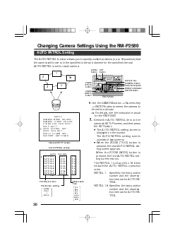
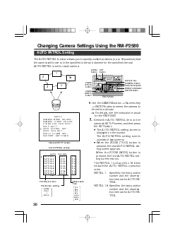
...
Select the AUTO PATROL item on the camera's SETUP screen, and then press the SET button. ● The AUTO PATROL setting screen is pressed, the first AUTO PATROL setting screen returns. setting
HOME POS 1 POS 15
Observation time
10 s ...setting screen appears. For details, see the instruction manual for the specified interval. Changing Camera Settings Using the RM-P2580
AUTO PATROL Setting...
TK-AM200 Dome CCTV Camera Instruction Manual (748KB) - Page 30
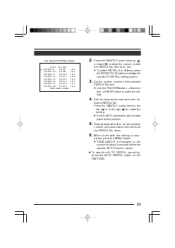
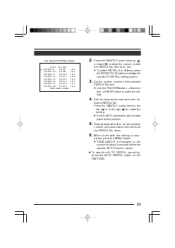
... 0
s s s s s s s s
Press the PAN/TILT control lever up ( ) or down ( ) to align the cursor (>) with the setting is completed, press the MENU button. ● "DATA SAVED" is displayed on the RM-P2580.
31 Repeat steps 2.
To start the AUTO PATROL operation, press...SETUP screen returns.
3.
4.
5. 6. to set the PATROL 9 to 16 items, press the ZOOM (TELE) button to be set. ● To set...
TK-AM200 Dome CCTV Camera Instruction Manual (748KB) - Page 31
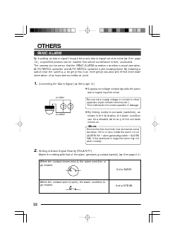
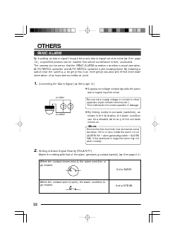
... no-voltage contact signal to MAKE. Setting of Alarm Signal Polarity (POLARITY) Match the setting with that of the contacts comes on.
By installing a switch near the camera, a...set so that the maximum line resistance value becomes 100 Ω or less inside the alarm circuit (ALARM IN1 ~ alarm generating switch ~ ALARM IN2). Memo:
Ensure that the PANIC ALARM operation overrides manual...
TK-AM200 Dome CCTV Camera Instruction Manual (748KB) - Page 33
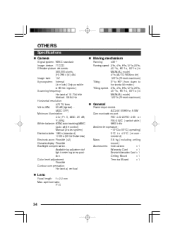
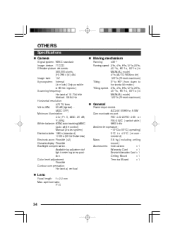
...25%) White balance: ATW (auto tracking)/AWC (auto white control) Manual (2-axis system) Electronic shutter: 1/60 s (standard) 1/100 ...: Available by adjustment of light metering area position. OTHERS
Specifications
Camera
Signal system: NTSC standard Image device: IT CCD Effective...) Accessories: Instructions ×1 Warranty Card ×1 Service Information Card × 1 Ceiling Mount ×1 Terminal Board...
JVC TK-AM200U Reviews
Do you have an experience with the JVC TK-AM200U that you would like to share?
Earn 750 points for your review!
We have not received any reviews for JVC yet.
Earn 750 points for your review!
