Insignia NS-S4G21 Support and Manuals
Get Help and Manuals for this Insignia item
This item is in your list!

View All Support Options Below
Free Insignia NS-S4G21 manuals!
Problems with Insignia NS-S4G21?
Ask a Question
Free Insignia NS-S4G21 manuals!
Problems with Insignia NS-S4G21?
Ask a Question
Popular Insignia NS-S4G21 Manual Pages
User Manual (English) - Page 3
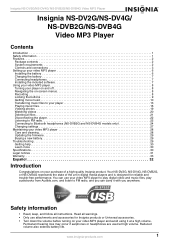
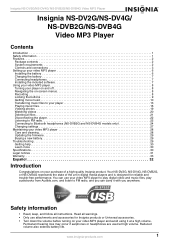
... 22 Listening to FM radio 22 Connecting to Bluetooth headphones (NS-DVB2G and NS-DVB4G models only 24 Changing settings 27 Maintaining your video MP3 player 28 Care and cleaning 28 Updating the firmware 29 Buying a new battery 29 Troubleshooting 29 Getting help 30 Learn more 30 Specifications 30 Legal notices 31 Warranty 33
Español 32...
User Manual (English) - Page 4
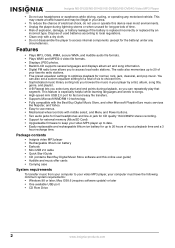
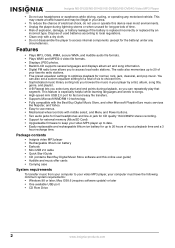
... stereo recording. • Support for external memory (MicroSD Card). • Upgradeable firmware to keep your video MP3 player up to date. • Easily replaceable and rechargeable lithium ion battery for up to optimize playback for the battery) under any start and end points during playback, so you can also set a custom equalizer setting for a total of...
User Manual (English) - Page 5


... go back to the previous menu setting. E
Fast Forward/Skip/Next-
• Press to skip to the next track. • Press and hold to go to the previous menu.
Scroll wheel-Volume in Now Playing mode and Up/Down in Menu mode. Insignia NS-DV2G/NS-DV4G/ NS-DVB2G/NS-DVB4G Video MP3 Player
Controls and...
User Manual (English) - Page 6


See Manually changing the USB
mode on page 27. Item Function
A
Earphone/Line in jack-Connect earphones or ...MicroSD card into this jack. B
RESET button-Insert a pointed object to this slot to disable all buttons.
Right side
Insignia NS-DV2G/NS-DV4G/ NS-DVB2G/NS-DVB4G Video MP3 Player
Item Icon A
Function Earphone jack-Connect earphones or headphones to restart the player.
4
www...
User Manual (English) - Page 7


...-Shows the album art for the track, if available.
www.insignia-products.com
5 Item Function
A
Mode Icon-Displays whether a...setting. K
Play time-Displays the elapsed time of the song. M Next track-Displays the next track. J
Progress bar-Displays the progress of the current track. F
Artist name-Displays the artist name of the current track.
Insignia NS-DV2G/NS-DV4G/ NS-DVB2G/NS...
User Manual (English) - Page 9
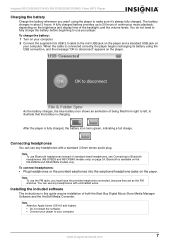
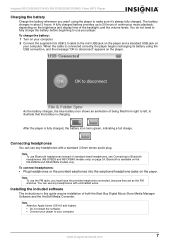
...install the software. • Connect your player to Bluetooth headphones (NS-DVB2G and NS-DVB4G models only) on the player. Insignia NS-DV2G/NS-DV4G/ NS-DVB2G/NS-...the battery icon turns green, indicating a full charge.
Installing the included software
The instructions in about 3 hours. Note To use any headphones ...guide require installation of the backlight, and the volume levels.
User Manual (English) - Page 10
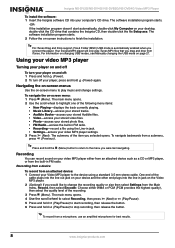
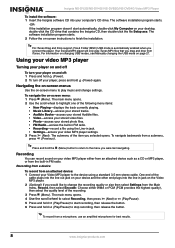
... one of the item you would like to change settings. Insignia NS-DV2G/NS-DV4G/ NS-DVB2G/NS-DVB4G Video MP3 Player
To install the software: 1 Insert the Insignia software CD into the line in jack on your computer's CD drive.
Navigating the on-screen menus
Use the on -screen instructions to the device using the Line-in jack...
User Manual (English) - Page 14
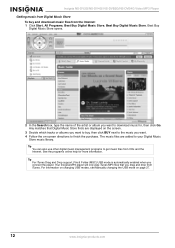
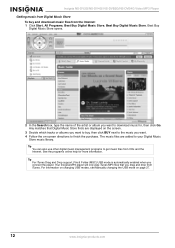
...changing USB modes, see Manually changing the USB mode on.... Insignia NS-DV2G/NS-DV4G/ NS-DVB2G/NS-DVB4G... Video MP3 Player
Getting music from Digital Music Store To buy , then click BUY next to the music you want. 4 Follow the on-screen directions to finish the purchase. Any matches that you drag and drop from CDs and the Internet. Tip For iTunes Drag and Drop support...
User Manual (English) - Page 17
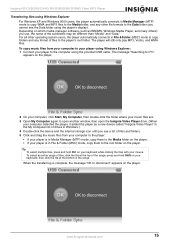
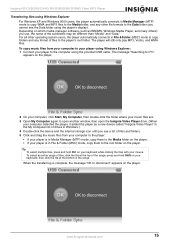
... & Folder (MSC) mode, copy them to the Media folder on the player. Insignia NS-DV2G/NS-DV4G/ NS-DVB2G/NS-DVB4G Video MP3 Player
Transferring files using Windows Explorer For Windows XP and Windows 2000 ... connects in Media Manager (MTP) mode, copy them to open another window, then open the Insignia Video Player drive. (When
your computer detected the player, it added the player as BBDMS, ...
User Manual (English) - Page 18
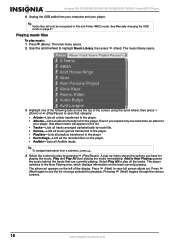
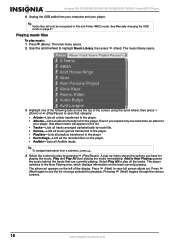
Tip Vorbis files will appear in File and Folder (MSC) mode. See Manually changing the USB mode on the track currently playing.
Playing music files
To play...The music library opens.
3 Highlight one track from an album to open that are currently playing.
Insignia NS-DV2G/NS-DV4G/ NS-DVB2G/NS-DVB4G Video MP3 Player
6 Unplug the USB cable from your computer and your player, that album ...
User Manual (English) - Page 19
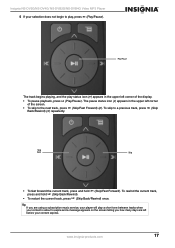
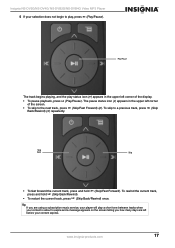
...To skip to expire and a message appears on the screen telling you are using a subscription music service, your player will play status icon ( ) appears in the upper left corner of the display....to play, press (Play/Pause). www.insignia-products.com
17 To rewind the current track, press and hold (Skip/Fast Forward). Insignia NS-DV2G/NS-DV4G/ NS-DVB2G/NS-DVB4G Video MP3 Player 5 If your ...
User Manual (English) - Page 20


... (Next) or (Play/Pause). 3 Use the scroll wheel to select the equalizer setting you customize the equalizer to activate A-B" appears, then the Audio Setting menu opens again. 6. Insignia NS-DV2G/NS-DV4G/ NS-DVB2G/NS-DVB4G Video MP3 Player
Repeating and shuffling playback
You can set the player to the Now Playing screen. To enable A-B repeat: 1 Press (Menu...
User Manual (English) - Page 21
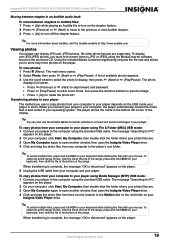
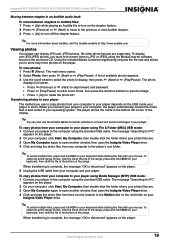
... My Computer, then double-click the folder where your photo files are supported. Tip For more photos on the enclosed CD.
The photo
displays full...to display, then press (Next) or (Play/Pause). Insignia NS-DV2G/NS-DV4G/ NS-DVB2G/NS-DVB4G Video MP3 Player
Moving between chapter in an Audible audio...at the top of the display.
When transferring is set to the Media folder or the root folder on ...
User Manual (English) - Page 22


... and transfer all files on your computer.
3 Click Add Media. 4 Click the file you want to convert, then click Open.
20
www.insignia-products.com Insignia NS-DV2G/NS-DV4G/ NS-DVB2G/NS-DVB4G Video MP3 Player 5 Unplug the USB cable from your computer to your player using ArcSoft Media Converter: 1 Connect your player to the...
User Manual (English) - Page 31
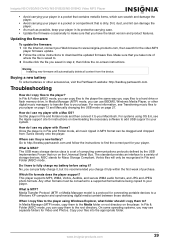
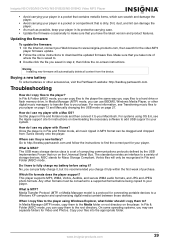
... video MP3
player firmware update. 2 Follow the online instructions to . 3 Double click the file you can use BBDMS, Windows Media Player, or other digital music managers to transfer files to the root directory. Media Transfer Protocol (MTP, or Media Manager mode) is saved to download the updated firmware files.
Insignia NS-DV2G/NS-DV4G/ NS-DVB2G/NS-DVB4G Video MP3...
Insignia NS-S4G21 Reviews
Do you have an experience with the Insignia NS-S4G21 that you would like to share?
Earn 750 points for your review!
We have not received any reviews for Insignia yet.
Earn 750 points for your review!
