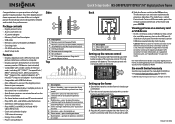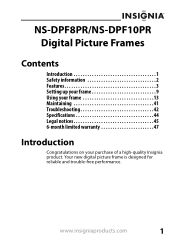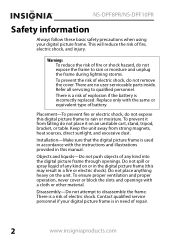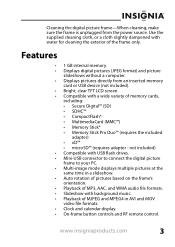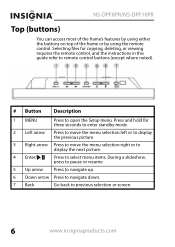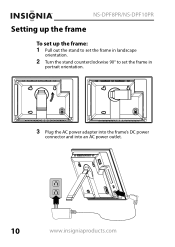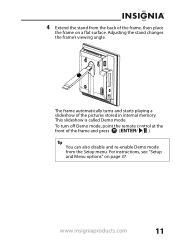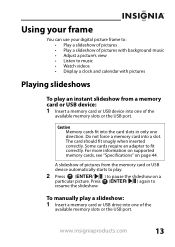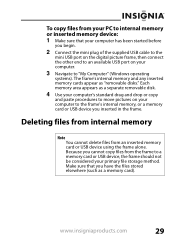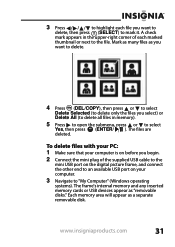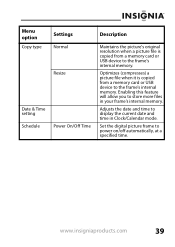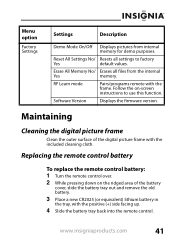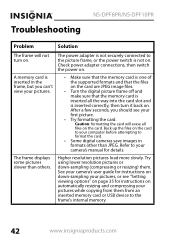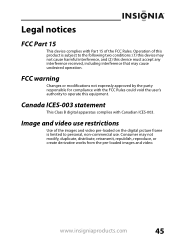Insignia NS-DPF8PR Support and Manuals
Get Help and Manuals for this Insignia item

View All Support Options Below
Free Insignia NS-DPF8PR manuals!
Problems with Insignia NS-DPF8PR?
Ask a Question
Free Insignia NS-DPF8PR manuals!
Problems with Insignia NS-DPF8PR?
Ask a Question
Most Recent Insignia NS-DPF8PR Questions
Insignia Digital Picture Frame Ns-dpf8pr
the screen is locked on the menu. cycled power. Buttons don't work. It does see the USB port and pul...
the screen is locked on the menu. cycled power. Buttons don't work. It does see the USB port and pul...
(Posted by Troybraud77 8 years ago)
Popular Insignia NS-DPF8PR Manual Pages
Insignia NS-DPF8PR Reviews
We have not received any reviews for Insignia yet.