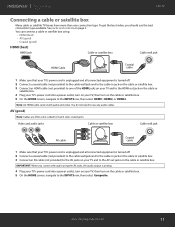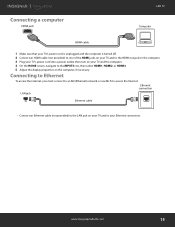Insignia NS-32DF310NA19 Support and Manuals
Get Help and Manuals for this Insignia item
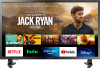
View All Support Options Below
Free Insignia NS-32DF310NA19 manuals!
Problems with Insignia NS-32DF310NA19?
Ask a Question
Free Insignia NS-32DF310NA19 manuals!
Problems with Insignia NS-32DF310NA19?
Ask a Question
Insignia NS-32DF310NA19 Videos

Insignia NS-32DF310NA19 32-inch 720p HD Smart LED TV- Fire TV Edition
Duration: 2:23
Total Views: 945
Duration: 2:23
Total Views: 945
Popular Insignia NS-32DF310NA19 Manual Pages
Insignia NS-32DF310NA19 Reviews
We have not received any reviews for Insignia yet.