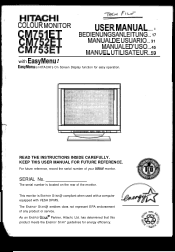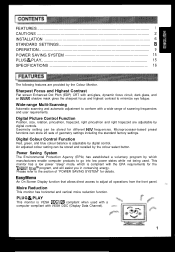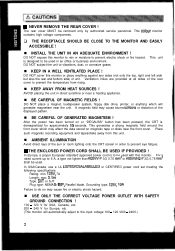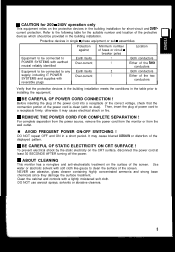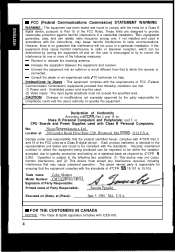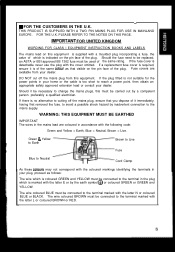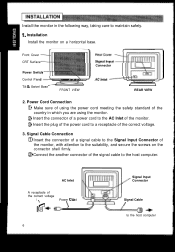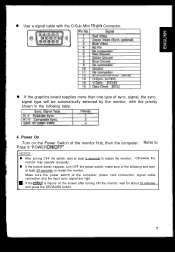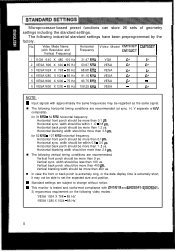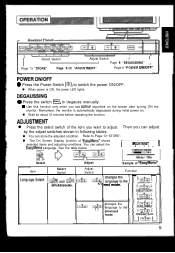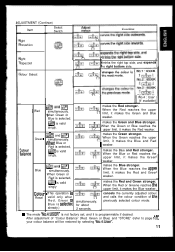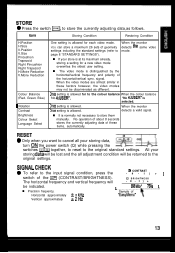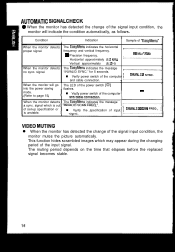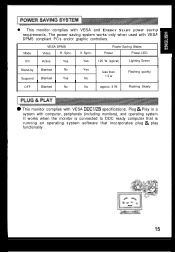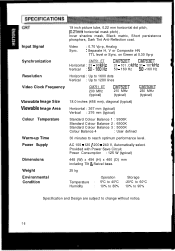Hitachi CM751 - SuperScan 751 - 19" CRT Display Support and Manuals
Get Help and Manuals for this Hitachi item

View All Support Options Below
Free Hitachi CM751 manuals!
Problems with Hitachi CM751?
Ask a Question
Free Hitachi CM751 manuals!
Problems with Hitachi CM751?
Ask a Question
Popular Hitachi CM751 Manual Pages
Hitachi CM751 Reviews
 Hitachi has a rating of 4.00 based upon 1 review.
Get much more information including the actual reviews and ratings that combined to make up the overall score listed above. Our reviewers
have graded the Hitachi CM751 based upon the following criteria:
Hitachi has a rating of 4.00 based upon 1 review.
Get much more information including the actual reviews and ratings that combined to make up the overall score listed above. Our reviewers
have graded the Hitachi CM751 based upon the following criteria:
- Durability [1 rating]
- Cost Effective [1 rating]
- Quality [1 rating]
- Operate as Advertised [1 rating]
- Customer Service [1 rating]