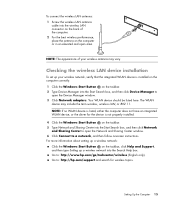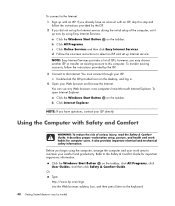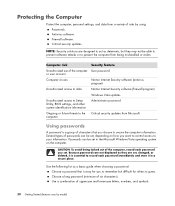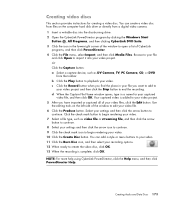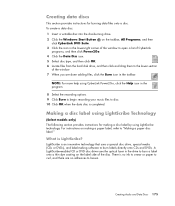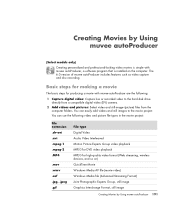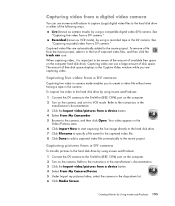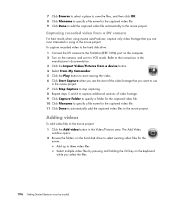HP s3620f - Pavilion - Slimline Support and Manuals
Get Help and Manuals for this Hewlett-Packard item

Most Recent HP s3620f Questions
What Does The Dvd Rom Cable Look Like
(Posted by rachgarza 10 years ago)
Hp S3620f Pavilion Slimline Desktop Pc Won't Power Up
PC lost power and did a "PHHHHTTT" when power button was pushed, but would not power up.It was on a ...
PC lost power and did a "PHHHHTTT" when power button was pushed, but would not power up.It was on a ...
(Posted by CandoRich 10 years ago)
Popular HP s3620f Manual Pages
HP s3620f Reviews
We have not received any reviews for HP yet.