HP Retail Integrated 2x Support and Manuals
Get Help and Manuals for this Hewlett-Packard item
This item is in your list!

View All Support Options Below
Free HP Retail Integrated 2x manuals!
Problems with HP Retail Integrated 2x?
Ask a Question
Free HP Retail Integrated 2x manuals!
Problems with HP Retail Integrated 2x?
Ask a Question
Popular HP Retail Integrated 2x Manual Pages
Point of Sale POS Peripherals Configuration Guide - Page 12


...
HP Graphical POS Pole Display
HPPOSCCPoleDisplay
HP POS Pole Display
HP POS Pole Display
HP Retail Integrated 2x20 Complex
HPLCM960Display
HP Retail Integrated 2x20 Display
HPLCM220Display
HP Retail RP7 VFD Customer Display
HPPOSCCPoleDisplay
HP RP9 2x20 LCD Top Mount without Arm
HPLM940Display
HP RP9 Integrated 2x20 Display Btm w/Arm
HPLM940Display
HP RP9 Integrated 2x20 Display...
Point of Sale POS Peripherals Configuration Guide - Page 89
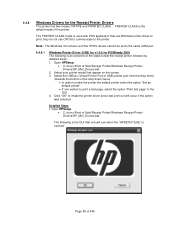
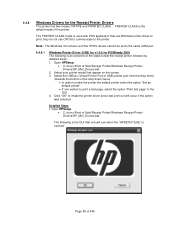
...Set as default printer". • If one will occur if the option was selected. Open HPSetup.
• C:\xxxxx\Point of Sale\Receipt Printer\Windows Receipt Printer Drivers\HP_Mini_Drivers.bat.
Select your printer model that use Windows printer driver...the printer. Note: The Windows mini-drivers and the OPOS drivers cannot be set to install the printer driver and a test print out will see...
Point of Sale POS Peripherals Configuration Guide - Page 93
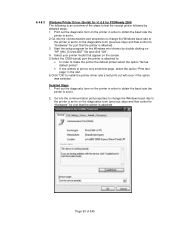
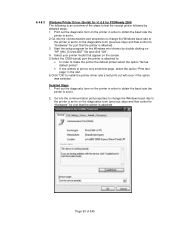
...setup program for the Windows mini-drivers by detailed steps: 1. Detailed Steps 1. 6.4.8.2
Windows Printer Driver (Serial) for v1.0.5 for POSReady 2009 The following is an overview of 545 Select your printer model... communication port properties to change the Windows baud rate to the printer is set to install the printer driver and a test print out will occur if the option was selected. Page...
Point of Sale POS Peripherals Configuration Guide - Page 98
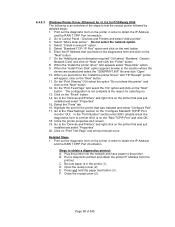
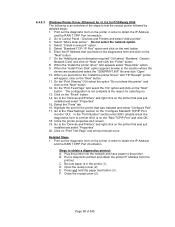
... "OEMPRINT.INF" file and click "Open" 10. Go to the "Install the printer Driver" GUI "HP Receipt" printer
will appear, click on the printer in the printer (1). D. Go to the location where the
drivers are back to the "Raw Settings" section on the printer that was installed and select "Configure Port". 17. C. Select the "Ports" tab...
Point of Sale POS Peripherals Configuration Guide - Page 104
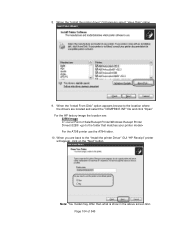
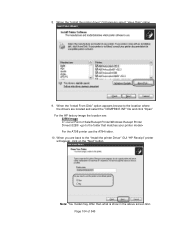
... Disk" option appears browse to the "Install the printer Driver" GUI "HP Receipt" printer will appear, click on the "Next" button.
Note: You model may differ than what is show in the above screen GUI. When the "Install the printer driver" GUI appears select "Have Disk" option.
9. When you are back to the location where the...
Point of Sale POS Peripherals Configuration Guide - Page 109
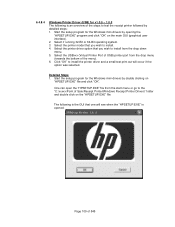
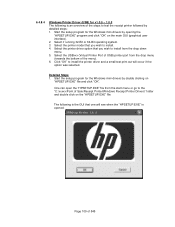
... was selected.
Select the printer model that you wish to install the printer driver and a small test print out will see when the "HPSETUP.EXE" is an overview of the steps to test the receipt printer followed by detailed steps: 1. Start the setup program for the Windows mini-drivers by double clicking on the "HPSETUP...
Point of Sale POS Peripherals Configuration Guide - Page 114
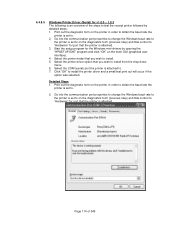
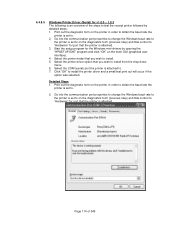
... is set to on the printer in order to obtain the baud rate the
printer is set to "Hardware" for port that you wish to .
2. Select the printer model that ...setup program for the Windows mini-drivers by detailed steps: 1. Select the COM (serial) port the printer is attached to install. 5. Go into the communication port properties to change the Windows baud rate to the printer is set...
Point of Sale POS Peripherals Configuration Guide - Page 118


... to make the printer the default printer select the option "Set as default printer". In order to print a very small test page, select the option "Print test page" in the GUI.
7. Note: If the option was selected. Click "OK" to install the printer driver with "NoCut" when "Print Test Page" is selected during...
Point of Sale POS Peripherals Configuration Guide - Page 127
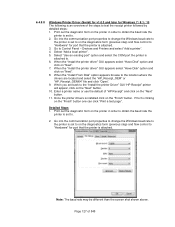
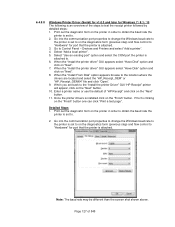
... to .
2. Detailed Steps 1. Print out the diagnostic form on the diagnostics form (previous step) and flow control to "Hardware" for port that the printer is set to the "Install the printer Driver" GUI "HP Receipt" printer will appear, click on the "Finish" button one can click "Print a test page". Go to . 6. When the...
Point of Sale POS Peripherals Configuration Guide - Page 145
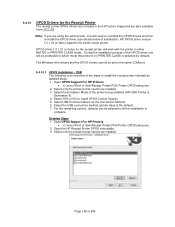
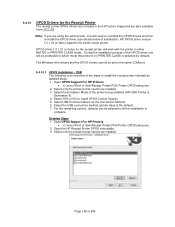
The Windows mini-drivers and the OPOS drivers cannot be set to be selected until the installation is the default). 7. For the remaining options, defaults can be installed. Detailed Steps 1. Open the HP Receipt Printer OPOS executable. 3.
Page 145 of the OPOS driver one will be installed. 3.
During the installation process of 545 Open OPOS Support For HP Printers.
• ...
Point of Sale POS Peripherals Configuration Guide - Page 398
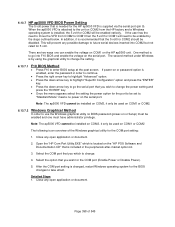
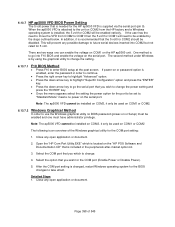
...to enter BIOS setup at the post screen. After the COM port setting is recommended that the 5 volt for COM2 should be set to change .
4. Note: The ap5000 VFD cannot be installed on COM3,...key to the unit on the HP ap5000 unit.
There are two ways one must have administrator privilege. "Standard Mode" means no BIOS password (power-on the "HP POS Software and Documentation CD"...
Point of Sale POS Peripherals Configuration Guide - Page 486
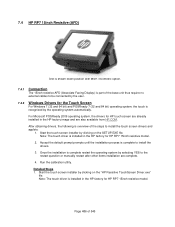
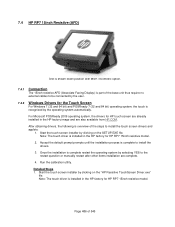
... 15inch resistive AFD (Associate Facing Display) is part of 545 For Microsoft POSReady 2009 operating system, the drivers for HP touch screen are already installed in the HP factory for HP RP7 15inch resistive model.
2. Start the touch screen installer by clicking on the SETUP.EXE file. Detailed Steps 1. Note: The touch driver is installed in the HP factory image and are complete...
Point of Sale POS Peripherals Configuration Guide - Page 492
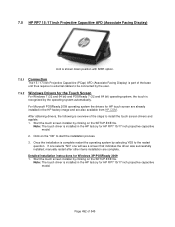
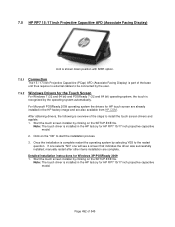
... inch Projective Capacitive (PCap) AFD (Associate Facing Display) is part of the base unit thus require no external cables to be connected by the user.
7.5.2 Windows Drivers for HP RP7 15/17 inch projective capacitive model. Note: The touch driver is installed in the HP factory image and are complete.
Detailed installation instructions for HP RP7 15/17 inch projective capacitive...
Point of Sale POS Peripherals Configuration Guide - Page 513
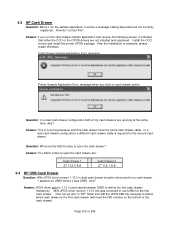
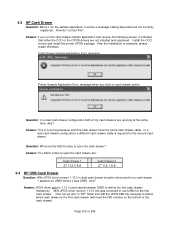
... at the same time, why?
One can go into "C:\HP" folder and edit the JPOS XML file manually to define which cash drawer is complete, please restart Windows. Install the CCO drivers and install the printer OPOS package. Cash Drawer Sample Application Error message:
Printer Sample Application Error message when you run the sample application I correct this...
Point of Sale POS Peripherals Configuration Guide - Page 514
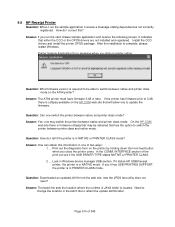
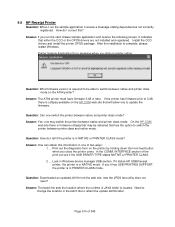
... screen, it has USB PRINTING SUPPORT, the printer is located. Printer Sample Application Error message when you close the printer cover. Answer: Yes, one of the print out see if the USB DRIVER TYPE states NATIVE or PRINTER CLASS.
2 ... In the COMM. Look in the batch file to update the firmware. If you run the...
HP Retail Integrated 2x Reviews
Do you have an experience with the HP Retail Integrated 2x that you would like to share?
Earn 750 points for your review!
We have not received any reviews for HP yet.
Earn 750 points for your review!
