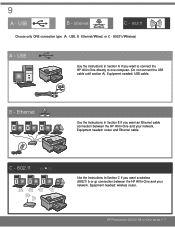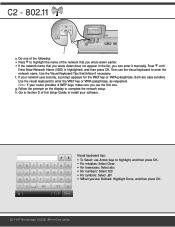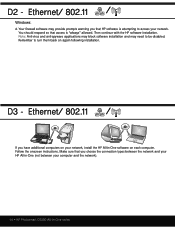HP Photosmart C6324 - All-in-One Support and Manuals
Get Help and Manuals for this Hewlett-Packard item

View All Support Options Below
Free HP Photosmart C6324 manuals!
Problems with HP Photosmart C6324?
Ask a Question
Free HP Photosmart C6324 manuals!
Problems with HP Photosmart C6324?
Ask a Question
Popular HP Photosmart C6324 Manual Pages
HP Photosmart C6324 Reviews
We have not received any reviews for HP yet.