HP Omni 120-1036 Support and Manuals
Get Help and Manuals for this Hewlett-Packard item
This item is in your list!

View All Support Options Below
Free HP Omni 120-1036 manuals!
Problems with HP Omni 120-1036?
Ask a Question
Free HP Omni 120-1036 manuals!
Problems with HP Omni 120-1036?
Ask a Question
Popular HP Omni 120-1036 Manual Pages
Limited Warranty and Support Guide - Refurbished - Page 9
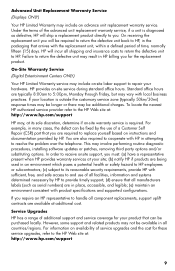
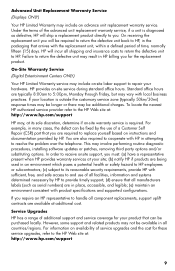
...practices. On-Site Warranty Service (Digital Entertainment Centers ONLY)
Your HP Limited Warranty service may include on availability of the advanced unit replacement warranty service, if a unit is required.
Service Upgrades HP has a range of a Customer Self Repair (CSR) part that can be additional charges. For information on -site labor support to repair your product that you...
Getting Started - Page 19
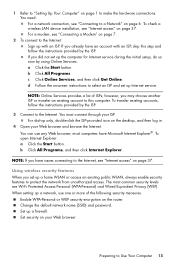
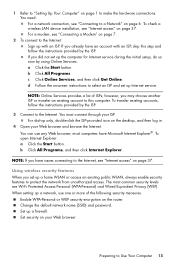
.... To open Internet Explorer: a Click the Start button. Change the default network name (SSID) and password. Set security on page 6. To check a wireless LAN device installation, see "Connecting to the Internet: Sign up Internet service. To transfer existing accounts, follow the instructions provided by the ISP. For dial-up a network, use any Web browser;
When...
Getting Started - Page 21
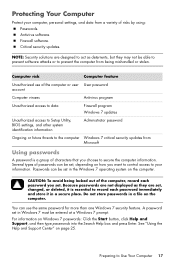
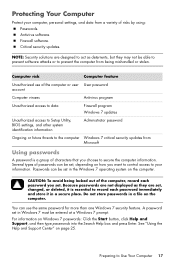
...Unauthorized access to data
Firewall program Windows 7 updates
Unauthorized access to Setup Utility, BIOS settings, and other system identification information
Administrator password
Ongoing or future threats to the computer Windows 7 critical security updates from Microsoft
Using passwords
A password is essential to record each password you choose to prevent the computer from a variety...
Getting Started - Page 22
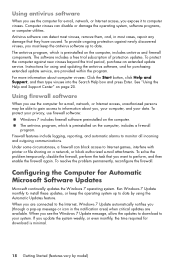
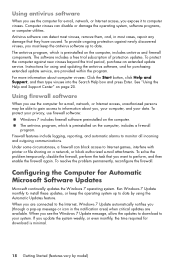
... up message or icon in most cases, repair any damage that you see the Windows 7 Update message, allow the updates to download to date. Firewall features include logging, reporting, and automatic alarms to computer viruses. To resolve the problem permanently, reconfigure the firewall. Run Windows 7 Update monthly to install these updates, or keep the antivirus software up...
Getting Started - Page 45
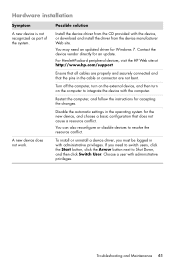
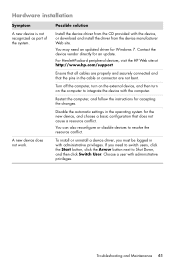
... HP Web site at http://www.hp.com/support
Ensure that all cables are not bent.
Restart the computer, and follow the instructions for an update. To install or uninstall a device driver, you need an updated driver for the new device, and choose a basic configuration that the pins in with the computer. Troubleshooting and Maintenance 41 Possible solution
Install the device driver...
Getting Started - Page 49
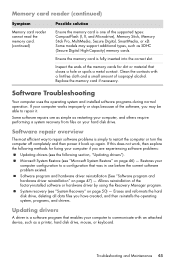
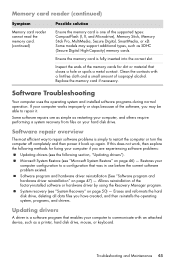
... system and installed software programs during normal operation.
Updating drivers
A driver is a software program that enables your computer works improperly or stops because of the supported types: CompactFlash (I, II, and Microdrive), Memory Stick, Memory Stick Pro, MultiMedia, Secure Digital, SmartMedia, or xD. Replace the memory card if necessary. Troubleshooting and Maintenance...
Getting Started - Page 50
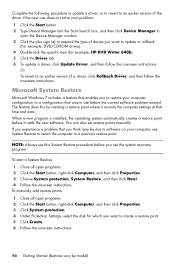
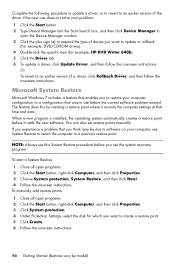
... System protection. 4 Under Protection Settings, select the disk for which you want to update or rollback.
(For example, DVD/CD-ROM drives). 4 Double-click the specific item (for example, HP DVD Writer 640b). 5 Click the Driver tab. 6 To update a driver, click Update Driver, and then follow the onscreen instructions. When a new program is installed, the operating system automatically creates...
Getting Started - Page 60
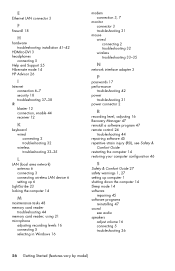
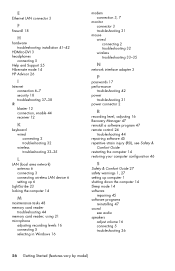
... installation 41-42
HDMI-to-DVI 3 headphones
connecting 5 Help and Support 25 Hibernate mode 14 HP Advisor 26
I
Internet connection 6-7 security 18 troubleshooting 37-38
IR blaster 12 connection, enable 44 receiver 12
K
keyboard wired connecting 2 troubleshooting 32 wireless troubleshooting 33-35
L
LAN (local area network) antenna 6 connecting 3 connecting wireless LAN device 6 setting...
Getting Started Guide - Page 7


... parts and find
● Set up your computer.
HP Support website: http://www.hp.com/support
● Upgrade or replace components of your computer.
Upgrading and Servicing Guide Click Start, click All Programs, and then click HP User Manuals. Visit http://www.hp.com/supportvideos (English only)
● Use the computer. ● Connect to driver updates.
(troubleshooting).
●...
Getting Started Guide - Page 8
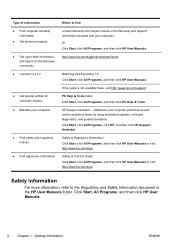
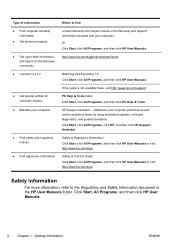
... Recording TV Click Start, click All Programs, and then click HP User Manuals.
Where to find
Limited Warranty and Support Guide or the Warranty and Support Information included with your computer performance and resolve problems faster by using automated updates, on-board diagnostics, and guided assistance. HP Support Assistant - Type of information ● Find computer warranty
information...
Getting Started Guide - Page 11
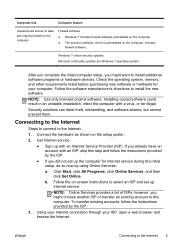
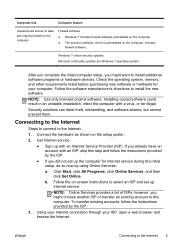
... the ISP.
● If you did not set up with a virus, or be illegal. Connect the hardware as shown on -screen instructions to this step and follow the instructions provided by using Online Services:
a. NOTE: Online Services provides a list of ISPs;
Connecting to the Internet
Steps to connect to install the new software. b. Check the operating...
Getting Started Guide - Page 20
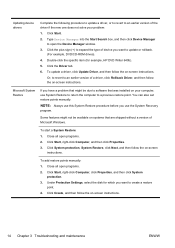
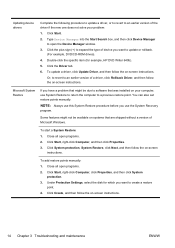
... a previous restore point. Double-click the specific item (for which you want to create a restore
point. 4. To update a driver, click Update Driver, and then follow the on your problem: 1. Microsoft System Restore
If you use the System Recovery program. Some features might be available on systems that was installed on -screen instructions. Click Start, right-click Computer...
Getting Started Guide - Page 31


... set up . Easy to the Support website listed earlier in your computer.
Go to use. This must be done first before you attempted to do with tools located on the web, by calling the HP Customer Care Center in this computer.
Thank you have any problems setting up your computer. Customer support
Easy to upgrade your computer model...
Troubleshooting & Maintenance Guide - Page 6


...Hard disk drive error.
Ensure that accompanies your computer, or visit http://www.hp.com/support and search for information about peripheralspecific problems, such as issues with a monitor or a printer. if it .
2
Chapter 2 Troubleshooting
ENWW If the display (monitor) is blank, the monitor might encounter while installing, starting up, or using your computer model. See Display (monitor...
Troubleshooting & Maintenance Guide - Page 12
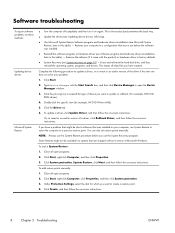
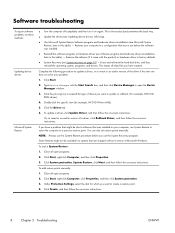
... was installed on systems that might be available on your problem:
1.
Close all open programs.
2.
To add restore points manually:
1. Restores the software (if it on page 10) - Click System protection, System Restore, click Next, and then follow the on -screen instructions. Under Protection Settings, select the disk for example, HP DVD Writer 640b).
5. Click the Driver...
HP Omni 120-1036 Reviews
Do you have an experience with the HP Omni 120-1036 that you would like to share?
Earn 750 points for your review!
We have not received any reviews for HP yet.
Earn 750 points for your review!
