HP Officejet J5500 - All-in-One Printer Support and Manuals
Get Help and Manuals for this Hewlett-Packard item
This item is in your list!

View All Support Options Below
Free HP Officejet J5500 manuals!
Problems with HP Officejet J5500?
Ask a Question
Free HP Officejet J5500 manuals!
Problems with HP Officejet J5500?
Ask a Question
Popular HP Officejet J5500 Manual Pages
User Guide - Page 8


... mail 87 Serial-type fax setup...88
Configure the device...89 Direct connection...89 Install the software before connecting the device (recommended 90 Connect the device before installing the software 90 Share the device on a locally shared network 91
Uninstall and reinstall the software 91
8 Maintain and troubleshoot Work with print cartridges...93 Supported print cartridges 93 Handle...
User Guide - Page 11


... installation option.
Provides status, error, and warning information about the warranty and safety issues.
Provides instructions for the product
You can obtain product information and further troubleshooting resources that have occurred.
For more information, see Control panel buttons and lights.
Provide the latest printer software, and product and support information. www.hp...
User Guide - Page 14


.... Up to five computers. Only print is supported from the Help menu opens a help window on at all times, or the other computers. Right arrow: Increase values on the control panel display. Follow the instructions in the control panel display. Follow the setup poster for best performance
Supported software features
Setup instructions
One computer connected with a USB cable...
User Guide - Page 57
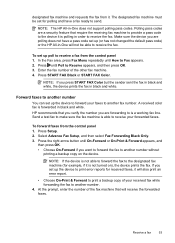
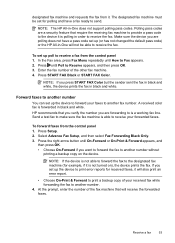
...
Press Setup. 2. Receive a fax
53
Press START FAX Black or START FAX Color.
Select Advance Fax Setup, and...error reports for polling and have a pass code set up (or has not changed the default pass code) or the HP All-in-One will not be set...-One does not support polling pass codes. HP recommends that require the receiving fax machine to provide a pass code to another number...
User Guide - Page 63


... to try setting the Fax Speed setting to a low cost phone service that allows you :
• Dial a special access code along with your telephone company. Press Setup. 2.
NOTE...integrated services digital network (ISDN) service
If you experience problems sending and receiving faxes, you experience problems sending and receiving faxes while using an Internet fax service, use a FoIP service (...
User Guide - Page 64


...cartridges are installed, and ...setting can cause problems faxing.
• If the test fails, review the report for information on how to your Internet service provider
Test fax setup
You can test your particular home or office setup
instructions. 2. Chapter 6
If you have completed setting up the device for each transaction. • Print fax confirmation reports • Print fax error...
User Guide - Page 69


... Guides you through the software you installed with equipment and services you will learn how to complete your fax setup. In this section, you might already have on the same phone line. Set up... instructions in this section to set up faxing for the device. Set up some important fax settings such as the answer mode and fax header information. Tabs Estimated Ink Level
Device Services
...
User Guide - Page 72


...instructions are included for each case in the sections that share the phone line with the device, you are ready to choose the best setup...problems sending and receiving faxes. Other equipment/services sharing your fax line
Recommended fax setup for Recommended fax setup...to question ring service on your phone system.
voice calls received)
type fax setup
DSL service
Case B: Set up the device ...
User Guide - Page 93


... using a USB cable. Configure the device
89
When setting up the device, HP recommends that you connect the device after you with the easiest setup experience. When setting up the device, HP recommends that you connect it /faxconfig
Configure the device
You can connect the device directly to install a printer driver on a network. Direct connection
You can connect...
User Guide - Page 95


..., select HP,
select Officejet J5500 Series, and then click Uninstall. 4.
Share the device on a Windows computer. To share the device 1. NOTE: When sharing a directly connected device, use these files might need to uninstall and then reinstall the software. Other programs that came with the newest operating system as the server) and is shared by the software installation screen...
User Guide - Page 118


.... For ordering information, see Change print settings.
For more information, see Manage the device and Supported print cartridges. HP does not guarantee or support refilled print cartridges. For more information, see Manage the device.
For more information, see Understand specifications for supported media.
114 Maintain and troubleshoot Lines or dots are missing from text...
User Guide - Page 123


... automatically perform a specific task other than the one that creates editable text. Try adjusting the settings before you scan the original, or try enhancing the image after you select a document type that you loaded the original correctly. For more information about changing the properties. See the product software Help for instructions about linking programs...
User Guide - Page 148


...and then manually slide the print carriage to the far right side to remove the print cartridges. 2. NOTE: If the device does not turn on, skip this step and go to .
144 Support and warranty...3. If the device will not dry out, and put them with the device unless the HP customer support call agent instructs you .
4. Place the print cartridges in an airtight plastic container so they will not turn...
User Guide - Page 166


... load 25 tray supporting 20 environmental specifications 149 environmental sustainability program 158 error correction mode 50 error messages control panel 12 unable to letter 35 number of copies 33 paper size 33 paper types,
recommended 33 photos, enhance 36 quality 34, 117 reduce 35 settings 32 specifications 148 speed 34 text, enhance 36 troubleshoot 116 Copy menu...
User Guide - Page 169


... 101 handle 94 locating 8 order online 137 part names 94 part numbers 137 photo print cartridge 103 remove 143 replace 94 status 63 store 103 supported 93, 147 warranty 139 yields 147 print driver settings 30 version 140 warranty 139 print quality troubleshoot 111 print-carriage access door, locating 8 printer driver settings 30 version 140 warranty 139 pulse dialing 58...
HP Officejet J5500 Reviews
Do you have an experience with the HP Officejet J5500 that you would like to share?
Earn 750 points for your review!
We have not received any reviews for HP yet.
Earn 750 points for your review!
