HP LD4235 Support and Manuals
HP LD4235 Videos
Popular HP LD4235 Manual Pages
Product Notices - Page 3
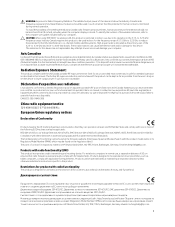
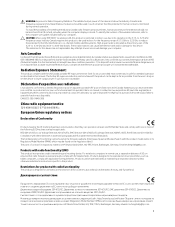
..., refer to the computer user guides included with your computer. Any ...instructions specific to the product. EMC 2014/30 2009/125 2011/65 http://www.hp.eu/certificates Regulatory Model... portable RF exposure limit set the device to lower ...contact for this device are not replaceable. La réduction aux expositions ...they can operate in this manual. Radiation Exposure Statement:
This...
Network Sign Manager User Guide - Page 7


....hp.com/go to create schedules and play lists for HP Network Sign Manager. See the display User Guide for details on which commands and functions are supported for the different HP digital signage displays. Installing HP Network Sign Manager
NOTE: To determine if Network Sign Manager is a software utility included with HP...
Network Sign Manager User Guide - Page 8


..., Scheduling, and Input Source to be connected to the display.
Environment setup
The HP Network Sign Manager environment setup defines how the HP Network Sign Manager on the display. ● HP Media Sign Player Support-create schedules and play list for settings and commands available in display On-Screen Display Dialog-allows
commands such...
Network Sign Manager User Guide - Page 9
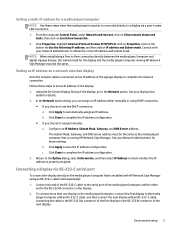
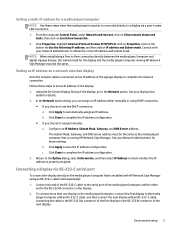
...the same as the media player/ computer that is installed with an RS-232-C cable, connecting the cable to... your display User
Guide for details. 2.
See your Network Administrator for these steps to set an IP address ... assign manually: a. Click Properties, highlight Internet Protocol Version 4(TCP/IPv4), click on Properties, click on Local Area Connection. 2. Environment setup 3 Setting a ...
Network Sign Manager User Guide - Page 12
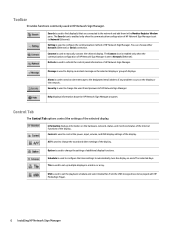
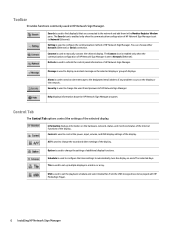
... to refresh the control panel information of HP Network Sign Manager. Refresh is used to manually connect the selected display.
A/V is used to change the user ID and password of HP Network Sign Manager. Tile is used to set up multiple displays in HP Network Sign Manager. Security is used to change the...
Network Sign Manager User Guide - Page 22


... can turn the display on the screen without sound.
16 Installing HP Network Sign Manager
Volume Mute
Volume Mute is used to select an input type supported in the display might vary depending on , Volume control, Signal check, and Lamp check functions only. Set to Mute On to turn on , or the display...
Network Sign Manager User Guide - Page 31


...models Tile Mode...settings file to import the saved display settings... set up ...settings to the display number, click Next. To modify a previous Tile Mode, select Adjust Tile
Mode. 4. After setting...settings...settings are imported for details on the Set button. The Open dialog appears. 3. The selected settings...setting...supported is used to set up each icon to restore the display settings...
Network Sign Manager User Guide - Page 33


... defined for displays which support HP Media Sign Player. This function is only active for the display. USB Schedule
USB Schedule allows you to 20.3mm Bezel Models
Micro Bezel Models
Tile Mode: Choose the matrix dimension (HxW); NOTE: Screen image content varies based on the display.
Tile Mode Settings 27 To modify a previous...
Network Sign Manager User Guide - Page 37
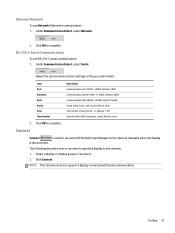
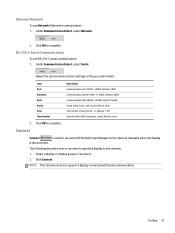
... speed (2400 - 115200), Default: 9600 Communication data (Data5 -
NOTE: This function does not support a display connected with serial communication.
Toolbar 31 Ethernet Network
To use RS-232-C serial communication: 1. Adjust the serial communication settings to complete. Click Connect.
RS-232-C Serial Communication
To use Network (Ethernet) communication: 1. Click...
Video Over Ethernet User Guide - Page 3


... Setup ...2 System Requirements ...2 Loading Software ...2 Making Displays Visible to the Software ...3
3 Operating VOE ...4 Entering Display Information ...5 Player Name ...5 Display Name and Display Location ...6 Display Model ... Password ...20 Display Settings ...25 Update Firmware ...27 Logout ...29
4 Using ViewSpan ...30 User Options ...30
5 Troubleshooting ...34 Issues and Solutions ...34
iii
Video Over Ethernet User Guide - Page 6
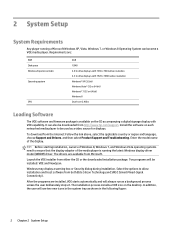
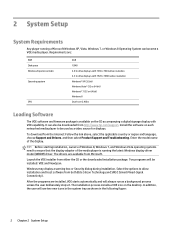
... firmware package is running a Microsoft Windows XP, Vista, Windows 7, or Windows 8 Operating System can also be downloaded from http://www.hp.com/support. Windows may display a warning box or Security dialog during installation. It can become a VOE media player. 2 System Setup
System Requirements
Any player running the latest Windows display driver model (WDDM) driver. Enter the model...
Video Over Ethernet User Guide - Page 7
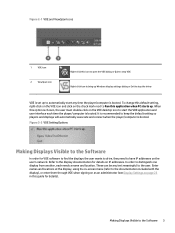
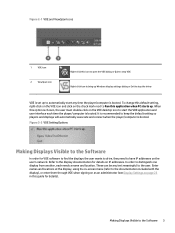
...guide for details). Refer to the display documentation for VOE software to find the displays the user wants to drive, they need to have IP addresses on IP addresses. These can be any time the player/computer is set... Right-click icon to bring up Windows display settings dialog or Exit to stop the driver
VOE is booted. Figure 2-2 VOE Setting Options
Making Displays Visible to the Software
In...
Video Over Ethernet User Guide - Page 10


... Computer Name that may be up to differentiate between VOE display models within the network. 6 Chapter 3 Operating VOE
Display Model
The Display Model field is automatically populated in the network: Display Name and Display...the left of the Full Computer Name to see Display Settings on how to view or change the name of this guide for details on page 25 in the Display Name field ...
Video Over Ethernet User Guide - Page 31
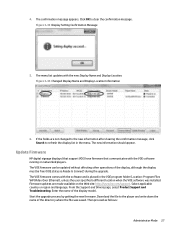
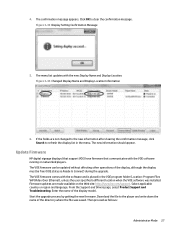
...the VOE software was saved. Figure 3-43 Display Setting Confirmation Message
5. Firmware updates are not changed to the new information after clearing the confirmation message, click Search to clear the confirmation message. 4. Select applicable country or region and language. From the Support and Drivers page, select Product Support and Troubleshooting. If the fields are made available on...
Video Over Ethernet User Guide - Page 38


... x 768 or lower. Set the VOE display resolution to the display for possible interruptions. Table 5-1 Troubleshooting a VOE Network
Problem VOE Software does not detect a display
VOE Software does not detect a player. Verify that the network bandwidth is powered-on page 27.
34 Chapter 5 Troubleshooting Verify that the display is on page 2. Upgrading firmware is a simple matter...
HP LD4235 Reviews
Do you have an experience with the HP LD4235 that you would like to share?
Earn 750 points for your review!
We have not received any reviews for HP yet.
Earn 750 points for your review!


