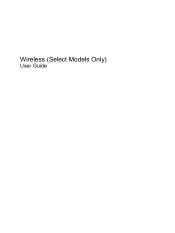HP G60-501NR Support and Manuals
Get Help and Manuals for this Hewlett-Packard item
This item is in your list!

View All Support Options Below
Free HP G60-501NR manuals!
Problems with HP G60-501NR?
Ask a Question
Free HP G60-501NR manuals!
Problems with HP G60-501NR?
Ask a Question
Popular HP G60-501NR Manual Pages
End User License Agreement - Page 2


...the UPGRADES. After upgrading, you must include all the EULA terms. Upon transfer of Authenticity. ADDITIONAL SOFTWARE.
b. LIMITATION ON REVERSE ENGINEERING. TERM. You agree that HP and its suppliers and are protected by HP unless HP provides other terms along with any Microsoft operating system software contained in relation to support services related to comply with the update...
Backup and Recovery - Windows 7 - Page 2
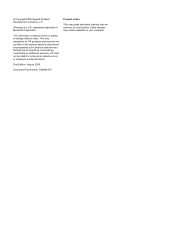
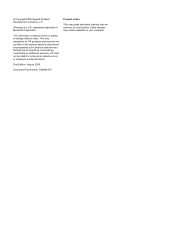
... your computer. The only warranties for technical or editorial errors or omissions contained herein.
© Copyright 2009 Hewlett-Packard Development Company, L.P.
First Edition: August 2009
Document Part Number: 539894-001
Product notice
This user guide describes features that are set forth in the express warranty statements accompanying such products and services.
Some features may...
Modem and Local Area Network - Windows 7 - Page 10
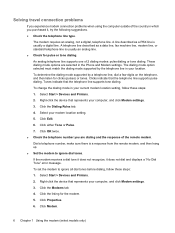
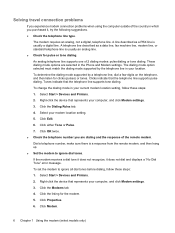
...the listing for clicks (pulses) or tones. Click Modem.
6 Chapter 1 Using the modem (select models only) Dial a telephone number, make sure there is usually an analog line. ● Check for...connection problems
If you purchased it does not dial and displays a "No Dial Tone" error message.
An analog telephone line supports one of the country in the Phone and Modem settings. ...
Security - Window Vista and Windows 7 - Page 8
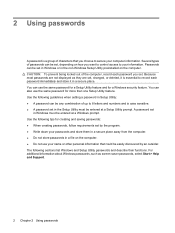
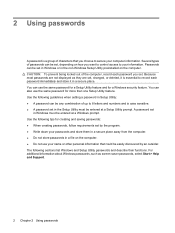
... and is essential to record each password you set. Passwords can be set in a secure place. For additional information about Windows passwords, such as they are not displayed as screen-saver passwords, select Start > Help and Support.
2 Chapter 2 Using passwords Because most passwords are set, changed, or deleted, it in the Setup Utility must be any combination of characters...
Setup Utility - Windows Vista and Windows 7 - Page 7
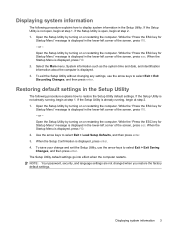
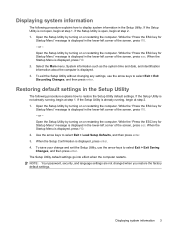
..., and then press enter. 3. Open the Setup Utility by turning on or restarting the computer. While the "Press the ESC key for
Startup Menu" message is already running , begin at step 2. 1. When the Startup Menu is displayed, press f10. 2. NOTE: Your password, security, and language settings are not changed when you restore the...
Software Update - Windows Vista and Windows 7 - Page 5
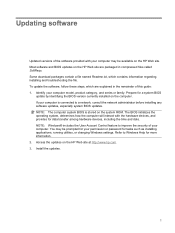
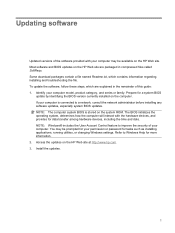
... more information. 2. Most software and BIOS updates on the HP Web site. To update the software, follow these steps, which contains information regarding installing and troubleshooting the file. Refer to a network, consult the network administrator before installing any software updates, especially system BIOS updates. If your computer model, product category, and series or family.
Software Update - Windows Vista and Windows 7 - Page 8
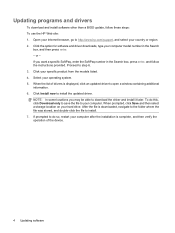
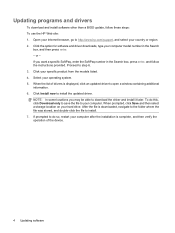
... step 6. 3. NOTE: In some locations you want a specific SoftPaq, enter the SoftPaq number in the Search
box, and then press enter. - Updating programs and drivers
To download and install software other than a BIOS update, follow the instructions provided. Click the option for software and driver downloads, type your computer model number in the Search box, press enter, and...
Wireless (Select Models Only) - Windows 7 - Page 23
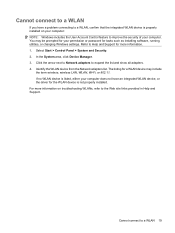
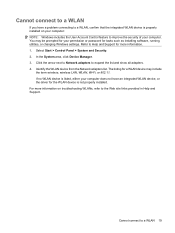
... WLAN device, or the driver for the WLAN device is properly installed on troubleshooting WLANs, refer to the Web site links provided in Help and Support. Cannot connect to expand the... or password for tasks such as installing software, running utilities, or changing Windows settings. The listing for a WLAN device may be prompted for your computer does not have a problem connecting to...
Drives - Windows 7 - Page 21
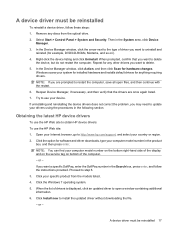
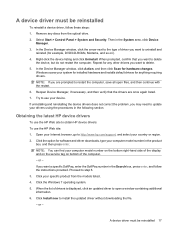
... of the computer. - When the list of the display and on the service tag on ). 4. or -
Windows scans your computer model number on the bottom right-hand side of drivers is displayed, click an updated driver to install the updated driver without downloading the file. - or - Click Install now to open files, and then continue with the restart. 6.
Select...
Drives - Windows 7 - Page 22
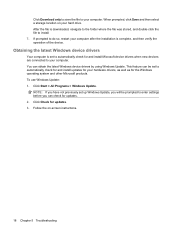
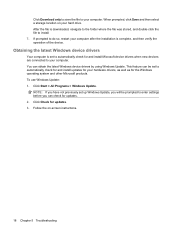
... the on your computer. NOTE: If you have not previously set to automatically check for and install updates for the Windows operating system and other Microsoft products.
Click Check for updates. 2. When prompted, click Save and then select a storage location on -screen instructions.
18 Chapter 5 Troubleshooting Click Download only to save the file to your hard...
Drives - Windows 7 - Page 23
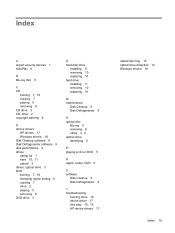
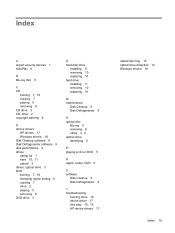
... 11 removing 10 replacing 10 hard drive installing 11 removing 10 replacing 10
M maintenance
Disk Cleanup 9 Disk Defragmenter 9
O optical disc
Blu-ray 5 removing 8 using 3, 4 optical drive identifying 2
P playing a CD or DVD 5
R region codes, DVD 6
S software
Disk Cleanup 9 Disk Defragmenter 9
T troubleshooting
burning discs 16 device driver 17 disc play 15, 16 HP device drivers 17
optical disc...
Notebook Tour - Windows 7 - Page 21
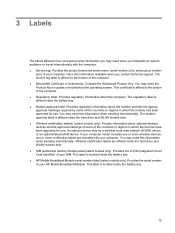
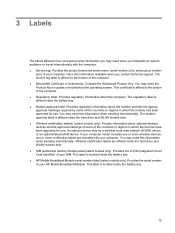
...® Certificate of the countries or regions in which the devices have been approved for use . You may need this information available when you troubleshoot system problems or travel internationally with your HP Mobile Broadband Module. The service tag label is affixed inside the battery bay.
15 You may need this information when traveling internationally.
Multimedia - Windows 7 - Page 25


... resolve the problem, reconfigure the firewall as necessary, and adjust the policies and settings of other ...trouble viewing or sending multimedia files to change the brightness values of the middle range of color in an image. NOTE: If you to someone on the image. Webcam tips
For optimum performance, observe the following guidelines while using the webcam, select Start > Help and Support...
Multimedia - Windows 7 - Page 30
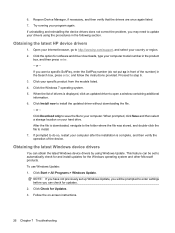
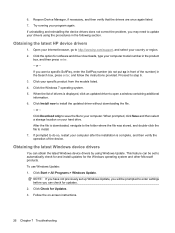
... that the drivers are once again listed. 7. When prompted, click Save and then select a storage location on -screen instructions.
26 Chapter 7 Troubleshooting This feature can be set up Windows Update, you will be prompted to enter settings before you may need to automatically check for and install updates for Updates. 3. Click Start > All Programs > Windows Update. Click Install now to...
HP G60-501NR Reviews
Do you have an experience with the HP G60-501NR that you would like to share?
Earn 750 points for your review!
We have not received any reviews for HP yet.
Earn 750 points for your review!