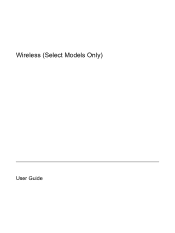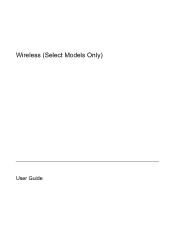HP G5001TU Support and Manuals
Popular HP G5001TU Manual Pages
Security - Windows Vista - Page 8
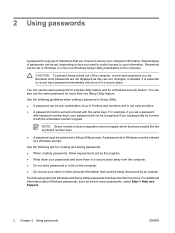
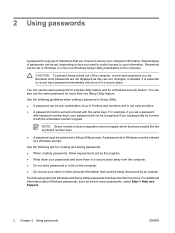
... the following topics list Windows and Setup Utility passwords and describe their functions. You can use the same password for a Windows security feature.
For additional information about Windows passwords, such as they are not displayed as screen-saver passwords, select Start > Help and Support.
2 Chapter 2 Using passwords
ENWW
A password set , changed, or deleted, it is essential...
Setup Utility - Windows Vista and XP - Page 8
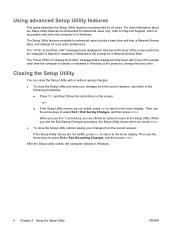
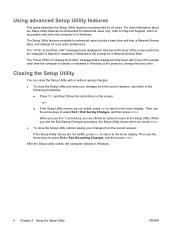
... Discarding Changes, and then press enter. Using advanced Setup Utility features
This guide describes the Setup Utility features recommended for boot order preferences.
The Setup Utility features available for advanced users include a hard drive self-test, a Network Service Boot, and settings for all users.
or - ● If the Setup Utility menus are offered an option to return...
Software Update, Backup, and Recovery - Windows Vista - Page 5
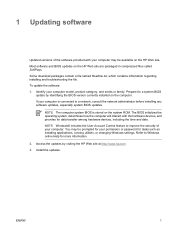
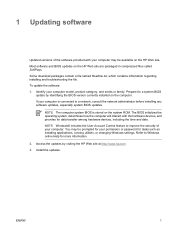
....txt, which contains information regarding installing and troubleshooting the file. Access the updates by identifying the BIOS version currently installed on the HP Web site are packaged in compressed files called SoftPaqs. To update the software: 1. If your computer is stored on the HP Web site. 1 Updating software
Updated versions of your computer model, product category, and series...
Software Update, Backup, and Recovery - Windows Vista - Page 6
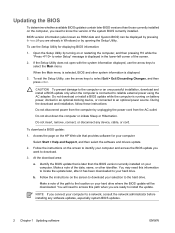
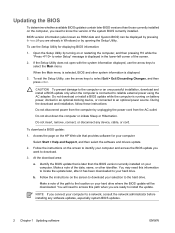
... are ready to download your computer:
Select Start > Help and Support, and then select the software and drivers update.
2. At the download area:
a. Follow the instructions on the screen to install the update. If the Setup Utility does not open with the system information displayed, use the Setup Utility for your selection to know the version of the...
Software Update, Backup, and Recovery - Windows Vista - Page 13
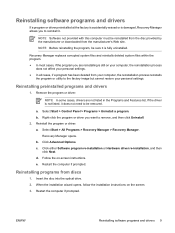
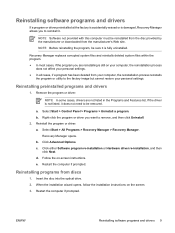
Select Start > Control Panel > Programs > Uninstall a program. c. When the installation wizard opens, follow the installation instructions on your computer, the reinstallation process
does not affect your personal settings. ● In all cases, if a program has been deleted from your computer, the reinstallation process reinstalls
the program or utility to the factory image but ...
Security - Windows XP - Page 6
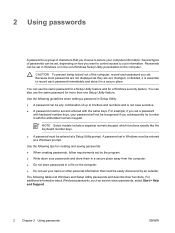
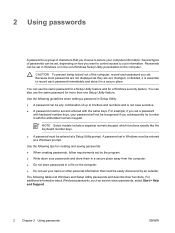
... prompt. The following guidelines when setting a password in Setup Utility:
● A password can use the same password for more than one Setup Utility feature.
Use the following tips for a Windows security feature.
Because most passwords are not displayed as screen-saver passwords, select Start > Help and Support.
2 Chapter 2 Using passwords
ENWW Use the following tables list...
Setup Utility - Windows XP - Page 9
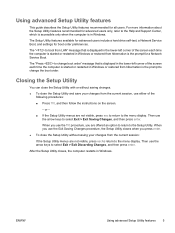
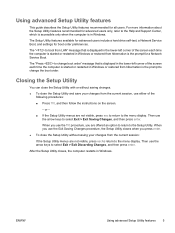
... Network Service Boot, and settings for all users. Then use the f10 procedure, you press enter. ● To close the Setup Utility without saving changes. ● To close the Setup Utility .... Using advanced Setup Utility features
This guide describes the Setup Utility features recommended for boot order preferences.
When you use the arrow keys to the Help and Support Center, which ...
Software Update, Backup and Recovery - Windows XP - Page 5
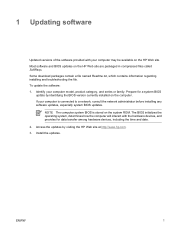
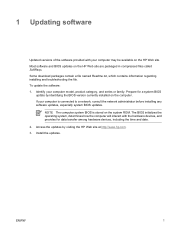
...If your computer model, product category, and series or family. Access the updates by identifying the BIOS version currently installed on the HP...Install the updates. Some download packages contain a file named Readme.txt, which contains information regarding installing and troubleshooting the file. Most software and BIOS updates on the system ROM. ENWW
1 1 Updating software
Updated...
Software Update, Backup and Recovery - Windows XP - Page 6
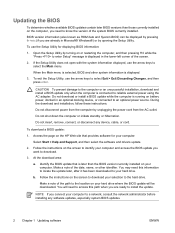
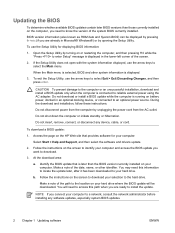
... the network administrator before installing any device, cable, or cord.
b.
To download a BIOS update:
1. Follow the instructions on the screen to identify your computer and access the BIOS update you want to the location on your computer:
Select Start > Help and Support, and then select the software and drivers update.
2. Identify the BIOS update that provides software for...
Wireless (Select Models Only) - Windows XP - Page 11
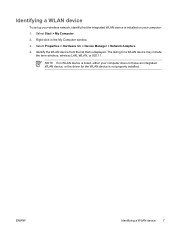
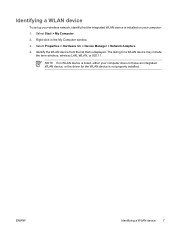
... device
To set up your wireless network, identify that is installed on your computer: 1. The listing for the WLAN device is not properly installed. ENWW
Identifying... a WLAN device 7 Select Properties > Hardware tab > Device Manager > Network Adapters. 4. NOTE If no WLAN device is listed, either your computer does not have an integrated WLAN device, or the driver...
Routine Care - Page 9


.... ● Create a restore point. In the event of a computer problem, these simple tasks periodically. ● Install and/or update the antivirus software. Protect against the ongoing threat of new viruses. ● Install and update software that allows you to receive instant e-mail notification about product updates, software drivers, and creative ideas to help you to detect and...
Troubleshooting - Page 10
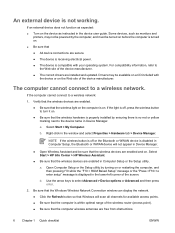
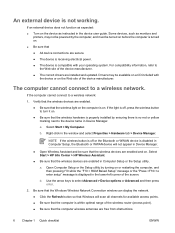
... are installed and updated. Use the arrow keys to a wireless network:
1. For compatibility information, refer to
the Web site of the screen. b.
a. Right-click in Computer Setup or the Setup utility. NOTE If the wireless button is off , press the wireless button to turn it on the device as instructed in the device user guide. Some...
HP Notebook Hard Drives & Solid State Drives Identifying, Preventing, Diagnosing and Recovering from Drive Failures Care and Mai - Page 6
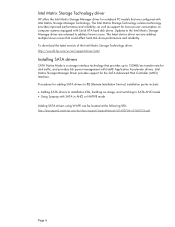
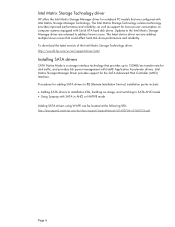
... using WinPE can be located at the following URL: http://bizsupport2.austin.hp.com/bc/docs/support/SupportManual/c01600726/c01600726.pdf. Procedures for adding SATA drivers to RIS (Remote Installation Service) installation points include: Adding SATA drivers to installation CDs, building an image, and switching to SATA AHCI mode Using Sysprep with Intel® Application...
HP G5001TU Reviews
Do you have an experience with the HP G5001TU that you would like to share?
Earn 750 points for your review!
We have not received any reviews for HP yet.
Earn 750 points for your review!