HP ENVY Phoenix h9-1340t Support and Manuals
Get Help and Manuals for this Hewlett-Packard item
This item is in your list!

View All Support Options Below
Free HP ENVY Phoenix h9-1340t manuals!
Problems with HP ENVY Phoenix h9-1340t?
Ask a Question
Free HP ENVY Phoenix h9-1340t manuals!
Problems with HP ENVY Phoenix h9-1340t?
Ask a Question
Popular HP ENVY Phoenix h9-1340t Manual Pages
Getting Started - Page 22
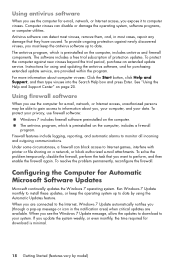
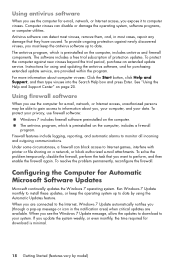
... Enter. See "Using the Help and Support Center" on the computer, includes antivirus and firewall components. When you (through a pop-up to your data. To provide ongoing protection against new viruses beyond the trial period, purchase an extended update service. Instructions for using the Automatic Updates feature. To solve the problem temporarily, disable the firewall, perform...
Getting Started - Page 50
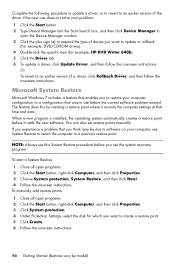
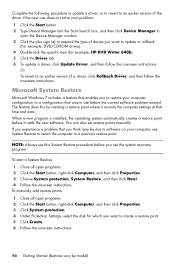
...current software problem existed. To start a System Restore: 1 Close all open programs. 2 Click the Start button, right-click Computer, and then click Properties. 3 Click System protection. 4 Under Protection Settings, select the disk for example, HP DVD Writer 640b). 5 Click the Driver tab. 6 To update a driver, click Update Driver, and then follow the onscreen instructions. Microsoft System...
Getting Started - Page 60
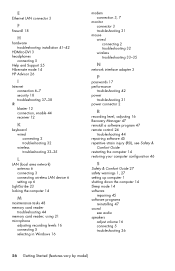
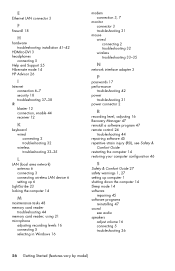
... installation 41-42
HDMI-to-DVI 3 headphones
connecting 5 Help and Support 25 Hibernate mode 14 HP Advisor 26
I
Internet connection 6-7 security 18 troubleshooting 37-38
IR blaster 12 connection, enable 44 receiver 12
K
keyboard wired connecting 2 troubleshooting 32 wireless troubleshooting 33-35
L
LAN (local area network) antenna 6 connecting 3 connecting wireless LAN device 6 setting...
Getting Started Guide - Page 7


... click Find and fix problems
● Find links to the Internet. ● Recover factory settings.
Windows 7 troubleshooting tools
● Troubleshoot the most
1. and software issues.
2. If the guide is not available there, visit http://www.hp.com/support
ENWW
1
Upgrading and Servicing Guide Click Start, click All Programs, and then click HP User Manuals. Setup poster included with...
Getting Started Guide - Page 8
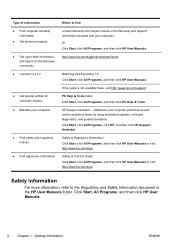
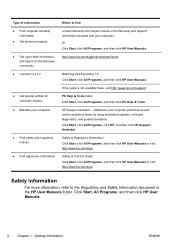
....
● Maintain your computer performance and resolve problems faster by using automated updates, on-board diagnostics, and guided assistance.
Safety & Comfort Guide Click Start, click All Programs, and then click HP User Manuals or visit http://www.hp.com/ergo. HP Support Assistant - Or Click Start, click All Programs, and then click HP User Manuals. Click Start, All Programs, and then...
Getting Started Guide - Page 20
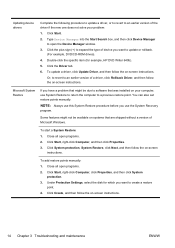
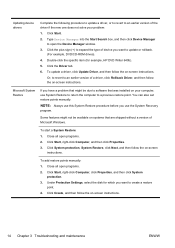
....
Click System protection, System Restore, click Next, and then follow the on -screen
instructions. To add restore points manually: 1. Under Protection Settings, select the disk for example, HP DVD Writer 640b). 5. To update a driver, click Update Driver, and then follow the on -screen instructions. Or, to revert to a previous restore point. Click Start, right-click Computer, click...
Getting Started Guide - Page 31


... properly before attempting to upgrade your Windows desktop (to access it, click Start, then click Help and Support). Refer to the setup poster included with setting up your computer, HP is then, to the extent allowed by calling the HP Customer Care Center in the Hardware Limited Warranty section of the Limited Warranty and Support Guide.
Once the security...
Quick Setup Guide - Page 7
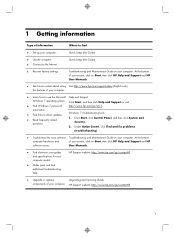
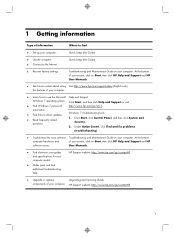
... or replace
Upgrading and Servicing Guide
components of your computer model.
● Order parts and find
● Set up your computer.
Click Start, click Control Panel, and then click System and
Security. 2.
User Manuals.
● Find electronic user guides and specifications for your computer. Quick Setup (this Guide)
● Use the computer. ● Connect to driver updates...
Quick Setup Guide - Page 10
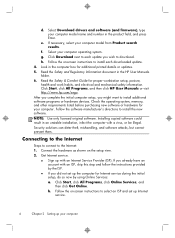
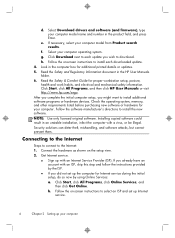
...instructions to install each update you wish to install additional software programs or hardware devices. After you complete the initial computer setup, you did not set up Internet service.
4
Chapter 2 Setting... or updates. 5.
Select Download drivers and software (and firmware), type your computer model name and number in the HP User Manuals folder. 6.
Get Internet service.
&#...
Quick Setup Guide - Page 24
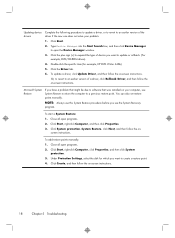
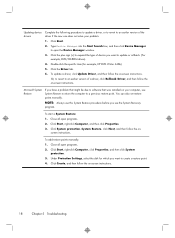
.... 3. Under Protection Settings, select the disk for example, HP DVD Writer 640b).
5. Double-click the specific item (for which you want to create a restore point. 4. Or, to revert to an earlier version of a driver, click Rollback Driver, and then follow the on-screen instructions. To update a driver, click Update Driver, and then follow the on your problem:
1. Microsoft System...
Quick Setup Guide - Page 27
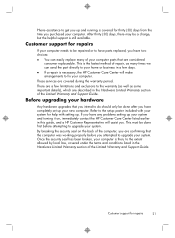
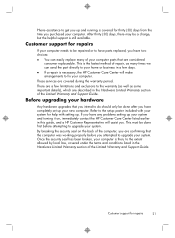
... of the Limited Warranty and Support Guide. These services are considered
consumer replaceable. This must be done after you have two choices: ● You can send the part directly to your hardware
Any hardware upgrades that are covered during the warranty period.
Refer to the setup poster included with your computer. Before upgrading your home or business in...
Troubleshooting & Maintenance Guide - Page 6


... or for additional troubleshooting options, see the Quick Setup Guide that the cables connecting the computer to the external power source are plugged in properly, and the wall outlet is functioning, the green power supply light on the back of the computer should be replaced. If the display (monitor) is not, contact Support.
Connect the...
Quick Setup Guide - Windows 8 - Page 7
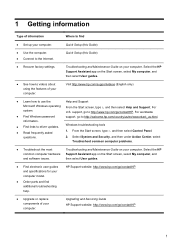
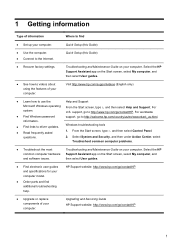
...; Upgrade or replace components of your computer model.
● Order parts and find
● Set up your computer.
Troubleshooting and Maintenance Guide on the Start screen, select My computer, and
and software issues. From the Start screen, type h, and then select Help and Support. From the Start screen, type c, and then select Control Panel. 2. Upgrading and Servicing Guide HP Support...
Quick Setup Guide - Windows 8 - Page 23
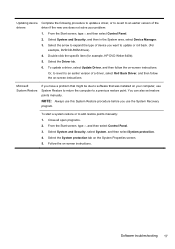
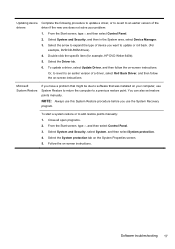
... that might be due to software that was installed on your problem:
1. To update a driver, select Update Driver, and then follow the on -screen instructions. Or, to revert to an earlier version of a driver, select Roll Back Driver, and then follow the on -screen instructions. Select the System protection tab on -screen instructions. Updating device Complete the following procedure to...
Quick Setup Guide - Windows 8 - Page 26
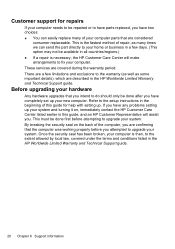
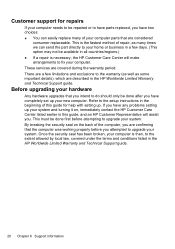
... option may not be repaired or to have parts replaced, you have completely set up your computer parts that you intend to do should only be done first before you . Refer to upgrade your computer. This is the fastest method of this guide, and an HP Customer Representative will assist you attempted to the setup instructions in the beginning of...
HP ENVY Phoenix h9-1340t Reviews
Do you have an experience with the HP ENVY Phoenix h9-1340t that you would like to share?
Earn 750 points for your review!
We have not received any reviews for HP yet.
Earn 750 points for your review!
