HP ENVY Phoenix 810-300 Support and Manuals
Get Help and Manuals for this Hewlett-Packard item
This item is in your list!

View All Support Options Below
Free HP ENVY Phoenix 810-300 manuals!
Problems with HP ENVY Phoenix 810-300?
Ask a Question
Free HP ENVY Phoenix 810-300 manuals!
Problems with HP ENVY Phoenix 810-300?
Ask a Question
Popular HP ENVY Phoenix 810-300 Manual Pages
Getting Started - Page 19
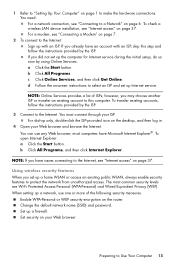
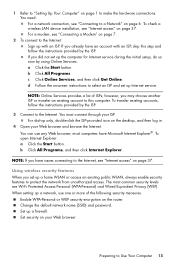
... (WEP). Set up the computer for Internet service during the initial setup, do so now by using Online Services: a Click the Start button. To check a wireless LAN device installation, see "...37. When setting up Internet service. To open Internet Explorer: a Click the Start button. Change the default network name (SSID) and password. Set security on page 6. however, you set up a home...
Getting Started - Page 21
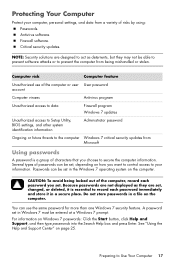
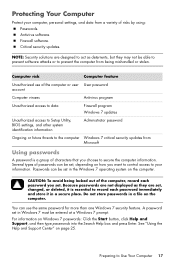
... Help and Support Center" on Windows 7 passwords: Click the Start button, click Help and Support, and then type passwords into the Search Help box and press Enter.
Passwords can use of the computer or user User password account
Computer viruses
Antivirus program
Unauthorized access to data
Firewall program Windows 7 updates
Unauthorized access to Setup Utility, BIOS settings, and other...
Getting Started - Page 22
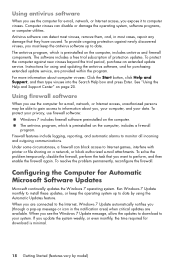
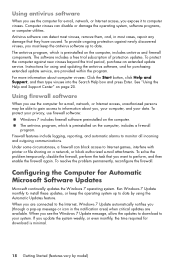
...updates. Instructions for using the Automatic Updates feature. Using firewall software
When you must keep the operating system up to date by model... install these updates, or keep the antivirus software up message or icon in most cases, repair ...update service. To protect your system. If you expose it to information about computer viruses: Click the Start button, click Help and Support...
Getting Started - Page 49
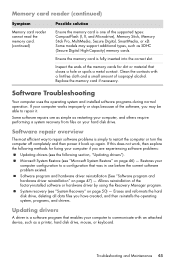
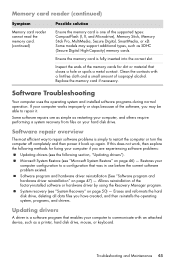
Some models may be able to repair it back up again.
Replace the memory card if necessary.
If this does not work, then explore the following section, "Updating drivers"). Restores your computer configuration to a configuration that was in use before the current software problem existed. Software program and hardware driver reinstallation (See "Software program and hardware driver ...
Getting Started - Page 50
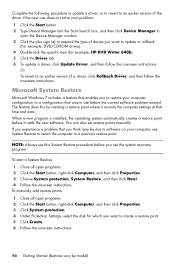
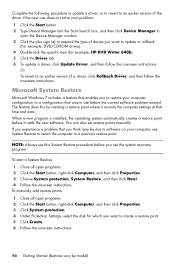
..., and then click Next. 4 Follow the onscreen instructions. To manually add restore points: 1 Close all open programs. 2 Click the Start button, right-click Computer, and then click Properties. 3 Click System protection. 4 Under Protection Settings, select the disk for example, HP DVD Writer 640b). 5 Click the Driver tab. 6 To update a driver, click Update Driver, and then follow the onscreen...
Getting Started - Page 60
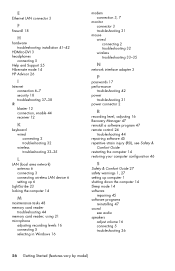
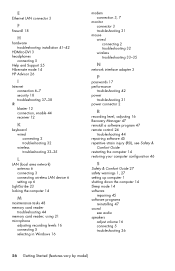
... installation 41-42
HDMI-to-DVI 3 headphones
connecting 5 Help and Support 25 Hibernate mode 14 HP Advisor 26
I
Internet connection 6-7 security 18 troubleshooting 37-38
IR blaster 12 connection, enable 44 receiver 12
K
keyboard wired connecting 2 troubleshooting 32 wireless troubleshooting 33-35
L
LAN (local area network) antenna 6 connecting 3 connecting wireless LAN device 6 setting...
Getting Started Guide - Page 7


...
Where to driver updates.
(troubleshooting).
● Read frequently asked questions.
● Find electronic user guides and specifications for your computer model.
● Order parts and find
● Set up your computer. Under Action Center, click Find and fix problems
● Find links to find additional troubleshooting help. Visit http://www.hp.com/supportvideos (English...
Getting Started Guide - Page 8
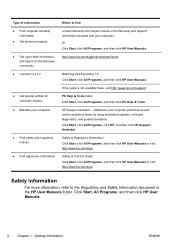
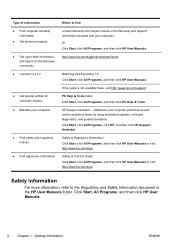
... technical support.
● Get up-to-date information and help from the Windows community.
● Connect to a TV.
● Get special utilities for computer owners.
● Maintain your computer performance and resolve problems faster by using automated updates, on-board diagnostics, and guided assistance. Or Click Start, click All Programs, and then click HP User Manuals.
Getting Started Guide - Page 11
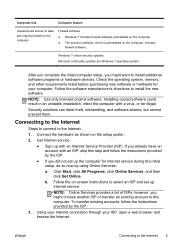
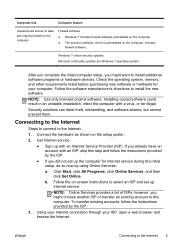
... updates the Windows 7 operating system. Connecting to the Internet
Steps to connect to install additional software programs or hardware devices. Using your Internet connection through your computer.
Computer risk
Computer feature
Unauthorized access to data and ongoing threats to this step and follow the instructions provided by using Online Services:
a. however, you did not set...
Getting Started Guide - Page 31


... to the setup poster included with your system for common problems, and other information. Refer to upgrade your local retailer, you'll find what you can reach a real, knowledgeable person by calling the HP Customer Care Center in this computer. See what you need.
This must be done after you have any problems setting up and...
Troubleshooting & Maintenance Guide - Page 6


...replaced. If Windows opens, immediately back up Windows. Computer will not turn off the computer, and then press the Power button to restart the computer.
3. if it is blank, the monitor might encounter while installing, starting up, or using your computer model. 2 Troubleshooting...http://www.hp.com/support and search for additional troubleshooting options, see the Quick Setup Guide that ...
Troubleshooting & Maintenance Guide - Page 12
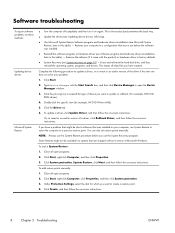
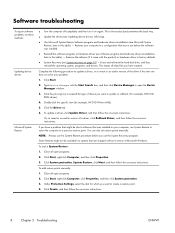
... troubleshooting
To repair software problems, try these methods:
Updating device drivers
Microsoft System Restore
● Turn the computer off completely and then turn it came with the product) or hardware driver to expand the type of Microsoft Windows. This is the easiest (and sometimes the best) way.
● Update the drivers (see Updating device drivers, following procedure to update...
Quick Setup Guide - Page 7


... driver updates. ● Read frequently asked
questions.
Windows 7 troubleshooting tools 1.
Under Action Center, click Find and fix problems
(troubleshooting).
● Troubleshoot the most common Troubleshooting and Maintenance Guide on your screen, click on your computer. HP Support website: http://www.hp.com/go/contactHP
● Upgrade or replace
Upgrading and Servicing Guide...
Quick Setup Guide - Page 10


... download. Select your computer model from Product search results. Follow the on-screen instructions to install each update you wish to select an ISP and set up the computer for proper workstation setup, posture, health and work habits, and electrical and mechanical safety information. Read the Safety & Comfort Guide for Internet service during the initial setup, do so now...
Quick Setup Guide - Page 27


.... There are a few days. ● If a repair is necessary, the HP Customer Care Center will assist you purchased your computer. This must be repaired or to have parts replaced, you attempted to fix your system. Customer support for repairs
If your computer needs to be done first before you have any problems setting up your computer is the fastest...
HP ENVY Phoenix 810-300 Reviews
Do you have an experience with the HP ENVY Phoenix 810-300 that you would like to share?
Earn 750 points for your review!
We have not received any reviews for HP yet.
Earn 750 points for your review!
