HP ENVY Phoenix 800-089 Support and Manuals
Get Help and Manuals for this Hewlett-Packard item
This item is in your list!

View All Support Options Below
Free HP ENVY Phoenix 800-089 manuals!
Problems with HP ENVY Phoenix 800-089?
Ask a Question
Free HP ENVY Phoenix 800-089 manuals!
Problems with HP ENVY Phoenix 800-089?
Ask a Question
Popular HP ENVY Phoenix 800-089 Manual Pages
Getting Started - Page 19
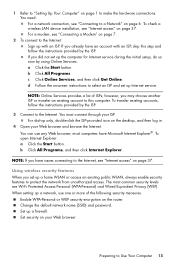
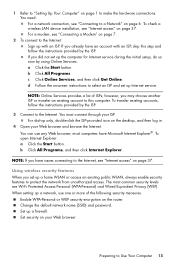
... features When you did not set up the computer for Internet service during the initial setup, do so now by using Online Services: a Click the Start button. Set security on page 37. You need: For a network connection, see "Internet access" on your ISP. d Follow the onscreen instructions to select an ISP and set up a network, use any...
Getting Started - Page 21
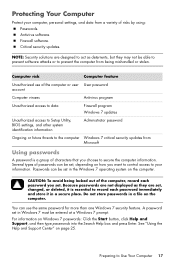
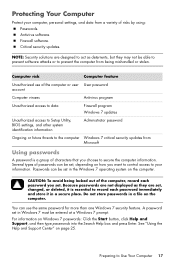
... program
Unauthorized access to data
Firewall program Windows 7 updates
Unauthorized access to Setup Utility, BIOS settings, and other system identification information
Administrator password
Ongoing or future threats to prevent the computer from Microsoft
Using passwords
A password is essential to record each password you choose to secure the computer information.
Computer risk...
Getting Started - Page 22
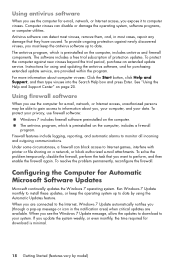
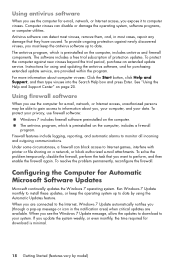
..., or Internet access, you expose it to monitor all incoming and outgoing communications. Run Windows 7 Update monthly to install these updates, or keep the antivirus software up to date by model) The antivirus program, which is minimal.
18 Getting Started (features vary by using and updating the antivirus software, and for purchasing extended update service, are available.
Getting Started - Page 49
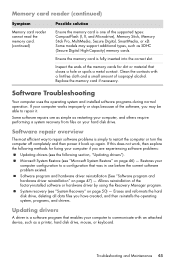
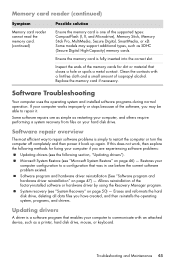
... or keyboard.
System recovery (see "Microsoft System Restore" on your computer to repair it back up again. Troubleshooting and Maintenance 45
Some software repairs are experiencing software problems:
Updating drivers (see the following section, "Updating drivers"). Allows reinstallation of the supported types: CompactFlash (I, II, and Microdrive), Memory Stick, Memory Stick Pro...
Getting Started - Page 50
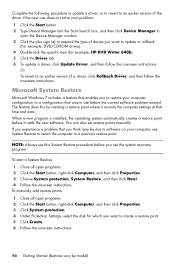
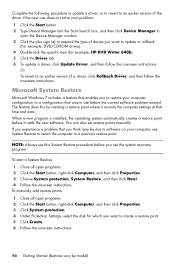
... rollback.
(For example, DVD/CD-ROM drives). 4 Double-click the specific item (for example, HP DVD Writer 640b). 5 Click the Driver tab. 6 To update a driver, click Update Driver, and then follow the onscreen instructions. You can also set restore points manually. If you think may be due to software on your computer, use before you to restore your computer configuration...
Getting Started - Page 60
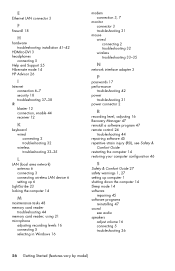
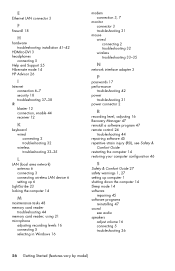
... (RSI), see Safety &
Comfort Guide restarting the computer 14 restoring your computer configuration 46
S
Safety & Comfort Guide 27 safety warnings 1, 27 setting up computer 1 shutting down the computer 14 Sleep mode 14 software
repairing 45 software programs
reinstalling 47 sound
see audio speakers
adjust volume 16 connecting 5 troubleshooting 36
56 Getting Started (features vary by model)
Getting Started Guide - Page 7


...; Learn how to the Internet. ● Recover factory settings. HP Support website: http://www.hp.com/support
● Upgrade or replace components of your computer model.
● Order parts and find
● Set up your computer.
Upgrading and Servicing Guide Click Start, click All Programs, and then click HP User Manuals.
Setup poster included with your computer.
● See how-to...
Getting Started Guide - Page 31


... you have any problems setting up your desktop from information on the web, by calling the HP Customer Care Center in your computer. Once the security seal has been broken, your system. Easy to come. Problems? If that you intend to do should only be done first before you for choosing this guide, and a HP Customer Representative...
Quick Setup Guide - Page 7
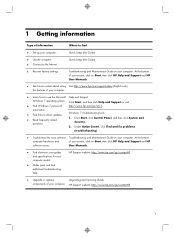
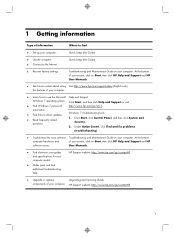
.... HP Support website: http://www.hp.com/go /win7. Troubleshooting and Maintenance Guide on your computer. At the bottom
computer hardware and
of your computer. At the bottom of your computer.
● Learn how to driver updates. ● Read frequently asked
questions. HP Support website: http://www.hp.com/go/contactHP
● Upgrade or replace
Upgrading and Servicing Guide...
Quick Setup Guide - Page 10
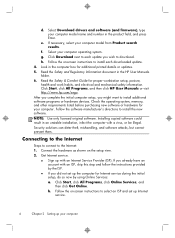
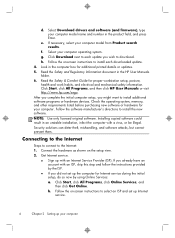
... install the new software. If you did not set up Internet service.
4
Chapter 2 Setting up with an ISP, skip this step and follow the instructions provided by the ISP.
● If you already have an account with an Internet Service Provider (ISP). b. f. Select Download drivers and software (and firmware), type your computer model name and number in the HP User Manuals...
Quick Setup Guide - Page 27
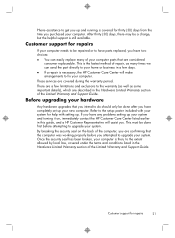
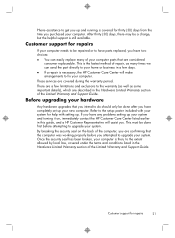
... listed earlier in this guide, and a HP Customer Representative will make arrangements to upgrade your computer. Customer support for repairs
21 If you have any problems setting up .
After thirty (30) days, there may be repaired or to do should only be done first before you . These services are confirming that you intend to have parts replaced, you are covered during...
Troubleshooting & Maintenance Guide - Page 6


... not turn it on the computer for your computer model. if it is blank, the monitor might encounter while installing, starting up, or using your computer, or visit http://www.hp.com/support and search for 5 or more information or for additional troubleshooting options, see the Quick Setup Guide that the cables connecting the computer to the...
Quick Setup Guide - Windows 8 - Page 7
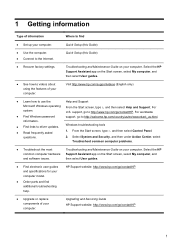
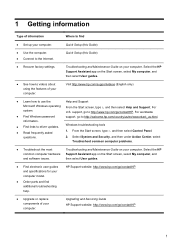
...; Find electronic user guides and specifications for your computer model.
● Order parts and find
● Set up your computer. Quick Setup (this Guide)
● Recover factory settings.
Quick Setup (this Guide)
● Use the computer. ● Connect to http://www.hp.com/go /contactHP
● Upgrade or replace components of your computer. HP Support website: http://www...
Quick Setup Guide - Windows 8 - Page 26
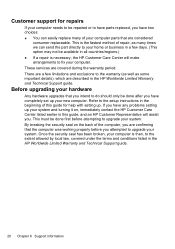
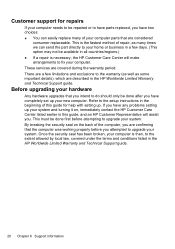
... have any problems setting up your system and turning it on the back of repair, as some important details), which are described in the HP Worldwide Limited Warranty and Technical Support guide. This must be done first before you attempted to do should only be repaired or to the setup instructions in the beginning of your computer parts that you...
Troubleshooting and Maintenance Guide - Page 6


... options, see the Quick Setup Guide that the cables connecting the computer to the external power source are plugged in properly.
Computer will not turn it is blank, the monitor might encounter while installing, starting up .
2 Chapter 2 Troubleshooting
If the display (monitor) is not, contact Support.
Select Task Manager. 3.
Press the Ctrl+Alt+Delete...
HP ENVY Phoenix 800-089 Reviews
Do you have an experience with the HP ENVY Phoenix 800-089 that you would like to share?
Earn 750 points for your review!
We have not received any reviews for HP yet.
Earn 750 points for your review!
