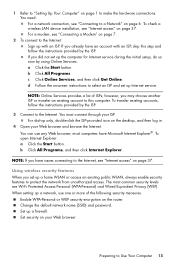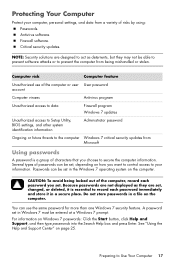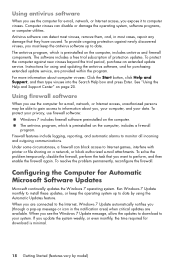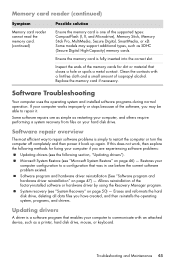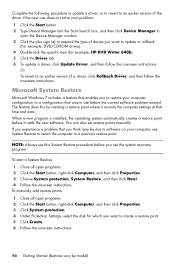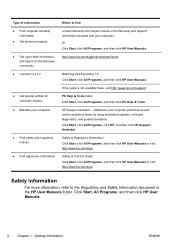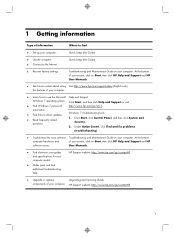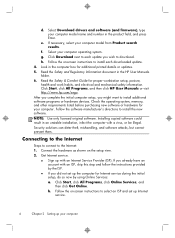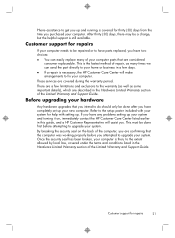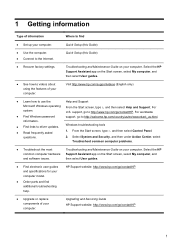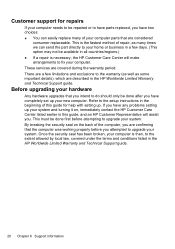HP ENVY Phoenix 800-030qe Support and Manuals
Get Help and Manuals for this Hewlett-Packard item

View All Support Options Below
Free HP ENVY Phoenix 800-030qe manuals!
Problems with HP ENVY Phoenix 800-030qe?
Ask a Question
Free HP ENVY Phoenix 800-030qe manuals!
Problems with HP ENVY Phoenix 800-030qe?
Ask a Question
Popular HP ENVY Phoenix 800-030qe Manual Pages
HP ENVY Phoenix 800-030qe Reviews
We have not received any reviews for HP yet.