HP ENVY 15-bq100 Support and Manuals
Get Help and Manuals for this Hewlett-Packard item
This item is in your list!

View All Support Options Below
Free HP ENVY 15-bq100 manuals!
Problems with HP ENVY 15-bq100?
Ask a Question
Free HP ENVY 15-bq100 manuals!
Problems with HP ENVY 15-bq100?
Ask a Question
Popular HP ENVY 15-bq100 Manual Pages
User Guide - Page 2


...warranty statements accompanying such products and services.
For any software product preinstalled on -screen instructions. HP shall not be construed as ...upgraded and/or separately purchased hardware, drivers, software or BIOS update to http://www.microsoft.com for your seller. To access the latest user guides or manuals for details. If you agree to http://www.hp.com/ support...
User Guide - Page 9


... HP 3D DriveGuard (select products only 38 Identifying HP 3D DriveGuard status 39 Updating programs and drivers ...passwords ...42 Setting Windows passwords ...42 Setting Setup Utility (BIOS) passwords 43 Using Windows Hello (select products only) ...43 Using Internet security software ...44 Using antivirus software ...44 Using firewall software ...44 Installing software updates ...44 Using HP...
User Guide - Page 29
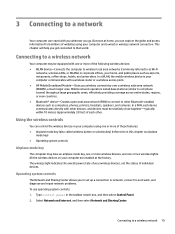
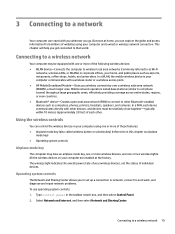
... install ...each device communicates directly with you wherever you to set up a connection or network, connect to a wireless... with a wireless router or a wireless access point. ● HP Mobile Broadband Module-Gives you wireless connectivity over a wireless wide area...you go. Connecting to a network, and diagnose and repair network problems. To use operating system controls: 1. In a PAN...
User Guide - Page 52


..., HP applications, the Setup Utility (BIOS), and other types of your information.
Using passwords
A password is a group of passwords can help protect your computer from the computer.
NOTE: This password cannot be set up your computer for service, back up your files, delete confidential files, and then remove
all password settings. or - Setting Windows passwords
Password...
User Guide - Page 53
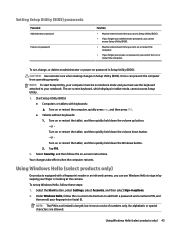
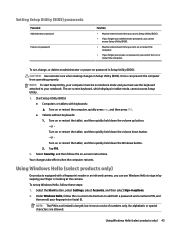
... Windows Hello, follow the on -screen instructions to add both a password and a numeric PIN, and
then enroll your fingerprint or facial ID. Select the Start button, select Settings, select Accounts, and then select Sign-in length, but it must consist of numbers only. Setting Setup Utility (BIOS) passwords
Password Administrator password
Power-on password
Function
● Must be entered...
User Guide - Page 54
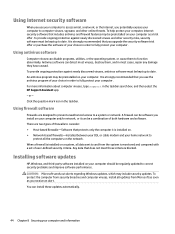
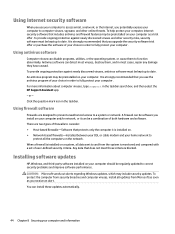
... box, and then select the HP Support Assistant app. - Antivirus software can install these updates automatically.
44 Chapter 8 Securing ...problems and improve software performance. Using Internet security software
When you use the antivirus program of your choice in order to
protect all the computers on the network. To help protect your computer, Internet security software that you upgrade...
User Guide - Page 55
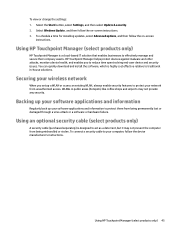
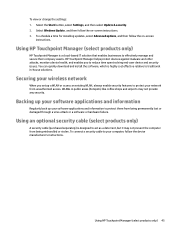
... attack or a software or hardware failure. To schedule a time for installing updates, select Advanced options, and then follow the on -screen
instructions. To view or change the settings: 1. Select Windows Update, and then follow the on -screen instructions. 3. Using HP Touchpoint Manager (select products only)
HP Touchpoint Manager is highly cost effective relative to effectively manage and...
User Guide - Page 57
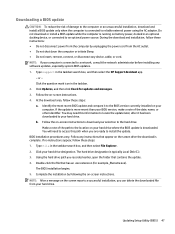
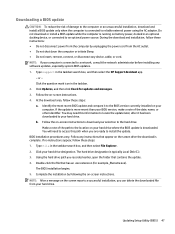
...HP Support Assistant app.
- NOTE: After a message on the screen reports a successful installation, you can delete the downloaded file from the computer by following the on-screen instructions. Do not download or install a BIOS update... to an optional power source. BIOS installation procedures vary. Updating Setup Utility (BIOS) 47 Type support in the taskbar search box, and then...
User Guide - Page 70


... service labels, locating 17 Setup Utility (BIOS) passwords 43 shipping the computer 40 shutdown 33 Sleep
exiting 32 initiating 32 Sleep and Hibernation initiating 32 slots memory card reader 5, 6 software Disk Cleanup 38 Disk Defragmenter 38 HP 3D DriveGuard 38 software updates, installing 44 sound settings, using 25 speakers connecting 24 identifying 13 special keys, using 14 supported...
Maintenance and Service Guide - Page 50
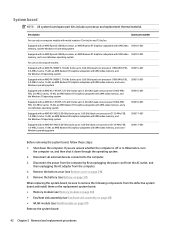
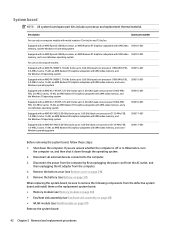
...3.00-GHz (turbo up to the computer.
3. Description
Spare part number
For use only on computer models with model numbers 15m-bq1xx and 15-bq1xx:
Equipped with an AMD Ryzen5 2500U processor, an AMD ... the AC outlet, and then unplugging the AC adapter from the defective system board and install them on the replacement system board:
● Memory module (see Memory module on page 36)
● ...
Maintenance and Service Guide - Page 55
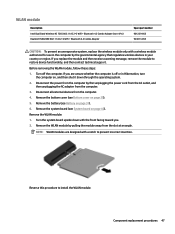
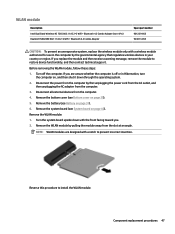
...AC 2×2 WiFi + Bluetooth 4.2 Combo Adapter
Spare part number 901229-855 924813-855
CAUTION: To prevent an unresponsive system, replace the wireless module only with the front facing toward you....restore device functionality, and then contact technical support. If you replace the module and then receive a warning message, remove the module to install the WLAN module. NOTE: WLAN modules are...
Maintenance and Service Guide - Page 70
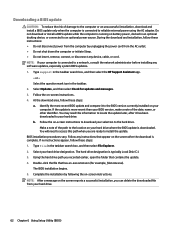
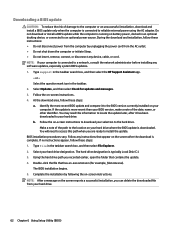
... mark icon in the taskbar search box, and then select the HP Support Assistant app.
- Select Updates, and then select Check for example, filename.exe). You will need this path when you recorded earlier, open the folder that contains the update. 4. If no instructions appear, follow these steps: a. Double-click the file that appear on...
Maintenance and Service Guide - Page 76
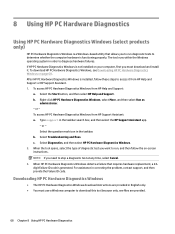
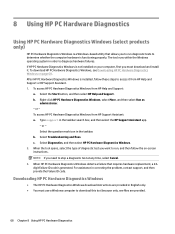
... a failure that allows you must use a Windows computer to access it . Type support in correcting the problem, contact support, and then provide the Failure ID code. Select Diagnostics, and then select HP PC Hardware Diagnostics Windows. 2. After HP PC Hardware Diagnostics Windows is installed, follow the on your computer, first you to run , and then follow these...
Maintenance and Service Guide - Page 85
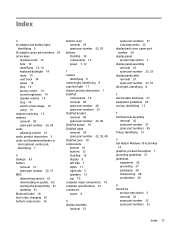
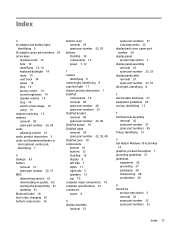
... image 14 using 14 airplane mode key 15 antenna removal 58 spare part number 24, 59 audio adjusting volume 14...removal 31 spare part number 22, 31 BIOS determining version 61 downloading an update 62 starting the Setup Utility 61 updating 61 Bluetooth ...computer specifications 73 connectors power 6
D display assembly
removal 51
spare part numbers 51 subcomponents 23 display back cover, spare part ...
Maintenance and Service Guide - Page 86


... and
Charge 5 USB SuperSpeed 7 USB Type-C with HP Sleep and
Charge 5 power button, identifying 7, 12 power connector
identifying 6 power connector cable
removal 60 spare part number 21, 60 power cord requirements for all countries
74 requirements for specific
countries and regions 75 set requirements 74 spare part numbers 24 power lights, identifying 7, 11 power requirements...
HP ENVY 15-bq100 Reviews
Do you have an experience with the HP ENVY 15-bq100 that you would like to share?
Earn 750 points for your review!
We have not received any reviews for HP yet.
Earn 750 points for your review!
