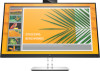HP E27d Support and Manuals
HP E27d Videos
Popular HP E27d Manual Pages
Product Notice - Page 3
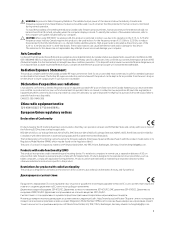
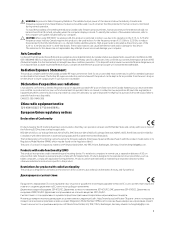
.../EU; EMC 2014/30 2009/125 2011/65 http://www.hp.eu/certificates Regulatory Model Number;
Å WARNING: Exposure to Radio Frequency Radiation: The radiated output power of this device is designed for use without maintaining a separation distance unless otherwise indicated in instructions specific to the product. Radiation Exposure Statement:
This product complies with...
User Guide - Page 2


... or editorial errors or omissions contained herein. Product notice
This guide describes features that are trademarks or registered trademarks owned by the Video Electronics Standards Association (VESA) in the United States and/or other countries. Then select User Guides.
To access the latest user guide, go to http://www.hp.com/support, and follow the instructions to...
User Guide - Page 5
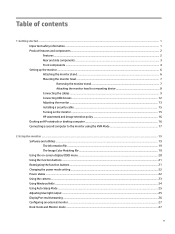
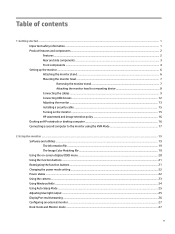
... and side components ...3 Front components ...4 Setting up the monitor ...6 Attaching the monitor stand ...6 Mounting the monitor head ...7 Removing the monitor stand 7 Attaching the monitor head to a mounting device 8 Connecting the cables ...9 Connecting USB devices ...12 Adjusting the monitor ...13 Installing a security cable ...15 Turning on the monitor ...15 HP watermark and image retention...
User Guide - Page 6
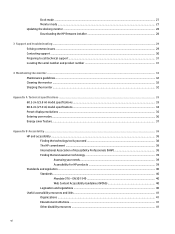
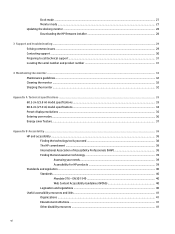
... the HP firmware installer 28
3 Support and troubleshooting ...29 Solving common issues ...29 Contacting support ...30 Preparing to call technical support ...31 Locating the serial number and product number 31
4 Maintaining the monitor ...32 Maintenance guidelines ...32 Cleaning the monitor ...32 Shipping the monitor ...32
Appendix A Technical specifications ...33 60.5 cm (23.8 in) model...
User Guide - Page 9
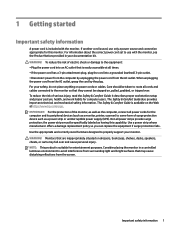
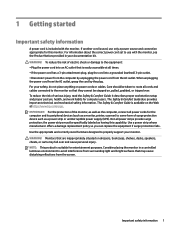
... manufacturer offers a damage replacement policy so you can replace the equipment if surge ...Guide is easily accessible at http://www.hp.com/ergo. NOTE: This product is used, use with the monitor. If another cord is suitable for the computer and its peripheral devices (such as a monitor, printer, scanner) to properly support your documentation kit. It describes proper workstation setup...
User Guide - Page 10
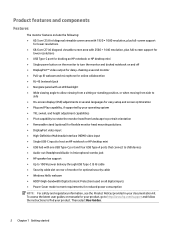
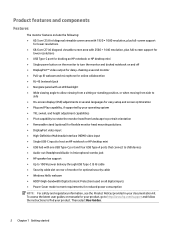
... guides or manuals for your product, go to http://www.hp.com/support and follow the instructions to meet requirements for optional security cable ● Windows Hello webcam ● HDCP (High-bandwidth Digital Content Protection) used on all digital inputs ● Power Saver mode to find your documentation kit. Product features and components
Features
The monitor...
User Guide - Page 14
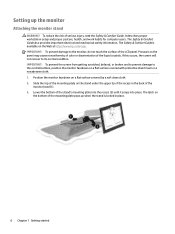
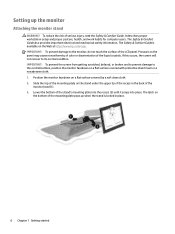
...up the monitor
Attaching the monitor stand
WARNING! The latch on the stand under the upper lip of the recess in place.
6 Chapter 1 Getting started The Safety & Comfort Guide also provides ...workstation setup and proper posture, health, and work habits for computer users. Position the monitor facedown on the Web at http://www.hp.com/ergo. Lower the bottom of the LCD panel. Setting up...
User Guide - Page 21
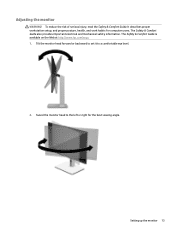
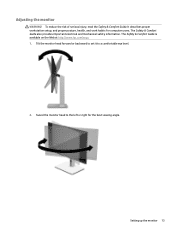
... Web at http://www.hp.com/ergo. 1. Tilt the monitor head forward or backward to set it to the left or right for computer users. Swivel the monitor head to a comfortable eye level.
2.
Setting up the monitor 13 To reduce the risk of serious injury, read the Safety & Comfort Guide. It describes proper workstation setup, and proper posture...
User Guide - Page 24


... that could look like stains or watermarks on the monitor's screen. HP watermark and image retention policy
The IPS monitor models are suitable for high-speed data, audio and video...setting, if supported on your system, to the USB Type-C port on the rear of the auto-switch source setting (On or Off; When the monitor is first turned on, a monitor status message is not covered under the HP...
User Guide - Page 30
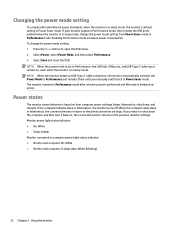
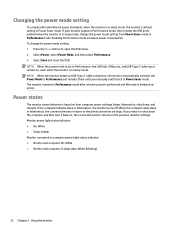
... input remain on , the connected monitor returns to the previous monitor settings. Press the Menu button to the previous monitor settings. NOTE: When the power mode is set to Performance mode. The monitor remains in Performance mode after a factory reset is performed and Alt mode is in sleep mode. If your monitor supports Performance mode, then to Performance and...
User Guide - Page 36
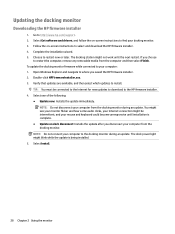
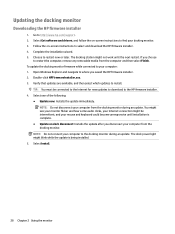
... your Internet connection might not work until installation is being installed. 5. Choose to the HP firmware installer. 4. Double-click HPFirmwareInstaller.exe. 3.
Select Get software and drivers, and follow the on -screen instructions to your docking monitor. 3. Updating the docking monitor
Downloading the HP firmware installer
1. The docking station might be connected to...
User Guide - Page 37
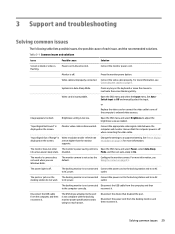
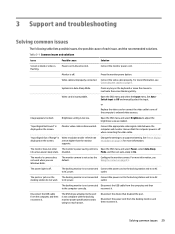
... device attached to Off and manually select the input. Disconnect the power cord from the computer, and then
to inactivate the screen blanking utility. Video cable is incompatible. Press any key on page 23. Set AutoSwitch Input to the port is not compliant with the docking monitor power specifications and is off when connecting...
User Guide - Page 38


... the latest Intel drivers from the computer, and then reconnect it to the computer. Change the USB-C configuration in the computer settings, or connect the audio device to http://www.hp.com/support.
Data transfer speeds through Multiple high-resolution monitors are slow. An audio device is connected to the headphone jack on troubleshooting. Set the docking...
User Guide - Page 39
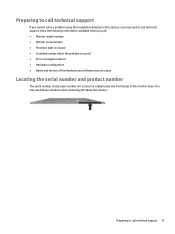
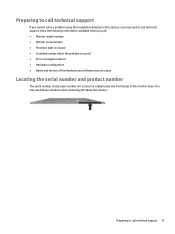
Preparing to call : ● Monitor model number ● Monitor serial number ● Purchase date on a label under which the problem occurred ● Error messages received ● Hardware configuration ● Name and version of the monitor head. Preparing to call technical support
If you cannot solve a problem using
Locating the serial number and product number
The serial number and ...
User Guide - Page 45
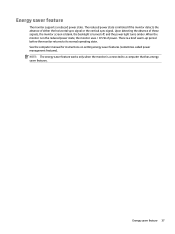
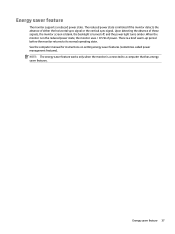
... sync signal or the vertical sync signal. See the computer manual for instructions on setting energy saver features (sometimes called power management features). Energy saver feature 37 The reduced power state is in the reduced power state, the monitor uses < 0.5 W of these signals, the monitor screen is blank, the backlight is a brief warm-up period...
HP E27d Reviews
Do you have an experience with the HP E27d that you would like to share?
Earn 750 points for your review!
We have not received any reviews for HP yet.
Earn 750 points for your review!