HP Dv6 1238nr - Pavilion Entertainment - Turion X2 Ultra 2.2 GHz Support and Manuals
Get Help and Manuals for this Hewlett-Packard item
This item is in your list!

View All Support Options Below
Free HP Dv6 1238nr manuals!
Problems with HP Dv6 1238nr?
Ask a Question
Free HP Dv6 1238nr manuals!
Problems with HP Dv6 1238nr?
Ask a Question
Popular HP Dv6 1238nr Manual Pages
User Guide - Page 2


... or editorial errors or omissions contained herein. Microsoft and Windows are set forth in the express warranty statements accompanying such products and services. HP shall not be liable for HP products and services are U.S.
SD Logo is a trademark of Advanced Micro Devices, Inc. First Edition: April 2010
Document Part Number: 599695-001
Product notice
This user guide describes...
User Guide - Page 7


...plan 45 Customizing power plans 45 Setting password protection on wakeup 45
Using external AC power ...46 Connecting the AC adapter 47
Using battery power ...48 Finding battery information in Help and Support 48 Using Battery Check ...48 Displaying the remaining battery charge 48 Inserting or removing the battery 49 Charging a battery ...50 Maximizing battery discharge time 50 Managing low...
User Guide - Page 9


...86 Entering a power-on password 86 Using antivirus software ...87 Using firewall software ...87 Installing critical security updates ...88 Installing an optional security cable ...88 Using the Fingerprint Reader (select models only 89 Locating the Fingerprint Reader 89 Registering fingerprints ...90 Using your registered fingerprint to log on to Windows 91
12 Troubleshooting Cannot connect to...
User Guide - Page 25


...technical support.
● Microsoft® Certificate of the HP Mobile Broadband Module. Labels 15 You may need when you troubleshoot system problems or travel internationally with the computer.
Labels
The labels affixed to the computer provide information you may need the Product Key to update or troubleshoot the operating system.This certificate is affixed inside the battery...
User Guide - Page 93


... passwords are not displayed as screen-saver passwords, select Start > Help and Support. A password set in Windows must be discovered by an outsider. Setting passwords in Setup Utility:
● Combine up to 8 letters and numbers. It also protects access to the computer contents and must be set . Protects the computer by pressing the QuickLock key.
2. Using passwords 83 Passwords are set...
User Guide - Page 102


... does not have a problem connecting to a WLAN, confirm that device drivers are included with select computer models only. If wireless networking is properly installed on troubleshooting WLANs, refer to Help and Support. 1. 12 Troubleshooting
Cannot connect to a WLAN
Before troubleshooting a network connection problem, be prompted for your permission or password for the WLAN device...
User Guide - Page 103


... are prompted for
instructions on setting up the same codes on a regular basis to repair. Click Troubleshoot problems and select the network you are entered to identify the computer to make a connection on -screen instructions. Press the enter key, and then follow the on a secure network. Cannot connect to http://www.hp.com/support. 2. Enter the current codes to the network...
User Guide - Page 106


...installed hardware and installs any loss of the computer desktop, and selecting Screen resolution. 2. To return to the outer edge. ● Check the disc for this device. In some cases, you find scratches, treat the disc with filtered water and a lint-free cloth. Clicking OK.
96 Chapter 12 Troubleshooting.... Selecting Advanced Settings > Monitor tab. 3. Windows scans your multimedia program....
User Guide - Page 109


... containing additional information.
6. A device driver must be reinstalled 99 5.
NOTE: If you have not previously set up Windows Update, a prompt appears asking you to install.
7. Follow the on the hard drive. When prompted, click Save and then select a storage location on -screen instructions. This feature automatically checks for and installs updates for the Windows operating...
User Guide - Page 113


... default settings go into effect when the computer restarts. NOTE: Some of Setup Utility options.
Setup Utility menus
The menu tables provide an overview of the Setup Utility menu items might not be supported by turning on or restarting the computer. When the Press the ESC key for Startup Menu screen appears, press the esc key...
User Guide - Page 116


... computer. NOTE: The computer system BIOS is connected to Help and Support. 2. Most software and BIOS updates on the HP Web site at http://www.hp.com. 3. Some download packages contain a file named Readme.txt, which contains information about installing and troubleshooting the software. Identify the computer model, product category, and series or family. The BIOS initializes the operating...
User Guide - Page 117
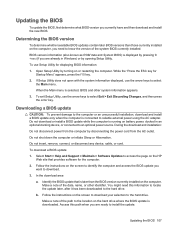
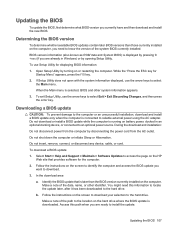
... the computer.
2. To exit Setup Utility, use Setup Utility for displaying BIOS information:
1. During the download and installation:
Do not disconnect power from the AC outlet. Select Start > Help and Support > Maintain > Software Updates to access the page on the hard drive where the BIOS update is displayed by turning on the screen to download your selection to...
User Guide - Page 118


... installing any instructions that appear on -screen instructions. The BIOS installation begins. 5.
Open Windows Explorer by following the on the screen after the BIOS has successfully updated. Click the option for example, filename.exe). After the file is complete. Double-click the file that has an .exe extension (for software and driver downloads, type the computer model...
User Guide - Page 127


... interference 94 monitor port, external 10 monitor, connecting 40 mouse, external
connecting 29 setting preferences 24 multimedia components, identifying 34 multimedia software 37 mute key identifying 30 using 35 mute light, identifying 6
N navigating in Setup Utility 102 network cable
connecting 23 noise suppression circuitry 23 network icons 17, 93 network key 93 network security codes network...
User Guide - Page 128


... security, wireless 20 selecting in Setup Utility 102 serial number, computer 15 service tag 15 setup of WLAN 19 Setup Utility, passwords set in 84 shutdown 55 shutting down 55 Sleep
exiting 43 initiating 43 slots security cable 9 software antivirus 87 critical updates 88 Disk Cleanup 66 Disk Defragmenter 66 firewall 87 installing 37 multimedia 37 Windows Media Player...
HP Dv6 1238nr Reviews
Do you have an experience with the HP Dv6 1238nr that you would like to share?
Earn 750 points for your review!
We have not received any reviews for HP yet.
Earn 750 points for your review!
