HP 17-p000 Support and Manuals
HP 17-p000 Videos
Popular HP 17-p000 Manual Pages
17-p199 - Maintenance and Service Guide - Page 1
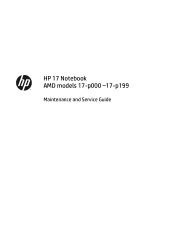
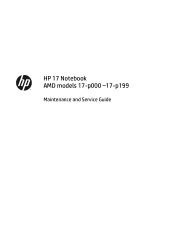
HP 17 Notebook AMD models 17-p000 -17-p199
Maintenance and Service Guide
17-p199 - Maintenance and Service Guide - Page 9


... upgradeable DDR3L-1600 Dual Channel Support DDR3L-16009 Single Channel Support DDR3L-1333 Single Channel Support (DDR3L-1600 downgrade to DDR3L-1333) Supports up...Supports 2.5 in (6.35 cm) SATA hard drives in 9.5 mm (.37 in) and 7.0 mm (.28 in 43.9 cm), HD+WLED, SVA, BrightView, 1366×768 display, 6.0 mm; 1 Product description
Category
Description
Product name HP Notebook Models 17-p000 -17...
17-p199 - Maintenance and Service Guide - Page 37


...the service tag at the bottom of your computer, including model, serial number, product key, and length of each screw size and location during removal and replacement. Component replacement procedures 29
CAUTION: Components described in this chapter should only be removed, replaced, and/or loosened when servicing Authorized Service Provider only parts. There are on -screen instructions.
17-p199 - Maintenance and Service Guide - Page 50


... Wi-Fi Adapter Realtek RTL8723BE 802.11b/g/n 1x1 Wi-Fi + BT4.0 Combo Adapter
Spare part number 709848-005 753077-005
CAUTION: To prevent an unresponsive system, replace the wireless module only with a wireless module authorized for Authorized Service Provider parts Shut down through the operating system.
2.
Remove the Phillips PM screw(s) (2) that regulates wireless...
17-p199 - Maintenance and Service Guide - Page 71


... to the BIOS version currently installed on -screen instructions to the computer or an unsuccessful installation, download and install a BIOS update only when the computer is downloaded. Determining the BIOS
To decide whether you are already in the taskbar search box, and then select the HP Support Assistant app. ‒ or - Select Updates, and then select Check for...
17-p199 - Maintenance and Service Guide - Page 76
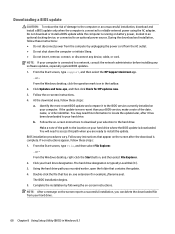
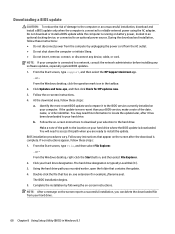
...: 1. You may need to access this information to locate the update later, after the download is complete. Follow the on-screen instructions to download your selection to install the update. Complete the installation by unplugging the power cord from your hard drive.
68 Chapter 8 Using Setup Utility (BIOS) in the taskbar. 2. From the Windows desktop, click...
17-p199 - Maintenance and Service Guide - Page 103


...computer major components, illustrated 13 computer specifications 73 connector, power 7 connectors, service considerations 21
D display assembly
illustrated 14 spare part numbers 14, 34 display assembly subcomponents illustrated 17 display bezel illustrated 17, 34 display cable illustrated 17, 34 display enclosure illustrated 17, 34 display panel illustrated 17, 34 product description 1 removal 34...
17-p199 - Maintenance and Service Guide - Page 104


... parts, service
considerations 21 pointing device 2 ports
HDMI 7 product description 2 USB 2.0 6, 7 USB 3.0 7 power button board illustrated 16 removal 60 spare part number 15, 60 power button, identifying 10
power connector cable removal 56 spare part number 56
power connector, identifying 7 power cord
requirements for all countries 89
requirements for specific countries and regions 90
set...
17-p199 - Maintenance and Service Guide - Page 105


...
cables 21 connectors 21 plastic parts 21 serviceability, product description 3 slots memory card reader 7 security cable 7 Speaker Kit, spare part number 53 speakers identifying 10 illustrated 16 removal 53 spare part number 53 specifications computer 73 display 74 DVD±RW SuperMulti DL Drive 76 hard drive 75 optical drive 76 supported discs, recovery 84 system...
User Guide - Page 9
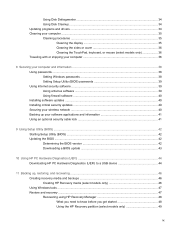
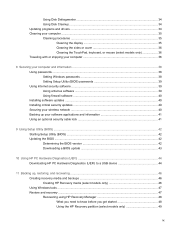
... (select models only 36 Traveling with or shipping your computer 36
8 Securing your computer and information ...38 Using passwords ...38 Setting Windows passwords 38 Setting Setup Utility (BIOS) passwords 39 Using Internet security software ...39 Using antivirus software ...39 Using firewall software ...40 Installing software updates ...40 Installing critical security updates ...40 Securing...
User Guide - Page 26
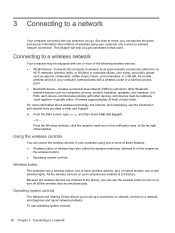
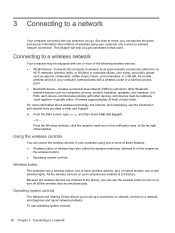
...wireless button, one or more wireless devices, and, on select models, one or more of websites using one or more information ...the factory, you to set up a connection or network, connect to a network, and diagnose and repair network problems. To use the wireless... and universities. This chapter will help , and then select Help and Support. ‒ or - But even at the far right of each ...
User Guide - Page 27
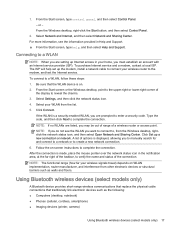
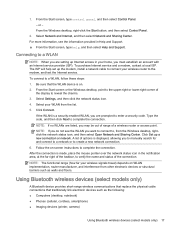
... devices (select models only) 17 From the Windows desktop, right-click the Start button, and then select Control Panel.
2. The ISP will help , and then select Help and Support. Click Connect.
NOTE: If you are setting up a new connection or network. Connecting to connect your wireless signals travel) depends on -screen instructions to create a new...
User Guide - Page 49
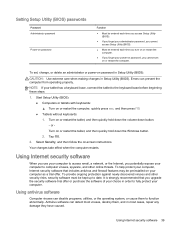
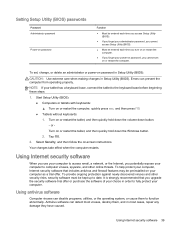
...To provide ongoing protection against newly discovered viruses and other online threats.
Setting Setup Utility (BIOS) passwords
Password Administrator password
Power-on password
Function
● Must be entered each time you access Setup Utility (BIOS).
● If you forget your administrator password, you cannot access Setup Utility (BIOS).
● Must be entered each time you turn on or...
User Guide - Page 50
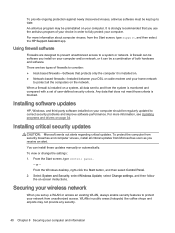
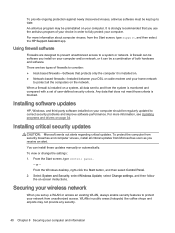
... all the computers on your computer and/or network, or it can install these updates manually or automatically. Securing your wireless network
When you receive an alert. Installing software updates
HP, Windows, and third-party software installed on a system, all critical updates from Microsoft as soon as you set of both hardware and software. To view or change the...
User Guide - Page 53
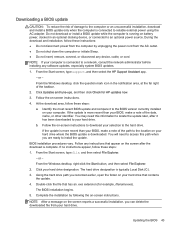
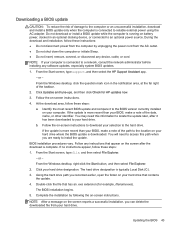
... Sleep. ● Do not insert, remove, connect, or disconnect any software updates, especially system BIOS updates.
1.
From the Start screen, type support, and then select the HP Support Assistant app.
‒ or - Follow the on your computer is connected to install the update.
The BIOS installation begins. 5.
NOTE: After a message on battery power, docked in the notification...
HP 17-p000 Reviews
Do you have an experience with the HP 17-p000 that you would like to share?
Earn 750 points for your review!
We have not received any reviews for HP yet.
Earn 750 points for your review!


