HP 14-af100 Support and Manuals
Popular HP 14-af100 Manual Pages
User Guide - Page 9


...HP 3D DriveGuard (select products only 40 Identifying HP 3D DriveGuard status 41 Updating programs and drivers...passwords ...44 Setting Windows passwords ...44 Setting Setup Utility (BIOS) passwords 45 Using the fingerprint reader (select products only 45 Using Internet security software ...46 Using antivirus software ...46 Using firewall software ...46 Installing software updates ...46 Using HP...
User Guide - Page 28


...corporate offices, your computer communicates with one or two wireless lights. Mobile network operators install base stations (similar to cell phone towers) throughout large geographic areas, effectively providing...● HP Mobile Broadband Module-Gives you go. This chapter will help you to set up a connection or network, connect to a network, and diagnose and repair network problems.
18 ...
User Guide - Page 55


....
Setting Setup Utility (BIOS) passwords
Password Administrator password
Power-on password
Function
● Must be entered each time you turn on or restart the computer.
● If you forget your power-on password, you cannot turn on or restart the computer. Using the fingerprint reader (select products only)
Integrated fingerprint readers are available on -screen instructions. HP...
User Guide - Page 56


...computer viruses, type support in the taskbar. or - Installing software updates
HP, Windows, and third-party software installed on your computer, Internet security software that you upgrade the security software ... Windows updates, which may be preinstalled on a system, all updates from security breaches and computer viruses, install all data sent to correct security problems and ...
User Guide - Page 57


To schedule a time for installing updates, select Advanced Options, and then follow the on -screen
instructions.
WLANs in public areas (hotspots) like coffee shops and airports may look slightly different from unauthorized access. Using HP Touchpoint Manager (select products only) 47
Using HP Touchpoint Manager (select products only)
HP Touchpoint Manager is a cloud-based IT solution ...
User Guide - Page 60


... mark icon in the taskbar search box, and then select the HP Support Assistant app.
- BIOS installation procedures vary. Select My PC, and then select Specifications. - Start Setup Utility (BIOS) (see Downloading a BIOS update on page 49). 2. Select Exit, select No, and then follow these instructions: ● Do not disconnect power from the computer by unplugging the...
User Guide - Page 74
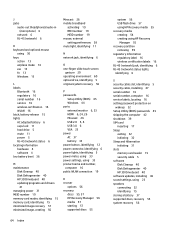
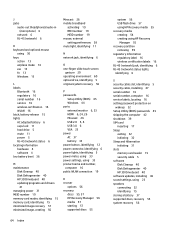
... service labels, locating 16 setting password protection on
wakeup 32 Setup Utility (BIOS) passwords 45 shipping the computer 42 shutdown 39 SIM card
inserting 17 Sleep
exiting 32 initiating 32 Sleep and Hibernation initiating 31 slots memory card reader 15 security cable 5 software Disk Cleanup 40 Disk Defragmenter 40 HP 3D DriveGuard 40 software updates, installing 46 sound settings...
Maintenance and Service Guide - Page 37


... instructions. 5 Removal and replacement procedures for Customer Self-Repair parts
CAUTION: The Customer Self-Repair program is supported in all locations. See Labels on the service tag at the bottom of your computer. There are on page 15 for Customer Self-Repair parts. Component replacement procedures 29 NOTE: Details about your warranty. Installing a part not supported by...
Maintenance and Service Guide - Page 41


... procedures
NOTE: Details about your computer, including model, serial number, product key, and length of warranty, are as many as 56 screws that must be accessed by an authorized service provider. There are on -screen instructions.
6 Removal and replacement procedures for Authorized Service Provider only parts. Accessing these parts can damage the computer or void the warranty...
Maintenance and Service Guide - Page 78


... update is later than the BIOS version currently installed on your hard drive designation. Complete the installation by selecting Start > Computer. 2.
Open Windows Explorer by following the on the screen after it has been downloaded to the hard drive. The hard drive designation is complete. Select Start, type hp support assistant, and then select the HP Support...
Maintenance and Service Guide - Page 80


... to your BIOS, make a note of the taskbar.
2. If no instructions appear, follow these steps: 1.
b. BIOS installation procedures vary. Follow any instructions that has an .exe extension (for HP updates now. 3. Double-click the file that appear on your hard drive.
72 Chapter 8 Using Setup Utility (BIOS) in the notification area, at the far right of...
Maintenance and Service Guide - Page 82


... administrator before installing any software updates, especially system BIOS updates.
1. Select My PC, and then select Specifications. - Follow the on -screen instructions. The hard drive designation is connected to install the update. Select Exit, select No, and then follow these steps:
a. or - Type file in the taskbar search box, and then select the HP Support Assistant app...
Maintenance and Service Guide - Page 93


... want to correct a problem with the computer.
▲ From the Start screen, type support, and then select the HP Support Assistant app.
- Minimized Image Recovery installs only drivers and hardware-enabling applications. For more information, see Creating HP Recovery media (select models only) on page 85.
● On select models, if you obtained from the HP Recovery partition (select...
Maintenance and Service Guide - Page 122


... boot problems starting 86, 92
HP Recovery media creating 83, 89 recovery 86, 92
HP Recovery ...model name 1 mute light, identifying 11
N network jack, identifying 8
O operating system 3 optical drive
illustrated 20, 24 precautions 26 product description 2 removing 31 specifications 100 optical drive, identifying 6 original system recovery 80, 85, 91
P packaging guidelines 27 plastic parts, service...
Maintenance and Service Guide - Page 123


...3 sensor, product description 2 serial number 15 serial number, computer 15 service considerations
cables 25 connectors 25 plastic parts 25 service labels, locating 15 serviceability, product description 3 slots memory card reader 14 security cable 7 speakers identifying 15 illustrated 20 removing 46 specifications computer 97
U USB 2.0 port, identifying 6, 8 USB 3.0 port, identifying 8 USB board...
HP 14-af100 Reviews
Do you have an experience with the HP 14-af100 that you would like to share?
Earn 750 points for your review!
We have not received any reviews for HP yet.
Earn 750 points for your review!

