HP 14-ac000 Support and Manuals
Popular HP 14-ac000 Manual Pages
Maintenance and Service Guide - Page 9


typical brightness: 220 nits 35.6-cm (14.0-in ), high-definition (HD), WLED, SVA, eDP, BrightView (1366×768) display, flat 3.6 mm; typical brightness: 200 nits
1 1 Product description
Category Product name Processors
Chipset Graphics
Panel
Description
HP Notebook HP 240 G4 Notebook PC HP 246 G4 Notebook PC HP Notebook 14g HP Notebook 14q 5th generation Intel® Core™ i5 ...
Maintenance and Service Guide - Page 37


... be removed, replaced, or loosened when servicing Customer SelfRepair parts. See Labels on supported parts for your computer, go to http://partsurfer.hp.com, select your country or region, and then follow the procedures described here to determine if Customer Self-Repair is not available in your location. There are on -screen instructions.
Component replacement procedures
NOTE: Please...
Maintenance and Service Guide - Page 41


..., and then follow the on page 15 for details.
6 Removal and replacement procedures for Authorized Service Provider only parts. Accessing these parts can damage the computer or void the warranty. See Labels on -screen instructions. NOTE: HP continually improves and changes product parts. For complete and current information on supported parts for your computer, go to http://partsurfer...
Maintenance and Service Guide - Page 80


... Setup Utility (BIOS) in Windows 7 1. Identify the BIOS update that contains the update. 4. NOTE: If you can delete the downloaded file from your computer to the hard drive. Open Windows Explorer by following the on your hard drive that is complete. Select Start, type hp support assistant, and then select the HP Support Assistant program. 2. BIOS installation procedures...
Maintenance and Service Guide - Page 82


... more recent than your hard drive.
74 Chapter 8 Using Setup Utility (BIOS) in the notification area, at the far right of the path to the location on the screen after it to the BIOS version currently installed on -screen instructions to install the update. Using the hard drive path you are ready to download your...
Maintenance and Service Guide - Page 84


... to access this information to locate the update later, after the download is connected to the computer or an unsuccessful installation, download and install a BIOS update only when the computer is complete. Select My PC, and then select Specifications. - If no instructions appear, follow the on -screen instructions. 4. or - ▲ Use Setup Utility (BIOS). The hard drive designation...
Maintenance and Service Guide - Page 95


... information, see Creating HP Recovery media (select models only) on -screen instructions.
● On select models, if you can also find contact information from support. For more information, see Creating HP Recovery media (select models only) on page 85.
● To use the Drivers and Applications Reinstall option of HP Recovery media or if the HP Recovery media does not...
Maintenance and Service Guide - Page 111


... are disclosed in industrystandards based HP Business Notebook PC systems and provide general instructions for restoring nonvolatile memory that has been set , select the Security menu,...PC and enter BIOS Setup by powering on the product support pages at the prompt. If the system has a Trusted Platform Module (TPM) and/or fingerprint sensor, one hard drive has an Automatic DriveLock password...
Maintenance and Service Guide - Page 125
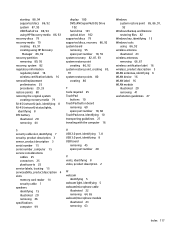
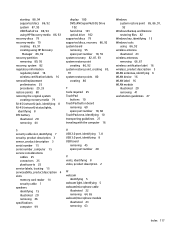
...3 sensor, product description 3 serial number 15 serial number, computer 15 service considerations
cables 25 connectors 25 plastic parts 25 service labels, locating 15 serviceability, product description 4 slots memory card reader 14 security cable 7 speakers identifying 15 illustrated 20 removing 46 specifications computer 99
U USB 2.0 port, identifying 7, 8 USB 3.0 port, identifying 8 USB board...
User Guide - Page 9


...HP 3D DriveGuard (select products only 40 Identifying HP 3D DriveGuard status 41 Updating programs and drivers...passwords ...44 Setting Windows passwords ...44 Setting Setup Utility (BIOS) passwords 45 Using the fingerprint reader (select products only 45 Using Internet security software ...46 Using antivirus software ...46 Using firewall software ...46 Installing software updates ...46 Using HP...
User Guide - Page 28


...help you to set up a connection or network, connect to a network, and diagnose and repair network problems.
18 Chapter ...3 Connecting to a network The wireless light indicates the overall power state of individual devices. Mobile network operators install...a wireless access point. ● HP Mobile Broadband Module-Gives you wireless connectivity over a wireless wide ...
User Guide - Page 55


... (BIOS).
● Must be in notebook mode and you must set , change, or delete an administrator or power-on password in Setup Utility (BIOS):
CAUTION: Use extreme care when making changes in tablet mode, cannot access Setup Utility.
1. Start Setup Utility (BIOS): ● Computers or tablets with HP SimplePass: 1. Select Security, and then follow the on or...
User Guide - Page 56


...; Host-based firewalls-Software that you install on the network. Using antivirus software
Computer viruses can disable programs, utilities, or the operating system, or cause them , and in the taskbar search box, and then select the HP Support Assistant app. - Antivirus software can be software you upgrade the security software trial offer or purchase...
User Guide - Page 57


...then follow the on -screen instructions. 3.
To view or change the settings: 1.
HP Touchpoint Manager helps protect devices against malware and other attacks, monitors device health, and enables you set up your network from being mishandled or stolen. Using HP Touchpoint Manager (select products only) 47 To schedule a time for installing updates, select Advanced Options, and...
User Guide - Page 60


... version currently installed on -screen instructions. 4. Type file in the taskbar search box, and then select the HP Support Assistant app.
- The hard drive designation is connected to your hard drive designation. Using the hard drive path you are ready to the hard drive. Select My PC, and then select Specifications. - To check for updates and messages...
HP 14-ac000 Reviews
Do you have an experience with the HP 14-ac000 that you would like to share?
Earn 750 points for your review!
We have not received any reviews for HP yet.
Earn 750 points for your review!

