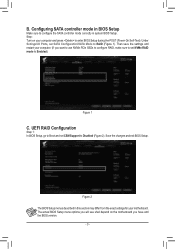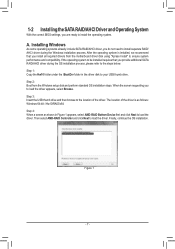Gigabyte X570 AORUS MASTER Support and Manuals
Get Help and Manuals for this Gigabyte item

View All Support Options Below
Free Gigabyte X570 AORUS MASTER manuals!
Problems with Gigabyte X570 AORUS MASTER?
Ask a Question
Free Gigabyte X570 AORUS MASTER manuals!
Problems with Gigabyte X570 AORUS MASTER?
Ask a Question
Gigabyte X570 AORUS MASTER Videos

Build Merakit PC Gaming - AMD Ryzen 9 3900X - Gigabyte X570 Aorus Master
Duration: 13:06
Total Views: 585
Duration: 13:06
Total Views: 585
Popular Gigabyte X570 AORUS MASTER Manual Pages
Gigabyte X570 AORUS MASTER Reviews
We have not received any reviews for Gigabyte yet.