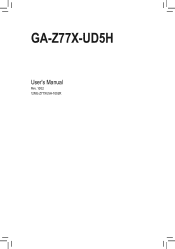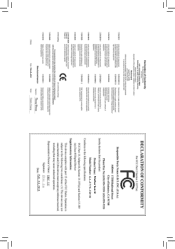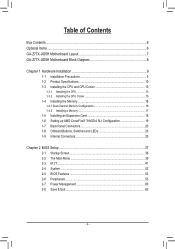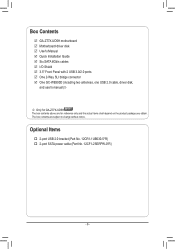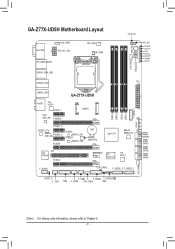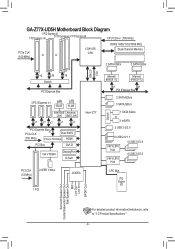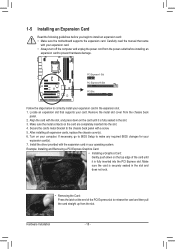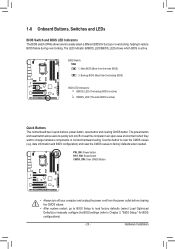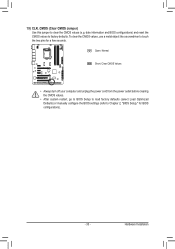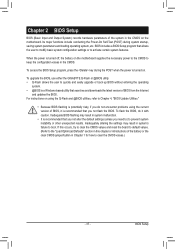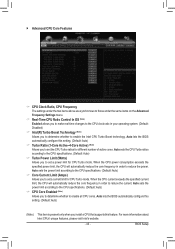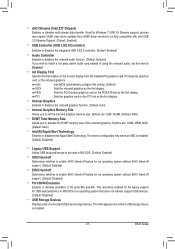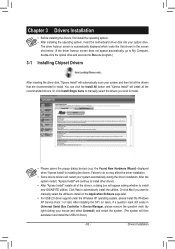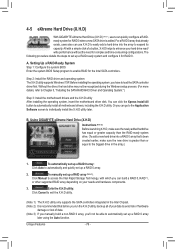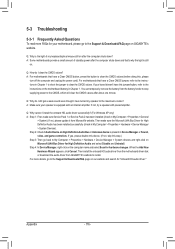Gigabyte GA-Z77X-UD5H Support and Manuals
Get Help and Manuals for this Gigabyte item

View All Support Options Below
Free Gigabyte GA-Z77X-UD5H manuals!
Problems with Gigabyte GA-Z77X-UD5H?
Ask a Question
Free Gigabyte GA-Z77X-UD5H manuals!
Problems with Gigabyte GA-Z77X-UD5H?
Ask a Question
Most Recent Gigabyte GA-Z77X-UD5H Questions
Ga-z77x-ud5h Cannot Access Bios
(Posted by TheMoqqqq1 10 years ago)
How Do I Change My Memory Frequency To 1866mhz,
I have installed Corsair Vengence 1866MHz memory, the board doesn't recogize the 1866Mhz and shows 1...
I have installed Corsair Vengence 1866MHz memory, the board doesn't recogize the 1866Mhz and shows 1...
(Posted by markinbarrie 11 years ago)
Xhci Pre-boot Driver (intel Z77 Chipset)
xHCI Pre-Boot Driver (Intel Z77 Chipset) should I enable or disable this in my bios what are the adv...
xHCI Pre-Boot Driver (Intel Z77 Chipset) should I enable or disable this in my bios what are the adv...
(Posted by ret4125z 11 years ago)
Gigabyte GA-Z77X-UD5H Videos

Going Subzero - Part 3-4 Mounting and Prep on The GIGABYTE GA-Z77X-UD5H
Duration: 7:25
Total Views: 800
Duration: 7:25
Total Views: 800
Popular Gigabyte GA-Z77X-UD5H Manual Pages
Gigabyte GA-Z77X-UD5H Reviews
We have not received any reviews for Gigabyte yet.