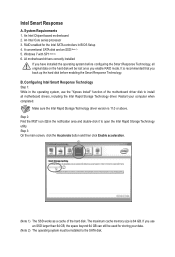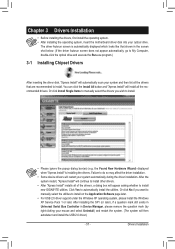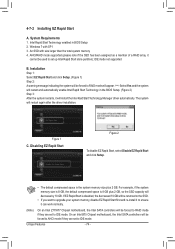Gigabyte GA-Z77MX-D3H TH Support and Manuals
Get Help and Manuals for this Gigabyte item

View All Support Options Below
Free Gigabyte GA-Z77MX-D3H TH manuals!
Problems with Gigabyte GA-Z77MX-D3H TH?
Ask a Question
Free Gigabyte GA-Z77MX-D3H TH manuals!
Problems with Gigabyte GA-Z77MX-D3H TH?
Ask a Question
Popular Gigabyte GA-Z77MX-D3H TH Manual Pages
Gigabyte GA-Z77MX-D3H TH Reviews
We have not received any reviews for Gigabyte yet.