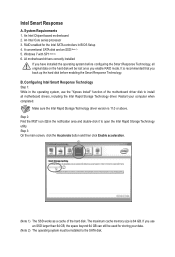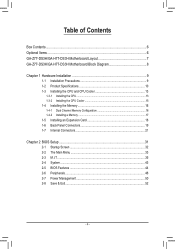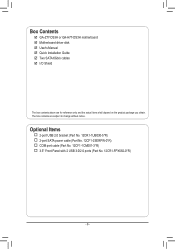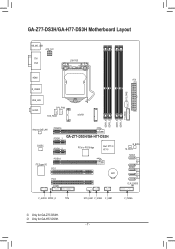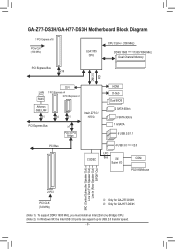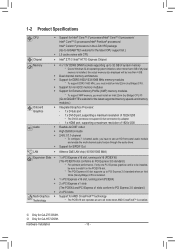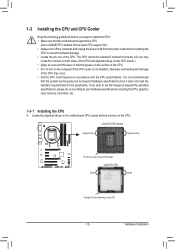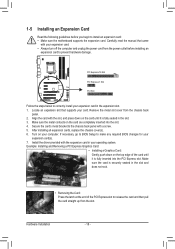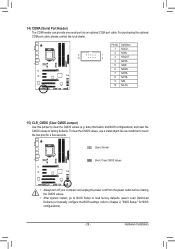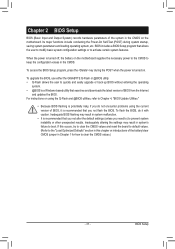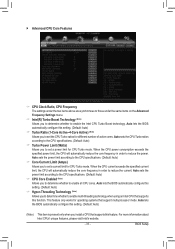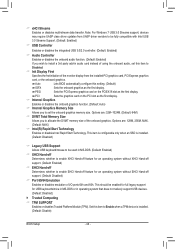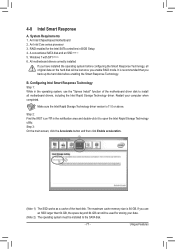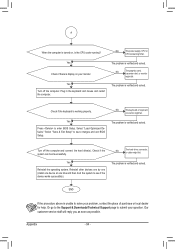Gigabyte GA-Z77-DS3H Support and Manuals
Get Help and Manuals for this Gigabyte item

View All Support Options Below
Free Gigabyte GA-Z77-DS3H manuals!
Problems with Gigabyte GA-Z77-DS3H?
Ask a Question
Free Gigabyte GA-Z77-DS3H manuals!
Problems with Gigabyte GA-Z77-DS3H?
Ask a Question
Most Recent Gigabyte GA-Z77-DS3H Questions
Ga-h77-ds3h I/o Shield
I bought a gigabyte mobo. (ga-h77-ds3h). unfortunately, the i/o shield back plate was not in the box...
I bought a gigabyte mobo. (ga-h77-ds3h). unfortunately, the i/o shield back plate was not in the box...
(Posted by flutesuri 10 years ago)
Problems Of Usb 2.0 Ports On Back Panel
Windows 7 at the login screen: The mouse and keyboard are not working at theUSB 2.0 ports on the bac...
Windows 7 at the login screen: The mouse and keyboard are not working at theUSB 2.0 ports on the bac...
(Posted by grabul 11 years ago)
Gigabyte GA-Z77-DS3H Videos
Popular Gigabyte GA-Z77-DS3H Manual Pages
Gigabyte GA-Z77-DS3H Reviews
We have not received any reviews for Gigabyte yet.