Gateway E-475M Support and Manuals
Get Help and Manuals for this Gateway Computers item
This item is in your list!

View All Support Options Below
Free Gateway E-475M manuals!
Problems with Gateway E-475M?
Ask a Question
Free Gateway E-475M manuals!
Problems with Gateway E-475M?
Ask a Question
Popular Gateway E-475M Manual Pages
Gateway Notebook Component Replacement Manual - Page 3
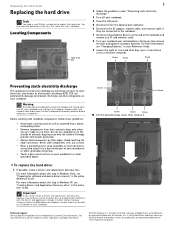
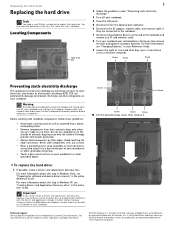
...information about this step in Windows Vista, see "Creating Drivers and Applications Recovery discs" in the United States and other brands and product names are trademarks or registered trademarks of the bags provide electrostatic protection.
• Always hold components by their antistatic bags only when you a set of Gateway, Inc. Replacing the hard drive
Replacing the hard drive
Tools...
Gateway Notebook Component Replacement Manual - Page 4
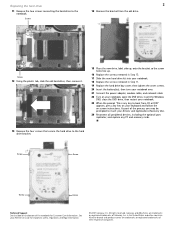
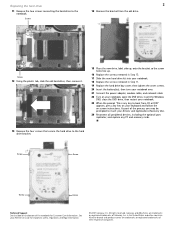
...
Screw
Screw
Screw
Technical Support See the label on -screen instructions. Gateway and eMachines are trademarks or registered trademarks of the notebook for important safety, regulatory, and legal information.
© 2007 Gateway, Inc. in Step 11.
19 Replace the hard drive bay cover, then tighten the cover screws.
20 Insert the battery(ies), then turn your...
Gateway Notebook Reference Guide (Windows XP) - Page 6


Contents
Replacing the hard drive kit 89
Chapter 9: Troubleshooting 95
Safety guidelines 96 First steps 96 Troubleshooting 97
Audio 97 Battery 97 CD drives 97 Diskette drive (modular or external 98 Display 98 DVD drives 99 Ethernet 101 File management 101 Fingerprint reader 102 Hard drive 102 Internet 103 Keyboard 104 Media Center 105 Memory 108 Memory...
Gateway Notebook Reference Guide (Windows XP) - Page 10
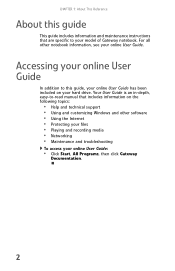
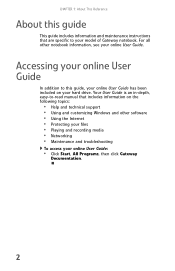
...software • Using the Internet • Protecting your files • Playing and recording media • Networking • Maintenance and troubleshooting
To access your model of Gateway notebook. Your User Guide is an in-depth, easy-to-read manual that are specific to this guide
This guide includes information and maintenance instructions that includes information on your hard drive.
Gateway Notebook Reference Guide (Windows XP) - Page 18


..." on page 42. For more information, see "Changing batteries" on page 85.
■ The hard drive is certified to UL 1950 for use only with port replicators designed for your Gateway notebook.
■ Install a memory module into AC power. For more information, see "Adding or replacing memory modules" on page 59.
Slide to this...
Gateway Notebook Reference Guide (Windows XP) - Page 84


CHAPTER 6: Traveling with Your Notebook
• Consult your insurance company and credit card
company to learn about emergency travel assistance if your notebook is lost or damaged.
• Take your recovery discs in case you need to install an
additional driver or software.
76
Gateway Notebook Reference Guide (Windows XP) - Page 97


Hard drive bay
To replace the hard drive kit:
1 Create a Drivers and Applications Recovery disc.
For more information, see "Creating Drivers and Applications Recovery discs" in your online User Guide.
4 Follow the guidelines under "Preventing static
electricity discharge" on page 84.
5 Turn off your notebook. 6 Disconnect from your
online User Guide for use in Step 24.
3 Back up files" in...
Gateway Notebook Reference Guide (Windows XP) - Page 116
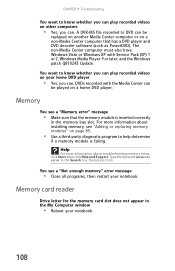
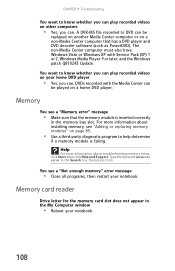
... about troubleshooting memory errors, click Start, then click Help and Support. You want to know whether you can play recorded videos on a home DVD player. You see "Adding or replacing memory modules" on a non-Media Center computer that the memory module is failing. The non-Media Center computer must also have Windows Vista or Windows XP with the Media Center...
Gateway Notebook Reference Guide (Windows XP) - Page 120
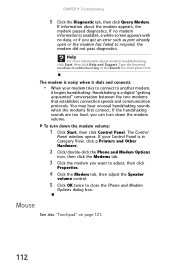
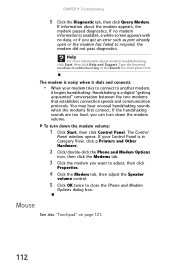
...no data, or if you get an error such as port already open or the modem ...window opens. Mouse
See also "Touchpad" on page 121.
112 To turn down the modem volume:
1 Click Start, then click Control Panel.
Type the keyword modem troubleshooting.... If information about modem troubleshooting, click Start, then click Help and Support.
CHAPTER 9: Troubleshooting
5 Click the Diagnostic tab...
Gateway Notebook Reference Guide (Windows XP) - Page 121
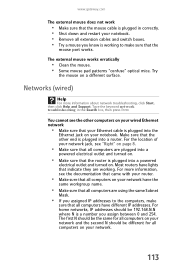
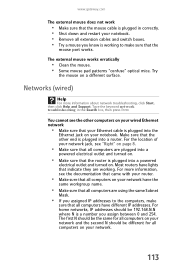
Type the keyword network troubleshooting in correctly. • Shut down and restart your notebook. • Remove all extension cables and... your router.
• Make sure that all computers on . For more information about network troubleshooting, click Start, then click Help and Support. www.gateway.com
The external mouse does not work
• Make sure that the mouse cable is plugged...
Gateway Notebook Reference Guide (Windows XP) - Page 126
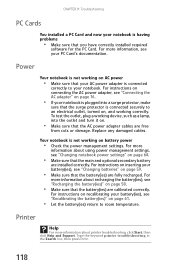
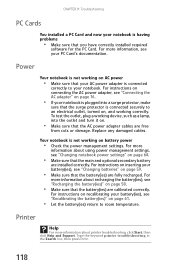
... protector is connected securely to an electrical outlet, turned on battery power
• Check the power management settings. For instructions on recalibrating your battery(ies), see "Changing batteries" on AC power
• Make sure that the battery(ies) are installed correctly. CHAPTER 9: Troubleshooting
PC Cards
You installed a PC Card and now your PC Card's documentation.
Power
Your...
Gateway Notebook Reference Guide (Windows XP) - Page 127
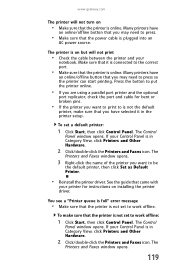
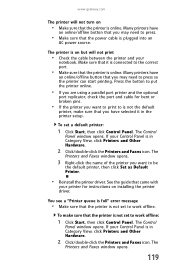
...instructions on installing the printer driver. Press the button to put the printer online.
• If you have selected it in the printer setup. If your
notebook. The printer is on but will not turn on
• Make sure that the printer is not set to work offline.
See the guide... icon. The Control
Panel window opens. You see a "Printer queue is full" error message
• Make sure...
Gateway Notebook Reference Guide (Windows XP) - Page 128
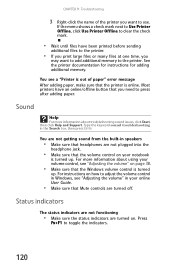
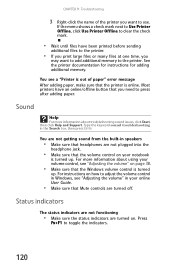
... control in Windows, see "Adjusting the volume" on page 38.
• Make sure that the volume control on your online User Guide.
• Make sure that Mute controls are turned on how to press after adding paper. Sound
Help
For more information about troubleshooting sound issues, click Start, then click Help and Support. If...
Gateway Notebook Reference Guide (Windows XP) - Page 145
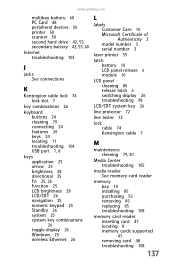
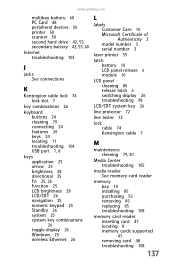
...
LCD/CRT system key 26
line protector 72
line tester 72
lock cable 74 Kensington cable 7
M
maintenance cleaning 79, 81
Media Center troubleshooting 105
media reader See memory card reader
memory bay 10 installing 85 purchasing 55 removing 85 replacing 85 troubleshooting 108
memory card reader inserting card 47 locating 8 memory cards supported 47 removing card 48...
Gateway Notebook Reference Guide (Windows XP) - Page 148
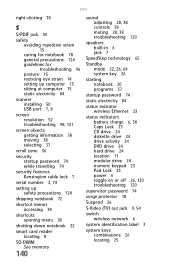
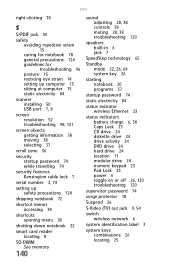
... sitting at computer 15 static electricity 84
scanner installing 50 USB port 7, 8
screen resolution 52 troubleshooting 98, 121
screen objects getting information 38 moving 38 selecting 37
scroll zone 36
security startup password 74 while travelling 74
security features Kensington cable lock 7
serial number 3, 74
setting up safety precautions 124
shipping notebook 72
shortcut...
Gateway E-475M Reviews
Do you have an experience with the Gateway E-475M that you would like to share?
Earn 750 points for your review!
We have not received any reviews for Gateway yet.
Earn 750 points for your review!
