Gateway DC-M42 - 4.0 MP Digital Camera Support and Manuals
Get Help and Manuals for this Gateway Computers item
This item is in your list!

View All Support Options Below
Free Gateway DC-M42 manuals!
Problems with Gateway DC-M42?
Ask a Question
Free Gateway DC-M42 manuals!
Problems with Gateway DC-M42?
Ask a Question
Popular Gateway DC-M42 Manual Pages
User Guide - Page 3
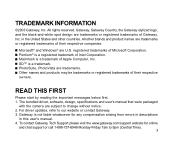
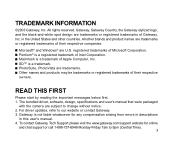
... please visit the www.gateway.com/support website for any compensation arising from errors in descriptions
in the United States and other brands and product names are subject to change without notice. 2. Pentium® is a trademark of Microsoft Corporation. The bundled driver, software, design, specifications and user's manual that were packaged
with the camera are trademarks or registered...
User Guide - Page 9
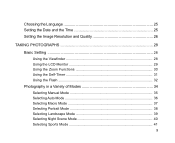
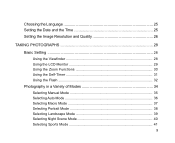
... Image Resolution and Quality 26
TAKING PHOTOGRAPHS 28
Basic Setting 28 Using the Viewfinder 28 Using the LCD Monitor 29 Using the Zoom Functions 30 Using the Self-Timer 31 Using the Flash 32
Photography in a Variety of Modes 34 Selecting Manual Mode 35 Selecting Auto Mode 36 Selecting Macro Mode 37...
User Guide - Page 13
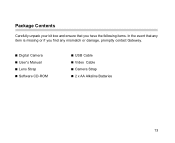
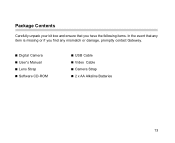
Digital Camera User's Manual Lens Strap Software CD-ROM
USB Cable Video Cable Camera Strap 2 x AA Alkaline Batteries
13 Package Contents
Carefully unpack your kit box and ensure that you have the following items. In the event that any item is missing or if you find any mismatch or damage, promptly contact Gateway.
User Guide - Page 16
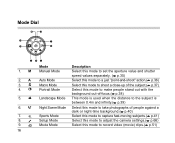
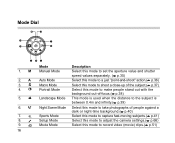
A 3. 4.
5.
6.
7. 8. 9. 16
Mode Manual Mode
Auto Mode Macro Mode Portrait Mode
Landscape Mode
Night Scene Mode
Sports Mode Setup Mode Movie Mode
Description Select this mode to set the aperture value and shutter speed values separately. ( p.35) Select....( p.41) Select this mode to adjust the camera settings.( p.66) Select this mode to record video (movie) clips.( p.51) M
2. Mode Dial
1.
User Guide - Page 21
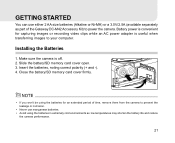
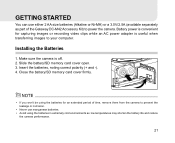
... extended period of the Gateway DC-M42 Accessory Kit) to prevent the leakage or corrosion.
Insert the batteries, noting correct polarity (+ and -). 4. Installing the Batteries
1. Slide the battery/SD memory card cover open. 3. If you won't be using the batteries in extremely cold environments as part of time, remove them from the camera to power the camera. Avoid using the...
User Guide - Page 22
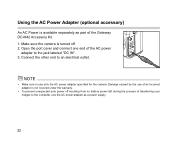
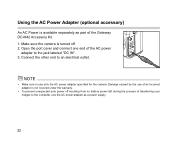
To prevent unexpected auto power off . 2. Damage caused by the use of the Gateway DC-M42 Accessory Kit. 1. Connect the other end to the computer, use only the AC power adapter specified for the camera. Using the AC Power Adapter (optional accessory)
An AC Power is not covered under the warranty. Make sure to the jack labeled...
User Guide - Page 28
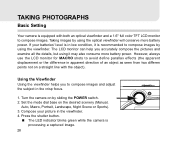
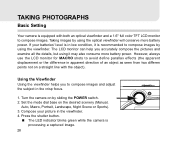
... both an optical viewfinder and a 1.6" full color TFT LCD monitor to compose images. Set the mode dial base on by using the viewfinder. However, always use the LCD monitor...to compose images by using the optical viewfinder will conserve more battery power. Turn the camera on the desired scenery (Manual,
Auto, Macro, Portrait, Landscape, Night Scene or Sports). 3.
Press the shutter button...
User Guide - Page 29
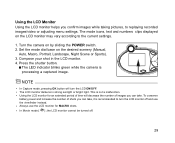
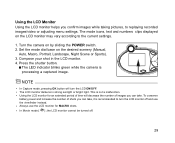
... LCD monitor for an extended period of shots you can take , it is recommended to the current settings.
1.
Using the LCD Monitor Using the LCD monitor helps you can take . Turn the camera on the desired scenery (Manual,
Auto, Macro, Portrait, Landscape, Night Scene or Sports). 3.
Using the LCD monitor for MACRO shots...
User Guide - Page 30


... appear closer by pressing the (T) telephoto button or farther. Turn the camera on the desired scenery (Manual,
Auto, Macro, Portrait, Landscape, Night Scene or Sports). 3.
digital zoom is from 1.25x to 4x (within 11 stages: 1.25x, ...you to capture telephoto and wide-angle shots.By using the digital zoom, images can only set the digital zoom at the resolution of 2304 x 1728 pixels; In ...
User Guide - Page 32


... appear cyclically when you change the flash mode, the camera will retain that setting even if the camera is designed to your desired flash mode appears on the rear side of the camera)
repeatedly until your circumstances. If you press the button on the desired scenery (Manual,
Auto, Macro, Portrait, Landscape, Night Scene or Sports...
User Guide - Page 55
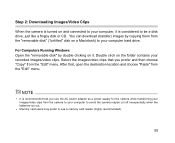
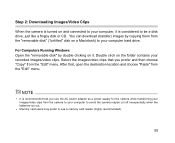
...) to be a disk drive, just like a floppy disk or CD. For Computers Running Windows Open the "removable disk" by copying them from the "Edit" menu. Select the images/... use a memory card reader (highly recommended).
55 Memory card users may prefer to avoid the camera maybe cut off unexpectedly when the batteries run out. Step 2: Downloading Images/Video Clips When the camera is turned on...
User Guide - Page 56
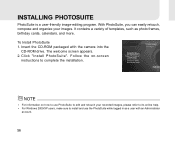
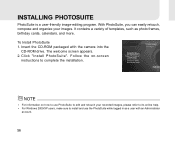
... of templates, such as a user with the camera into the
CD-ROM drive. Follow the on how to use the PhotoSuite while logged in as photo frames, birthday cards, calendars, and more. For information on -screen
instructions to install and use PhotoSuite to edit and retouch your images. For Windows 2000/XP users, make sure to complete...
User Guide - Page 57
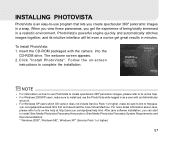
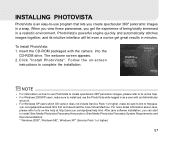
... results in a snap. For Windows XP users which OS version does not include Service Pack 1 or higher, make sure to its intuitive interface will let even a novice get the experience of being totally immersed in as a user with the camera into the
CD-ROM drive. After java software installation, you can start to install iSee Media Photovista Panorama...
User Guide - Page 66


TV You can select your preference for the camera settings in GETTING STARTED. Rotate the mode dial to Setup mode and navigate to configure by using the / ... select your TV receiving system [NTSC] or [PAL] and then press OK button to "Setting the Date and the Time" in Setup mode. To set this format when located in the U.S.A., Canada,
Japan, Korea, Taiwan, Central America, or Mexico...
User Guide - Page 71


...) (available separately as part of the Gateway DC-M42 Accessory Kit).
LCD monitor Self-timer
1.6" color TFT LCD 10-second delay
Zoom
Optical: 3X Digital: Capture mode: 4X/ Playback mode: 6X
Exposure compensation Auto; Tripod socket Dimensions
Yes 95mm x 64mm x 36mm (WxHxD)
Weight
Approx. 180g (without batteries and the SD memory card)
Design and specifications are subject to change...
Gateway DC-M42 Reviews
Do you have an experience with the Gateway DC-M42 that you would like to share?
Earn 750 points for your review!
We have not received any reviews for Gateway yet.
Earn 750 points for your review!
