Edimax PS-3207U Support and Manuals
Get Help and Manuals for this Edimax item
This item is in your list!

View All Support Options Below
Free Edimax PS-3207U manuals!
Problems with Edimax PS-3207U?
Ask a Question
Free Edimax PS-3207U manuals!
Problems with Edimax PS-3207U?
Ask a Question
Popular Edimax PS-3207U Manual Pages
Datasheet - Page 1
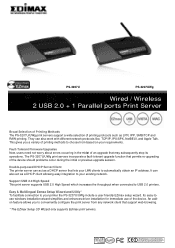
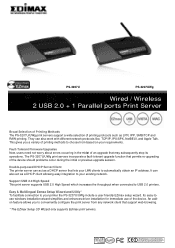
... an IP address. PS-3207U
PS-3207UWg
Wired / Wireless 2 USB 2.0 + 1 Parallel ports Print Server
Broad Selection of Printing Methods The PS-3207U/UWg print servers support a wide selection of printing protocols such as a DHCP client allowing easy integration to your requirements. Fault-Tolerant Firmware Upgrades Now, users need not worry about errors occurring in the midst of an upgrade that...
Datasheet - Page 2
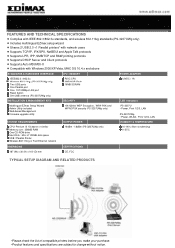
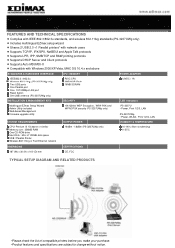
... LAN port Reset button One 2dBi antenna (PS-3207UWg only)
RISC CPU 2MB NOR Flash 16MB SDRAM
12VDC / 1A
INSTALLATION & MANAGEMENT KITS
SECURITY
LED Indicators
Multilingual EZmax Setup Wizard Admin Utility included Web-based Management Firmware upgrade utility
64/128-bit WEP Encryption, WPA-PSK and WPA2-PSK security (PS-3207UWg only)
PS-3207U • Power, Print 1/2/3, LAN
PS-3207UWg •...
Quick Install Guide - Page 8
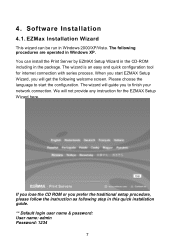
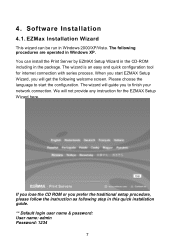
You can be run in this quick installation guide. ** Default login user name & password: User name: admin Password: 1234
7 We will guide you start the configuration. When you to start EZMAX Setup Wizard, you prefer the traditional setup procedure, please follow the instruction as following procedures are operated in the package. If you lose the CD ROM or you will...
Manual - Page 9
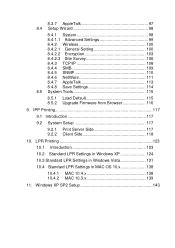
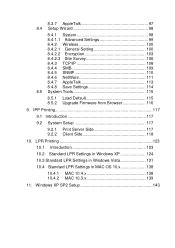
...
11. 8.3.7 AppleTalk 97 8.4 Setup Wizard 98
8.4.1 System 98 8.4.1.1 Advanced Settings 99 8.4.2 Wireless 100 8.4.2.1 General Setting 100 8.4.2.2 Encryption 103 8.4.2.3 Site Survey 106 8.4.3 TCP/IP 108 8.4.4 SMB 109 8.4.5 SNMP 110 8.4.6 NetWare 111 8.4.7 AppleTalk 113 8.4.8 Save Settings 114 8.5 System Tools 115
8.5.1 Load Default 115 8.5.2 Upgrade Firmware from Browser 116
9.
Manual - Page 23
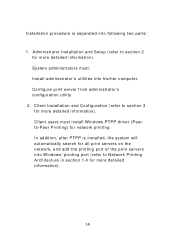
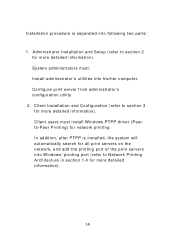
...'s utilities into his/her computer. Installation procedure is installed, the system will automatically search for all print servers on the network, and add the printing port of the print servers into following two parts:
1. System administrators must install Windows PTPP driver (Peerto-Peer Printing) for network printing. Administrator Installation and Setup (refer to section 3 for...
Manual - Page 24


... you will get the following step in this quick installation guide. ** Default login user name & password: User name: admin Password: 1234
15 The following procedures are operated in Windows XP. You can be run in Windows 2000/XP/Vista. 3.2 EZMax Installation Wizard
This wizard can install the Print Server by EZMAX Setup Wizard in the CDROM including in the package.
Manual - Page 25
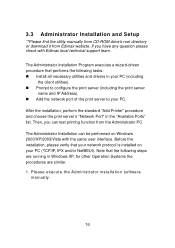
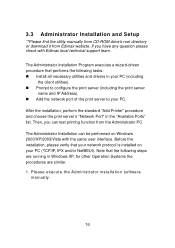
... the print server
name and IP Address). „ Add the network port of the print server to your PC (TCP/IP, IPX and/or NetBEUI). Before the installation, please verify that your network protocol is installed on Windows 2000/XP/2003/Vista with Edimax local technical support team. Please execute the Administrator installation software
manually.
16 3.3 Administrator Installation and Setup
**Please...
Manual - Page 33


.... The Client Installation can test printing from Edimax webiste. Please execute the Client installation software manually.
24
3.4 Client Installation and Setup
*Please find the utility manually from CD-ROM drive's root directory or download it from the PC to the print server as your PC has already connected to the print server.
The network port driver supports network protocol...
Manual - Page 52


... 3.2 for installation instructions.
43 Refer to -peer connection (PTPP) between Windows NT/2000/2003 Server and Print Server. If this is your Windows NT/2000/2003 server has not yet installed the PTPP driver, please install the client software. Step1. If your network has already installed a working print server and your first time installing print server, please install the administrator...
Manual - Page 57


... Ethernet network, you can set it up for use with your print server is connected to add a new print queue. 5. Type in a print queue name, such as Print Server Mode 1. Choose the Print Queue Information menu selection. 4. Run the NetWare PCONSOLE program. 2. 5.2 NetWare 3.x/4.x/5.x Installation & Setup
Once your networking software. 5.2.1 Installation Using PCONSOLE
5.2.1.1 Configuring as...
Manual - Page 62
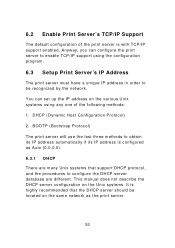
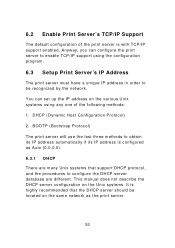
... should be recognized by the network. This manual does not describe the DHCP server configuration on the same network as Auto (0.0.0.0).
6.3.1 DHCP There are different. You can configure the print server to obtain its IP address automatically if its IP address is with TCP/IP support enabled. 6.2 Enable Print Server's TCP/IP Support
The default configuration of the following methods...
Manual - Page 71


... the print server displayed are MAC ID, Model Type, Firmware Version, status of the window. Status of Print Server
Click "Status" icon on the tool bar, the status of the current selected print server will be showed on the right side of each printer port, NetWare file server name, NetWare file server polling interval, NetWare printer queue names, IP address, subnet mask, default...
Manual - Page 75
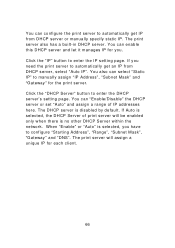
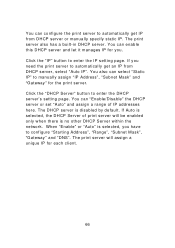
... can select "Static IP" to manually assign "IP Address", "Subnet Mask" and "Gateway" for the print server. Click the "DHCP Server" button to enter the IP setting page. If Auto is no other DHCP Server within the network. Click the "IP" button to enter the DHCP server's setting page. If you need the print server to automatically get IP from DHCP server, select "Auto IP". When "Enable...
Manual - Page 91


... 63 digits of ASCII format to let the print server automatically obtain IP settings with DHCP client or manually assign the IP settings. You can select to be the key for the authentication within the network. When you finish configuring the IP settings, click "Next" to enter IP address, subnet mask and default gateway address. This insures much greater security than the standard...
Manual - Page 117
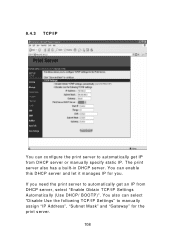
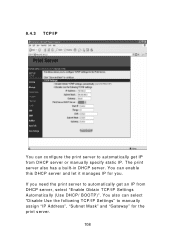
...select "Disable Use the following TCP/IP Settings" to automatically get IP from DHCP server, select "Enable Obtain TCP/IP Settings Automatically (Use DHCP/ BOOTP)". You can enable this DHCP server and let it manages IP for the print server.
108 The print server also has a built-in DHCP server. If you need the print server to manually assign "IP Address", "Subnet Mask" and "Gateway" for you...
Edimax PS-3207U Reviews
Do you have an experience with the Edimax PS-3207U that you would like to share?
Earn 750 points for your review!
We have not received any reviews for Edimax yet.
Earn 750 points for your review!
